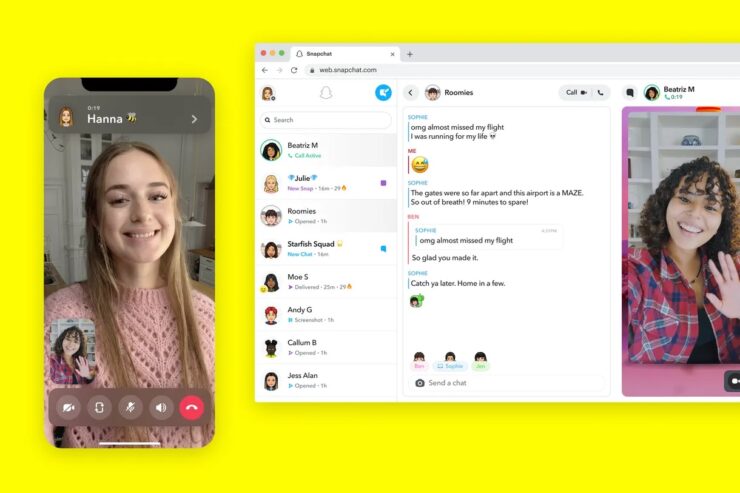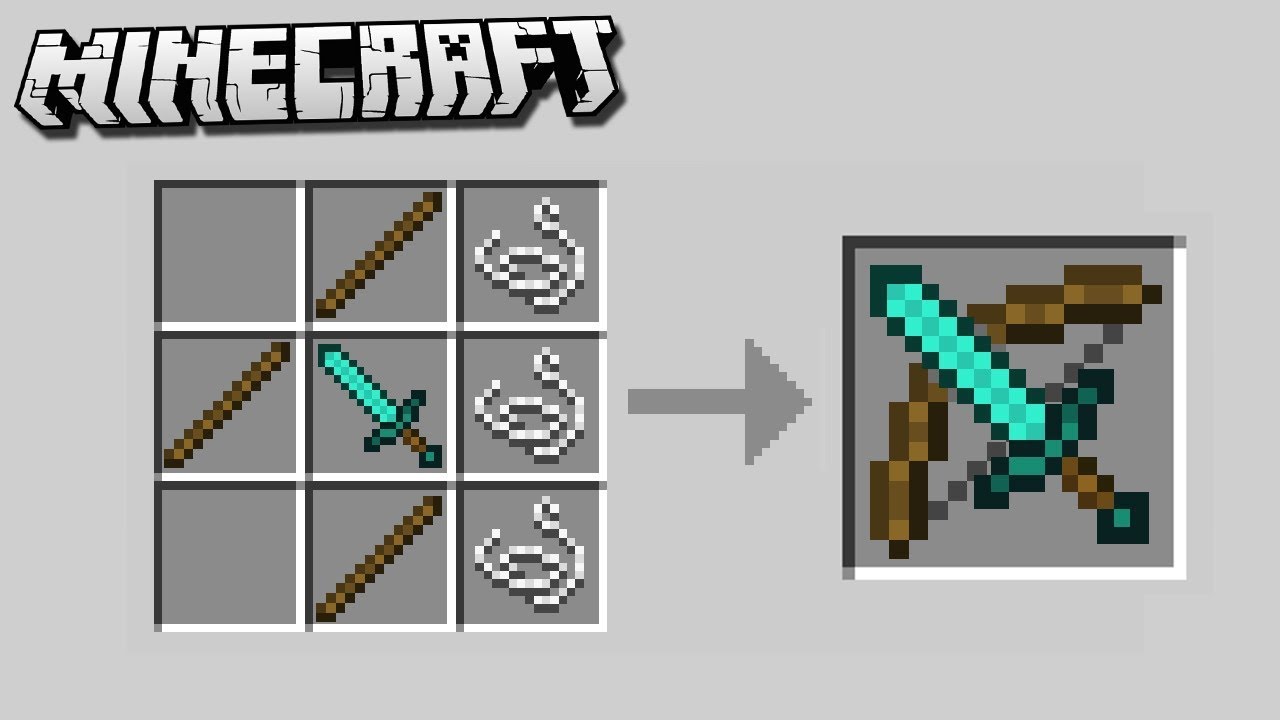Are you a Snapchat user who wants to enhance your app experience with the sleek and stylish dark mode? Look no further! In this comprehensive guide, we will walk you through the process of enabling dark mode on Snapchat for both iOS and Android devices. Whether you have an iPhone or an Android phone, we’ve got you covered. So, let’s dive in and discover how you can switch to the dark side!
Why Enable Dark Mode on Snapchat?
Before we jump into the nitty-gritty of enabling dark mode on Snapchat, let’s take a moment to understand why you might want to make the switch. Dark mode, also known as night mode, is a feature that displays a dark color scheme on your device’s screen. This not only looks sleek and modern but also offers several practical benefits.
Firstly, dark mode is easier on the eyes, especially in low-light conditions. The darker interface reduces eye strain and minimizes the amount of blue light emitted by your device, allowing for a more comfortable viewing experience. Additionally, dark mode can help conserve your device’s battery life, particularly if you have an OLED or AMOLED display. Since black pixels on these screens are essentially turned off, using dark mode can significantly reduce power consumption.
Now that we understand the advantages of dark mode, let’s explore how to enable it on Snapchat for both iOS and Android devices.
Enabling Dark Mode on Android
While Snapchat doesn’t natively support dark mode on Android, there is a workaround that allows you to enjoy the dark interface. Follow these steps to enable dark mode on Snapchat for Android:
- Open the Settings app on your Android device.
- Scroll down and tap on “About Phone.”
- Locate the “Build Number” and tap it multiple times until you see a popup asking you to enter a pin or pattern to enable developer mode.
- After entering the pin or pattern, you will see a message at the bottom stating, “You are a developer.”
- Go back to the main Settings app and find the “Developer Options” (usually located under “Additional settings”).
- Within Developer Options, scroll down and find the “Hardware Accelerated Rendering” section.
- Look for “Override force-dark” under this section and toggle the switch next to it to enable it.
- Restart your Android device for the changes to take effect.
- Congratulations! You have successfully enabled dark mode for Snapchat and other apps that do not support it natively.
Enabling Dark Mode on iOS
If you are an iOS user, enabling dark mode on Snapchat is relatively easier since the app supports it natively. Follow these simple steps to enable dark mode on Snapchat for iOS:
- Open the Snapchat app on your iPhone or iPad.
- Tap on your profile icon located in the top-left corner of the screen.
- Once on your profile page, tap on the gear/settings icon in the top-right corner.
- Scroll down in the settings page and locate the “My Account” section.
- Within the “My Account” section, find and tap on “App Appearances.”
- In the “App Appearances” menu, you will see three options: “Always Light,” “Always Dark,” and “Match System.”
- To enable dark mode on Snapchat, select the “Always Dark” option. Alternatively, you can choose “Match System” to have Snapchat’s theme match your device’s system theme.
- Enjoy Snapchat in its sleek dark mode!
Additional Tips and Tricks
Now that you know how to enable dark mode on Snapchat, let’s explore some additional tips and tricks to enhance your Snapchat experience:
Clearing Cache to Optimize Performance
Over time, the Snapchat app can accumulate a significant amount of cache, which might affect its performance. To optimize the app’s performance, you can clear the cache by following these steps:
- Open the Snapchat app on your device.
- Tap on your profile icon in the top-left corner.
- Go to Settings by tapping on the gear/settings icon in the top-right corner.
- Scroll down and find the “Clear Cache” option.
- Tap on “Clear All” to remove the accumulated cache.
Customizing Snap Map
Snap Map is a feature within Snapchat that allows you to see where your friends are and explore interesting locations. You can customize your Snap Map to control how your location is shared and who can see it. Here’s how:
- Open Snapchat and pinch the screen to access Snap Map.
- Tap on the gear/settings icon in the top-right corner.
- Scroll down and find “See My Location.”
- Choose from three options: “Ghost Mode” (prevents location sharing), “My Friends” (shares your location with friends), or “Select Friends” (shares your location with specific friends).
- Adjust your settings according to your preferences.
Using Snapchat’s Lens Studio
Snapchat’s Lens Studio allows you to create and customize your own augmented reality (AR) lenses. With Lens Studio, you can let your creativity shine by designing unique filters and effects. To get started with Lens Studio:
- Download and install Lens Studio from the Snapchat website.
- Launch the Lens Studio app on your computer.
- Explore the various templates and tools to create your own lenses.
- Once you’re satisfied with your creation, submit it to Snapchat for review.
- If approved, your lens will be available for others to use in Snapchat.
Conclusion
Congratulations! You’ve successfully learned how to enable dark mode on Snapchat for both iOS and Android devices. By following the step-by-step instructions provided, you can now enjoy a sleek and visually appealing dark interface on your favorite social media app. Additionally, we explored some additional tips and tricks to optimize your Snapchat experience, such as clearing cache and customizing Snap Map. We hope this guide has been helpful in enhancing your Snapchat journey. Now, go ahead and embrace the dark side!
Experiencing difficulties with your Device, check out our “How To” page on how to resolve some of these issues.