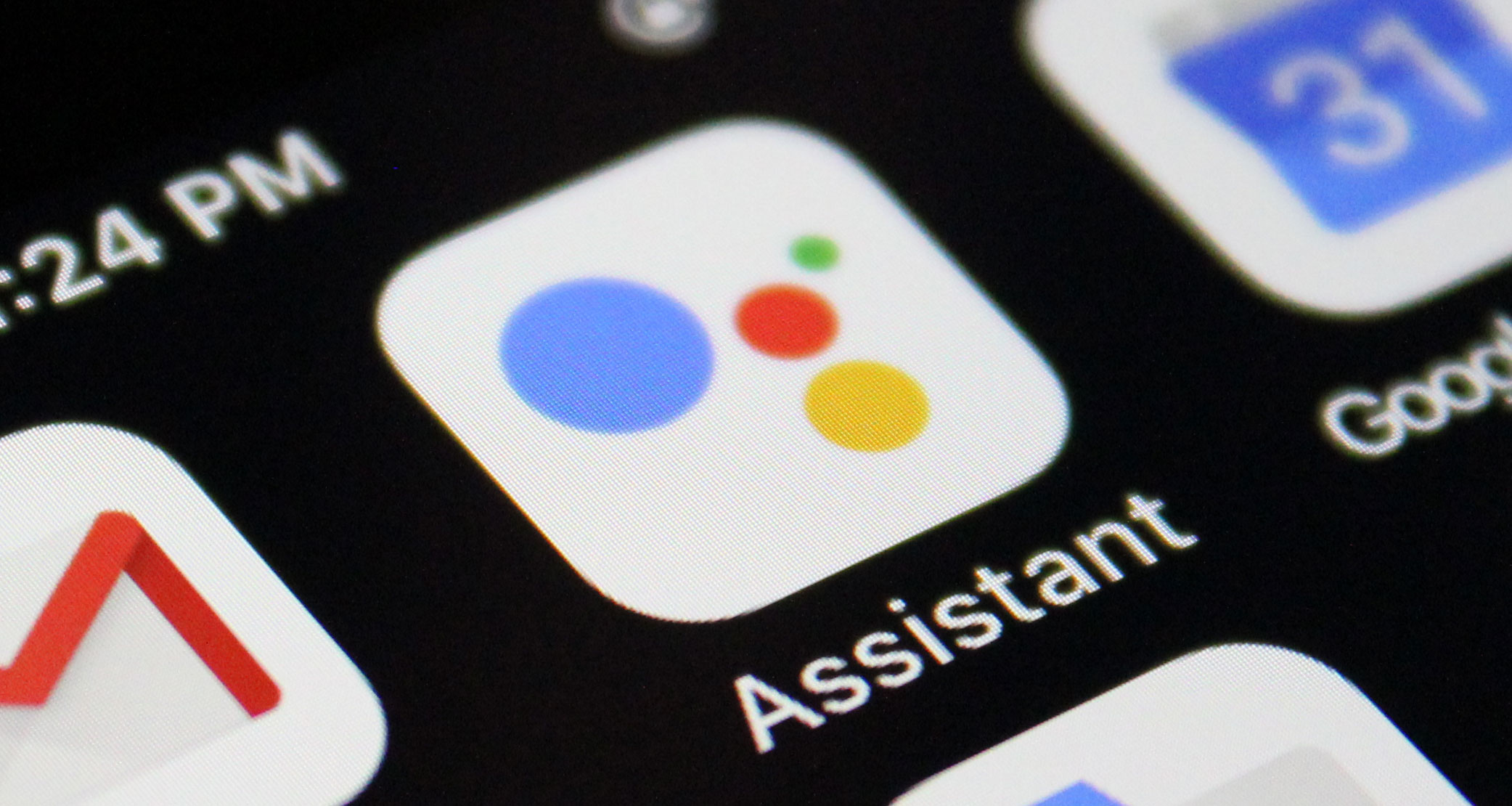In recent years, the demand for voice-over LTE (VoLTE) and Voice over WiFi (VoWiFi) has been on the rise. These advanced cellular features provide various benefits, including the ability to make calls over WiFi when there is no carrier network signal and eliminating the need for additional talk time recharge. However, not all devices have these features enabled by default, including the ASUS ZenFone 8 and 8 Flip. But fret not, as we have compiled a comprehensive guide to help you enable VoLTE and VoWiFi on these ASUS flagship devices.
Benefits of VoLTE and VoWiFi
Before we dive into the steps, let’s briefly discuss the benefits of VoLTE and VoWiFi.
VoLTE allows you to make high-quality voice calls over the LTE network instead of the traditional circuit-switched networks. It provides clearer audio, faster call setup times, and the ability to use data services simultaneously during a call. This means you can browse the internet or use other apps while on a call without any interruption.
VoWiFi, on the other hand, enables you to make and receive calls using a WiFi network instead of relying solely on cellular networks. This is particularly useful in areas with weak cellular coverage or when traveling abroad, as it allows you to make calls without incurring international roaming charges.
Now, let’s get to the steps to enable VoLTE and VoWiFi on your ASUS ZenFone 8 and 8 Flip devices.
How to Enable VoLTE and VoWiFi on ASUS ZenFone 8 and 8 Flip
Step 1: Enable Toggles in Settings
To begin, open the Dialer app on your ASUS ZenFone 8 or 8 Flip device and enter the following sequence: *#*#3642623344#*#*. This will temporarily enable the VoLTE and VoWiFi toggles in the device settings.
Step 2: Reboot Your Device
After entering the sequence, reboot your device. Once it restarts, you should now see the VoLTE and VoWiFi options in the device settings.
Step 3: Enable USB Debugging
Next, go to Settings > About Phone and tap on the Build Number seven times to enable Developer Options. Go back to Settings, then navigate to System > Advanced > Developer Options. Enable USB Debugging.
Step 4: Connect Your Device to PC
Connect your ASUS ZenFone 8 or 8 Flip device to your PC using a USB cable. Make sure you have the Android SDK Platform Tools installed on your PC. You can download them from the official Android developer website.
Step 5: Launch Command Prompt
Head over to the platform-tools folder on your PC where you installed the Android SDK Platform Tools. In the address bar, type “cmd” and press Enter. This will launch the Command Prompt.
Step 6: Enter Commands
In the Command Prompt window, enter the following commands one by one and press Enter after each command:
setprop persist.dbg.VoLTE_avail_ovr 1
setprop persist.dbg.vt_avail_ovr 1
setprop persist.dbg.wfc_avail_ovr 1
These commands will enable VoLTE and VoWiFi on your ASUS ZenFone 8 or 8 Flip device.
Step 7: Reboot Your Device
Finally, reboot your device to apply the changes. Once it restarts, you should now be able to use VoLTE and VoWiFi on your ASUS ZenFone 8 or 8 Flip device.
Note: Carrier Compatibility
It’s important to note that enabling the VoLTE and VoWiFi options in the device settings doesn’t guarantee that these services will work. The availability of VoLTE and VoWiFi depends on your carrier’s support and the device’s compatibility with your carrier’s network.
If your carrier hasn’t certified your ASUS ZenFone 8 or 8 Flip device for VoLTE or VoWiFi, you may not be able to use these services even after enabling the options. Carrier certification is a lengthy process, and ASUS can only enable the options if the carrier grants permission and verifies compatibility.
Conclusion
Enabling VoLTE and VoWiFi on your ASUS ZenFone 8 or 8 Flip device can enhance your calling experience by providing clearer audio and the ability to make calls over WiFi. By following the steps outlined in this guide, you can enable these advanced features and enjoy the benefits they offer. However, remember that their availability may vary depending on your carrier’s support and device compatibility.
If you have any further questions or issues regarding the steps mentioned in this guide, feel free to leave a comment below. Our tech-savvy community is always ready to assist you in your tech journey.
Disclaimer: This guide is for informational purposes only. The steps mentioned may not work for every ASUS ZenFone 8 or 8 Flip device or with every carrier. Proceed with caution and consult your carrier or ASUS support if you encounter any issues.
Additional Information: It’s worth noting that while VoLTE was already supported by default on some devices, enabling VoWiFi might require modifying certain configuration files in the device’s modem firmware. This process can be complex and may not be possible without root access or official support from the device manufacturer. Furthermore, carrier-specific configuration files are necessary for VoLTE and VoWiFi to work properly, and if your carrier doesn’t have the appropriate configuration for your device, these services may not be available.
Experiencing difficulties with your Device, check out our “How To” page on how to resolve some of these issues.