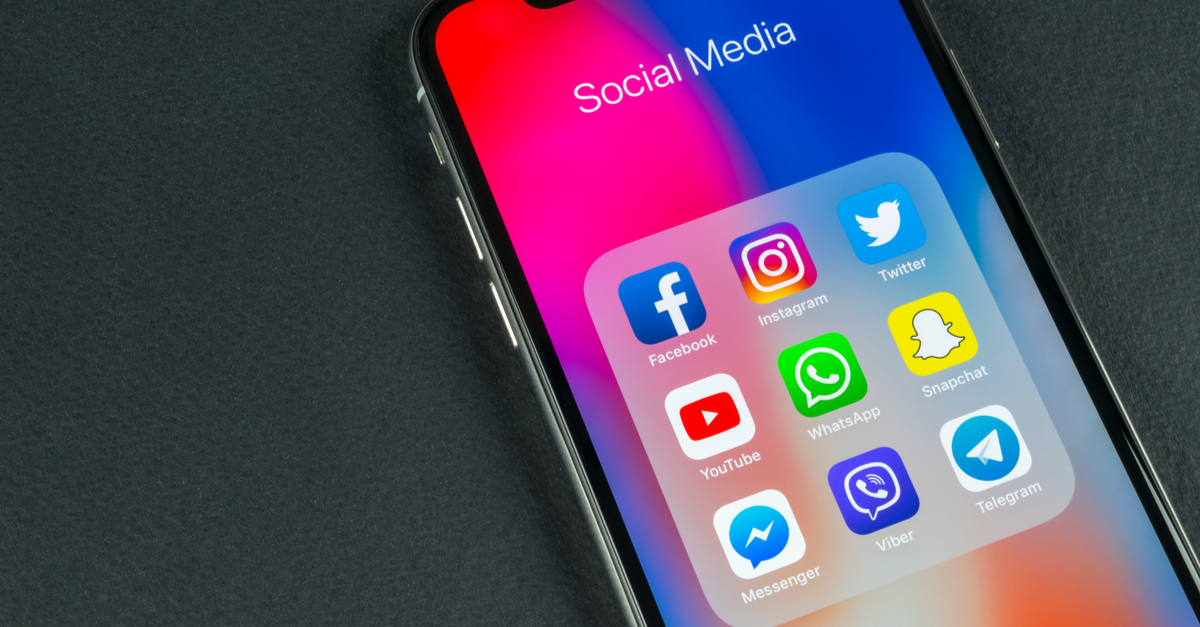Snapchat is a popular social media platform that allows users to express themselves and communicate with friends and loved ones in real-time. The unique feature of Snapchat is that messages and pictures sent through the app are only available for a short time or until the recipient has seen them. This ephemeral nature of Snapchat content adds an element of excitement and privacy to the platform. However, what if you want to create fake live snaps on Snapchat? In this comprehensive guide, we will explore various methods and third-party apps that enable you to fake live snaps on Snapchat.
Snapchat used to have a feature called Memories that allowed users to post pictures from their camera roll to their stories. However, these pictures had a white border, making it obvious that they were not taken in real-time. Snapchat later fixed this issue, and now pictures posted to stories are read directly from the Memories feature, with no white border. This change made it impossible to fake live snaps using the camera roll.
To create fake live snaps on Snapchat, you will need to rely on third-party apps. These apps offer additional features and editing options that allow you to customize your snaps and make them appear as if they were taken in real-time.
Choosing a Reliable Third-Party App
Before we dive into the steps to fake live snaps on Snapchat, it’s essential to choose a reliable third-party app. Not all apps available in the market can be trusted, and using unauthorized apps might pose privacy risks. One trusted app for faking live snaps on Snapchat is OVF Editor. This app allows users to add frames, texts, photo effects, and graphics to their snaps, creating a more realistic and engaging experience.
To ensure your privacy and the security of your data, always choose apps with good reviews and a solid reputation. Keep in mind that using third-party apps to fake live snaps is against Snapchat’s policies, and there is a risk involved. Proceed with caution and use these apps responsibly.
Step-by-Step Guide to Faking Live Snaps on Snapchat
Now that you have selected a reliable third-party app, let’s dive into the step-by-step process of creating fake live snaps on Snapchat using OVF Editor.
Step 1: Download and Install OVF Editor
The first step is to download and install OVF Editor on your smartphone. You can find the app on both Android and iPhone platforms. Head to the respective app store for your device and search for “OVF Editor.” Once you find the app, download and install it on your device.
Step 2: Import Media File
Open OVF Editor on your smartphone and select the option to import a media file. In this case, since you want to share fake live snaps, tap on the “Select Audio” option. This will allow you to choose a picture from your gallery that you want to edit and share as a fake live snap.
Step 3: Make the Desired Changes
Once you have selected the picture, OVF Editor will provide you with various editing options. You can add frames, texts, photo effects, graphics, and more to customize your snap and make it appear as if it was taken in real-time. Play around with the different features and make the desired changes to your picture.
Step 4: Share the Fake Live Snap on Snapchat
After making all the necessary changes, tap on the “Share” button within OVF Editor. This will open the Snapchat application on your device. From there, you can choose to send the fake live snap to your friends directly or share it on your story. Select the appropriate option and send your fake live snap on Snapchat.
Note of Caution
It’s important to note that using third-party apps to fake live snaps on Snapchat is not recommended by the platform itself. Snapchat considers it a violation of their policies, and there is a risk of account suspension or other consequences. Before using any third-party app, thoroughly research its credibility and ensure that you are comfortable with the potential risks involved.
Conclusion
Creating fake live snaps on Snapchat can be an exciting way to engage with your friends and add a touch of creativity to your snaps. While Snapchat no longer allows direct access to the camera roll for story posts, third-party apps like OVF Editor provide a workaround. By following the steps outlined in this guide and using a reliable app, you can create fake live snaps that appear as if they were taken in real-time. Just remember to use these apps responsibly and be aware of the potential risks involved. Happy snapping!
Additional Information: It’s worth mentioning that Snapchat regularly updates its app and policies, so the methods and apps mentioned in this guide might change over time. Stay informed by keeping up with the latest updates from Snapchat and always prioritize your privacy and security while using third-party apps.
Experiencing difficulties with your Device, check out our “How To” page on how to resolve some of these issues.