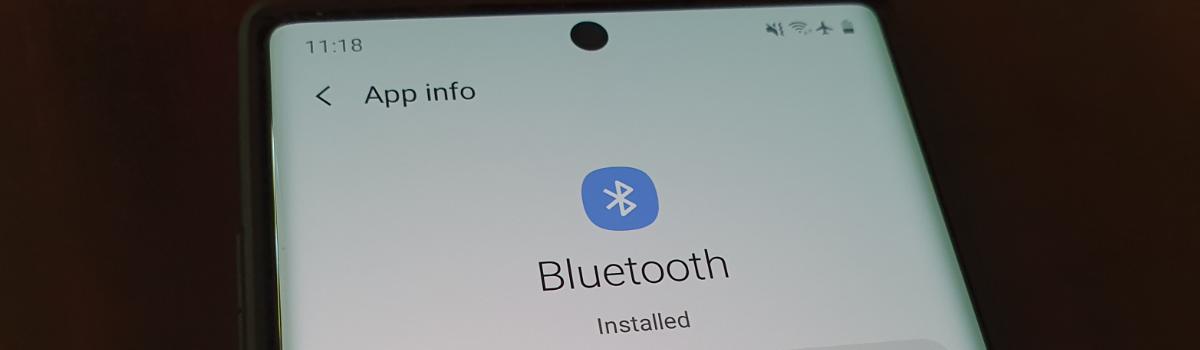In this digital era, mobile data has become an essential part of our lives. It allows us to stay connected, access information, and enjoy various online services. However, it can be frustrating when you encounter issues with your mobile data, especially after updating to Android 12. If you’re facing the Android 12 internet not working or available issue, don’t worry. In this comprehensive guide, we will discuss various troubleshooting methods to help you resolve this problem and get your mobile data up and running again.
Things to do before doing complex troubleshooting methods
Before diving into complex troubleshooting methods, it’s always a good idea to try some simple solutions first. These quick fixes may solve the issue without much hassle. Here are a few things you can do:
- Turn your mobile data off and on: Start by turning off your mobile data and then turning it back on. This simple step can often resolve minor connectivity issues.
- Restart your Android device: Sometimes, a simple restart can work wonders. If you’re experiencing problems with your mobile data after updating to Android 12, try restarting your phone and see if that solves the issue.
- Check if your data plan is expired: Ensure that your data plan is active and not expired. An expired data plan can often be the cause of internet connectivity issues. Recharge your plan if needed.
- Turn Airplane mode on and off: Toggle the Airplane mode on and off. This action can help reset the network settings and resolve temporary glitches. To do this:
- Drag your notification panel from top to bottom.
- Click on the Airplane mode option.
- Wait for a few seconds and then turn it off again.
- Check if your daily data limit is exhausted: Some data plans have daily limits. It’s possible that you have reached your daily data limit, resulting in the internet not working. Check your data usage and recharge your phone if needed.
- Reinsert the SIM card: Remove the SIM card from your device, wait for a few seconds, and reinsert it. This simple step can fix many connectivity issues. Turn off your phone, take out the SIM card, wait for a while, insert it back, and restart your device.
If the above methods don’t resolve the Android 12 internet not working or available issue, don’t worry. We have some more advanced troubleshooting methods to help you fix the problem.
Troubleshooting methods to fix Android 12 internet not working
Method 1: Enable correct network mode
If your mobile data is still not working after updating to Android 12, it could be due to the wrong network mode settings. Follow these steps to ensure that your smartphone is running on the correct network mode:
- Go to Settings on your Android device.
- Navigate to “Sim cards and more networks/data.”
- Choose the sim card you’re experiencing issues with.
- Tap on the “Preferred network type” option.
- Select the best suitable network for your device from the available options, such as 2G, 3G, or 4G / 3G / 2G Auto network modes.
By enabling the correct network mode, you can ensure that your device is compatible with your network provider’s settings and improve your mobile data connectivity.
Method 2: Reset network settings
Resetting the network settings on your Android device can often resolve connectivity issues related to mobile data or Wi-Fi. Follow these steps to reset your network settings:
- Go to Settings on your Android device.
- Scroll down and select “System.”
- Tap on “Reset.”
- Select the “Reset Wi-Fi, Mobile, and Bluetooth” option.
- If you’re using two SIM cards, choose the SIM card that has the data connection.
- Tap on “Reset settings.”
- Confirm the screen lock to save the changes.
- Restart your smartphone.
By resetting your network settings, you can clear any misconfigured network settings and improve your mobile data connectivity.
Method 3: Wipe cache partition from recovery mode
If the previous methods didn’t solve the issue, you can try wiping the cache partition from the recovery mode. Follow these steps to clear the cache partition:
- Turn off your Android device completely.
- Press and hold the Power + Down volume key until the logo appears.
- Once you see the Android bot, press the Power + Volume down key again to enter the recovery menu.
- From the recovery menu, choose “Wipe Cache” or “Wipe Cache Partition.”
- Wait for the cache partition to be cleared.
- Restart your smartphone.
Clearing the cache partition can remove any temporary files or data stored in the Android cache, which could be causing the internet connectivity issue.
Method 4: Perform a factory data reset
If none of the previous methods worked, performing a factory data reset can be the last resort to troubleshoot the Android 12 internet not working issue. However, keep in mind that a factory data reset will erase all your settings and personal data from your smartphone, so make sure to back up your important data before proceeding. Follow these steps to perform a factory data reset:
- Open the Settings app on your Android device.
- Select “General” or “System” depending on your device.
- Go to “Reset.”
- Tap on “Erase all data” or “Factory reset.”
- Follow the on-screen prompts to confirm the reset process.
- Wait for your device to reset and restart.
After the factory data reset, your device will be restored to its factory default settings. This process can often resolve complex software-related issues, including the Android 12 internet not working problem.
Conclusion
Mobile data is an integral part of our daily lives, and when it stops working, it can be frustrating. If you’re facing the Android 12 internet not working or available issue, try the troubleshooting methods mentioned in this guide. Start with the simple solutions and gradually move towards the more advanced methods. Remember to back up your data before performing a factory data reset. By following these steps, you can resolve the issue and enjoy uninterrupted internet connectivity on your Android 12 device.
If you found this guide helpful, check out our “How To” page for more articles on resolving common tech issues. We’re here to simplify complex tech concepts and provide you with the support you need on your tech journey. Stay connected and enjoy hassle-free mobile data on your Android 12 device!
Experiencing difficulties with your Device, check out our “How To” page on how to resolve some of these issues.