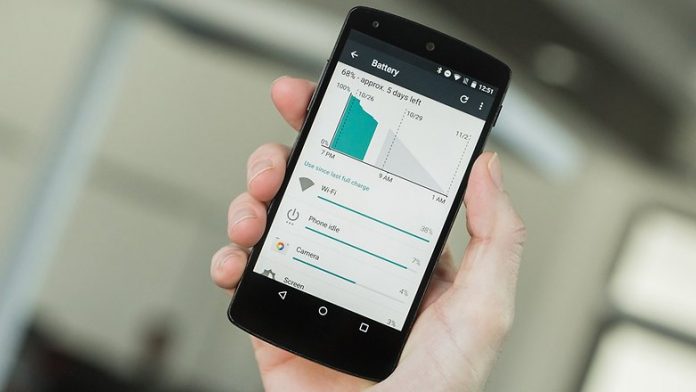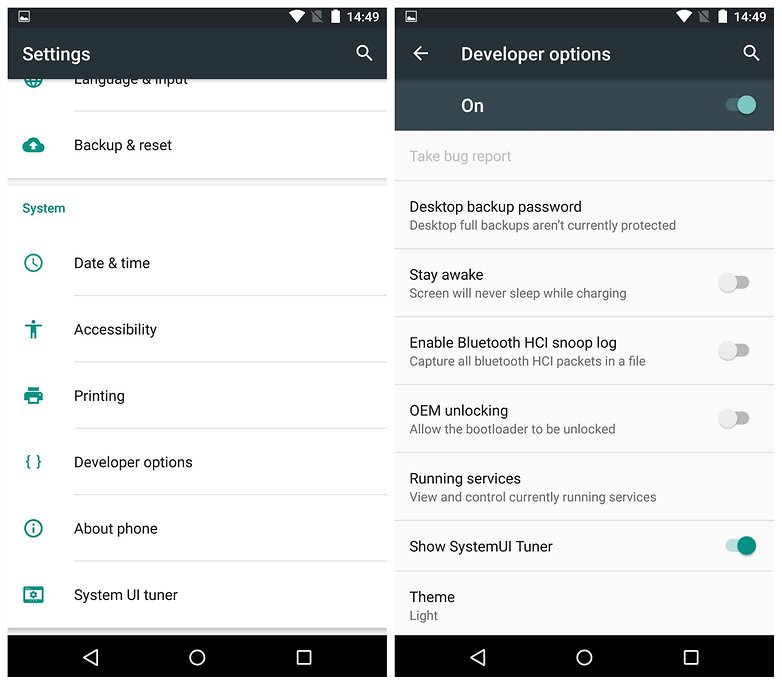One of the most popular versions of the Android Operating System is the Marshmallow. The interesting name and latest features of Marshmallow attracted a number of users. It was used in some of the flagship devices of top brands like Samsung, Lenovo etc. However, even after being one of the most advanced versions of Android it still has some annoying bugs and performance issues. One of the most common Android 6.0.1 problems is the rapid battery drain and abnormal battery performance.
Another Android Marshmallow Bug is the Wi-Fi connection problem. This includes difficulty in searching and connecting to a Wi-Fi network.
But not to worry as these problems are generally software related and thus can be resolved by the user.
Fixes for Android Marshmallow Stability issues
In order to resolve a problem, the first thing you should do is to figure out what is actually causing the problem. Is it the Android operating system or a third party application installed on your phone? If you are absolutely sure no third party app is causing these problems then you can proceed with the steps listed below.
Solutions for Android 6.0.1 Battery Drain
Soon after updating to the latest Android Marshmallow many users noticed very fast battery drain. The drain is even faster when connected to a Wi-Fi network.
If you are also experiencing excessive battery drain even while using simple and lightweight application.
One way to fix the battery drain problem is by removing the applications running in the background to do so.
- First, launch the recent application menu. Opening this menu depends on the device to device. But most of the time it can be opened by pressing the menu button.
- Now scroll down to find the application you want to kill. Now tap and swipe right on the desired application to remove it.
- You can also press remove all button to kill all background applications at once.
- Now restart your phone.
- You can also turn on power saver mode from settings menu to disable background app refreshes which can greatly help in saving the battery.
Solutions for Android Marshmallow Wi-Fi bug
If you are facing consistent Wi-Fi connectivity problem after updating to Marshmallow you can try these methods which will hopefully fix the problem and will restore the normal functioning of your device.
Airplane mode
The first thing you should do is switch the airplane mode on and then off this will refresh the network and might solve the connection issues. You can turn on the Airplane mode by using the notification panel.
- Swipe down from the top of your phone’s screen. This will open a drop-down menu.
- Here you will find the option of Airplane Mode.
- Turn this option On and then Off.
The next thing you can try is restarting the Wi-Fi and rebooting your phone
- First of all, swipe down from top to open the notification panel.
- Now click on the Wi-Fi icon to turn it off.
- Now reboot your device. To do so press and hold the power button. This will open a menu.
- Click on Restart option to reboot the phone.
- After successful rebooting turn the Wi-Fi on again and then check for the problem.
Resetting the network settings
If none of the above-mentioned methods worked for you the next things you should try is Resetting the Network settings. This can be done by following the listed steps.
- First, go to the settings menu.
- Now scroll down and click on Backup and Reset option.
- Here you will find Reset Network Settings option. Click on it.
- This will reset the network settings.
Factory Reset
This is the last and final method. It is a much more complex process which can fix all the software related issues. This will delete each and everything from your device including your email address and other accounts. Therefore before proceeding with the method, it is advisable to make a backup of all your important files and data. Once you are ready to proceed. Here is how you can reset your device
- Go to the settings menu.
- Scroll down and click on Backup and Reset option.
- A menu will open. Now tap on Factory Data Reset.
- Tap Reset phone.
- Here you will be asked to enter your password if the screen lock is on.
- Now tap on Erase everything to confirm and reset your phone.
- Your phone will reboot.
Now check for the issues. Hopefully, this will resolve all the software related issues.