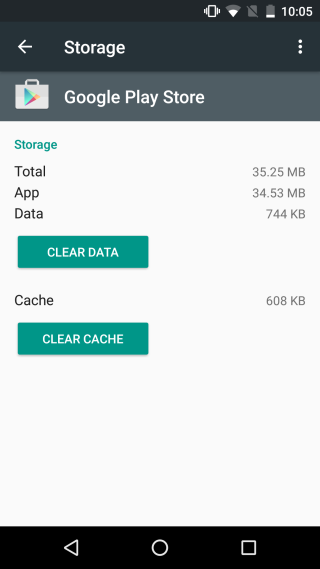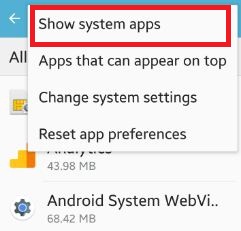Android users sometimes usually face a common issue of being unable to download apps from Google’s Play Store. If you find yourself in a similar situation when you can’t download apps from Play Store then you can follow these troubleshooting steps to resolve the issue.
Fixes for Android won’t download apps
Solution 1: Check the Internet Connection
One of the major reasons to why your Android won’t download apps from the Play Store is a poor internet connection. For the apps to download uninterrupted you must have a stable internet connection.
- If you are using WiFi then the network should be fast. The wi-fi icon with a single exclamation mark means you have a poor internet connection. Your apps will not download till the exclamation mark disappears from the wi-fi icon. If required, check with your internet provider to ensure that there are no internet issues.
- If you are using mobile data to download your apps then check if you have permitted download over mobile data.
Go to Play Store > Settings > App DownloadPrefrence – check if ‘Over Any Network’ has been checked.
Along with this, the mobile data network should be fast and stable for the download to happen.
Solution2: Restart Your Android Device
One of the easiest ways to fix several errors and issues is to restart your phone. First, exit the Play Store and close all apps that are in use. Now hold the Power button to get the menu and click on Restart. Wait for the Android device to Power up and then go to Play Store and check if the apps are downloading.
Solution 3: Clear Play Store Data
When the storage becomes excess then apps tend to get slower and get erroneous. Clearing Data of Play Store gives it a kick start to begin afresh.
- Go to Settings > Apps > Scroll to Google Play Store > Storage > Clear Data > Delete
Solution 4: Check Storage Space
All downloaded apps are saved in the memory of your phone or any storage space that you have made available. The download will commence only if there is enough space for it. Check your storage to determine this is not the issue for apps not downloading on Android.
- Go to Settings > Device Maintenance > Storage > Check for available storage Having less than 1GB storage can impact the downloading process of the apps from Google Play Store.
Solution 5: Check the Date & Time on the Android Device
Google servers check for the date and time of the device which is downloading an app on Google Play Store. When they don’t find it to be correct they do not initiate the downloading process. Check for the date and time and if incorrect change it to the current and correct date and time.
- Go to Settings > General Management > Date &Time > Automatic date and time should be toggled on
Solution 6: All Google Related Apps Should be Enabled
All apps related to Download Manager and Google Play Services should be enabled.
- Go to Settings > Apps > Show System Apps (by clicking the 3 dots or menu) > Disabled Apps (from dropdown) – check for Google Play Services apps such as Google Services Framework in the list and Enable them.
Solution 7: Check if Download Manager is Enabled
Downloads will happen only if the Download Manager is working.
- Go to Settings > Apps > Click on Menu (3 dots or menu) > Show System Apps > Download Manager – check it is enabled or enable if it has been disabled.
Solution 8: Check for Updates
Software update keeps your Android device healthy. All updates come with fixes and new features. Pending software updates will hinder the performance of your Android device in different ways and one of them is this.
- Go to Settings > Software Update > Download and Install – if there are any updates available the software will begin to update and if the software is up to date then you will get a prompt informing about it being updated.
If the apps aren’t downloading on Android device then you can follow these solutions to address the issue.