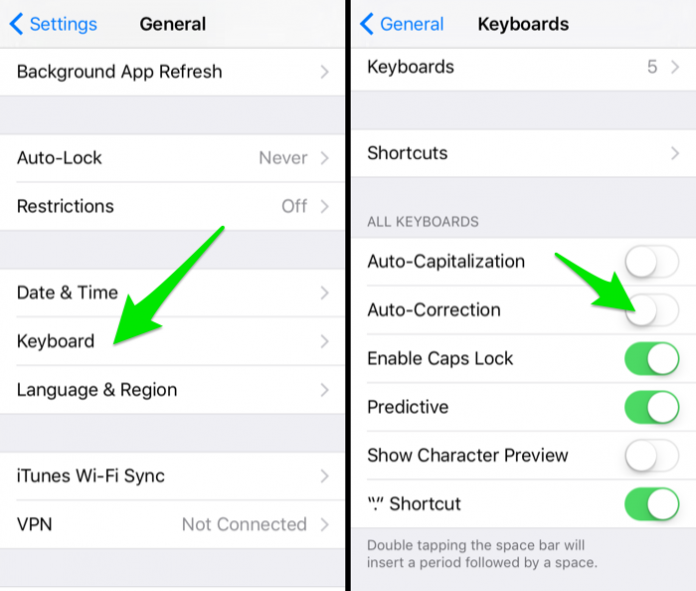Imagine you’re typing “I have a loving home,” but your phone’s autocorrect feature turns the word “loving” into “living”. Now when you are reading the sentence, it says “I have a living home”. But you can no longer change it since the message has been sent and read. Yes, it can be very embarrassing sometimes. The autocorrect feature is widespread in iOS devices where iOS decides your choice of words before you type it down. The feature is undoubtedly helpful but can be a problem when you’re fast-typing something. Fortunately, you can fix this issue and avoid these kinds of embarrassing situations. This guide will help you disable autocorrect on iPhone or iPad.
Before we head to the solutions, let’s look at how the feature works on your iOS device.
How does the autocorrect feature work?
When you open your keyboard and start typing, iOS thinks some words you have entered are incorrect. And so it will suggest some words that are appropriate and will show it above your keyboard. Then when you hit the spacebar, the suggested word will enter in your text instead of the word you just typed. This can become even more challenging when using English alphabets for your native language. iOS doesn’t understand those words and phrases them into entirely different words.
However, it’s not an entirely bad feature. It does show you many choices of words. So if you’re doing your Homework or job projects, it can be beneficial. If you really have typed something incorrect, i.e. “misspaling”, the iOS will fix it for you by correcting it to “misspelling”. Anyhow, if you still want to disable the feature then follow the steps below.
How to disable autocorrect on iPhone:
If you are tired of your iPhone’s autocorrect feature and want to type everything manually, you can turn it off:
Unlock your iPhone and then head to the Settings App.
Now select General and head to the Keyboard menu.
Scroll down and disable the autocorrect option.
Now close the app and head towards your chat or your notes app.
You will see that the autocorrect feature is no longer working.
There are other methods that you can try to stop auto-correction. You can try disabling the spell check option from your iPhone.
How to disable the spell check:
Along with turning off the auto-correction option, you may also turn off the spell check option to ensure that iOS does not replace any of your words while typing. However, when you turn off this feature, iOS no longer detects spelling mistakes and other grammar errors. Here’s how you do it:
Open the Settings app.
Go to the general and then click on the Keyboard option.
Scroll down, and you will see a check spelling option.
Simply just tap on the toggle and turn it off.
And you are done.
How to stop capitalizing words automatically:
There is a feature on iOS that capitalizes words without you knowing. Like if you’re typing “tacos” and iOS changes it to “Tacos” referring to the ‘Taco Bell’ company. So here’s how you stop it:
Again go to Settings app > General > Keyboard.
Scroll down to the Auto Capitalization option.
And simply switch it off.
How to make edit texts:
If you don’t want to disable any auto-correction features, you can manually correct them by simply removing the word and retyping it. For that, you should go to your chat or notes, press and hold onto the words you want to change, and then select them. When the cut, copy, and paste option appears, simply cut them and type the words you want to enter there instead.
Suppose you want to refresh your words while you are typing your texts. You can erase the words by clicking on the X button at the lower-left corner of your keyboard.
That is all, folks. Follow the above methods to disable the autocorrect feature on your iPhone or iPad. Your iOS will no longer rephrase your words or auto-correct them by turning off the feature.
Experiencing difficulties with your Device, check out our “How To” page on how to resolve some of these issues.