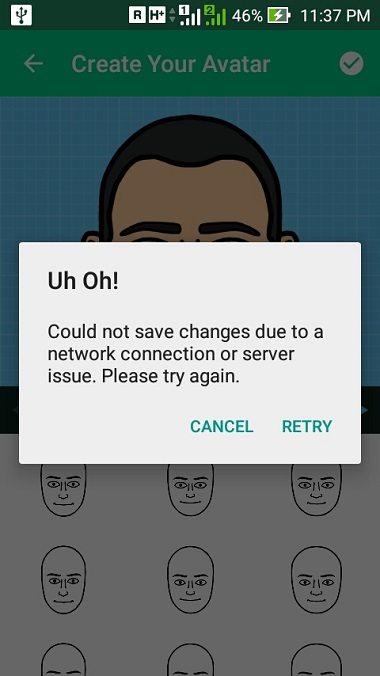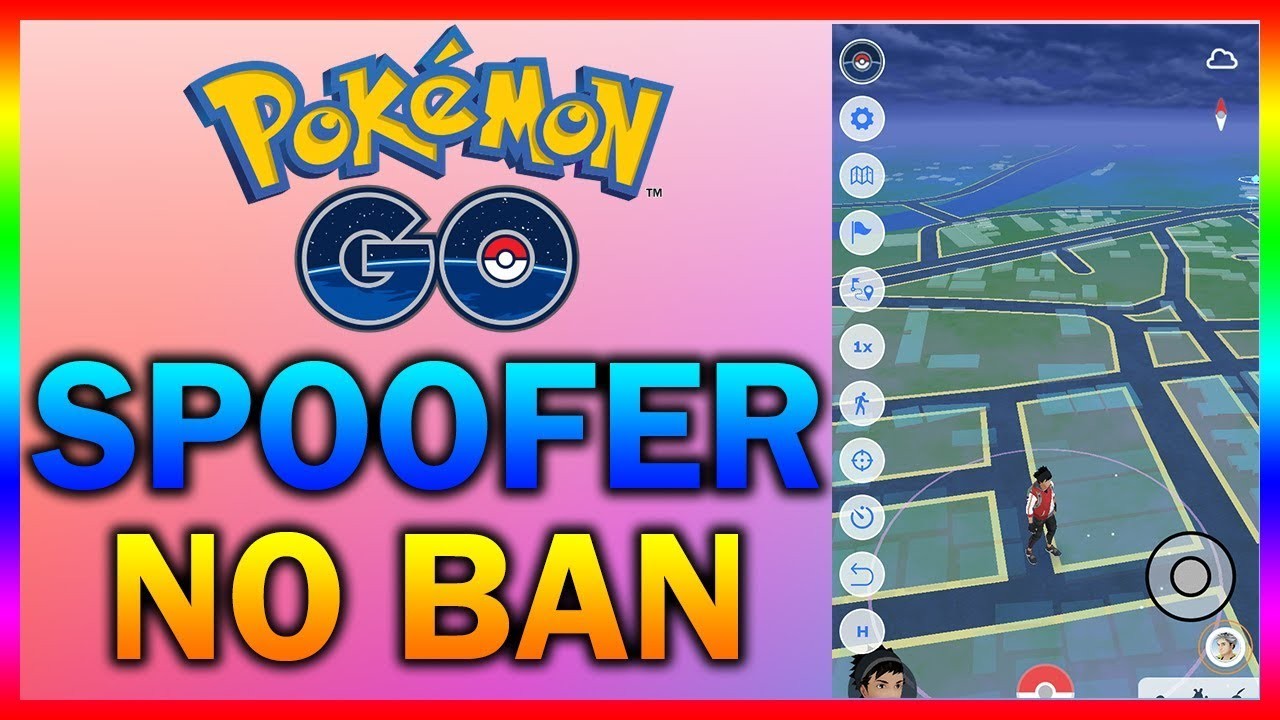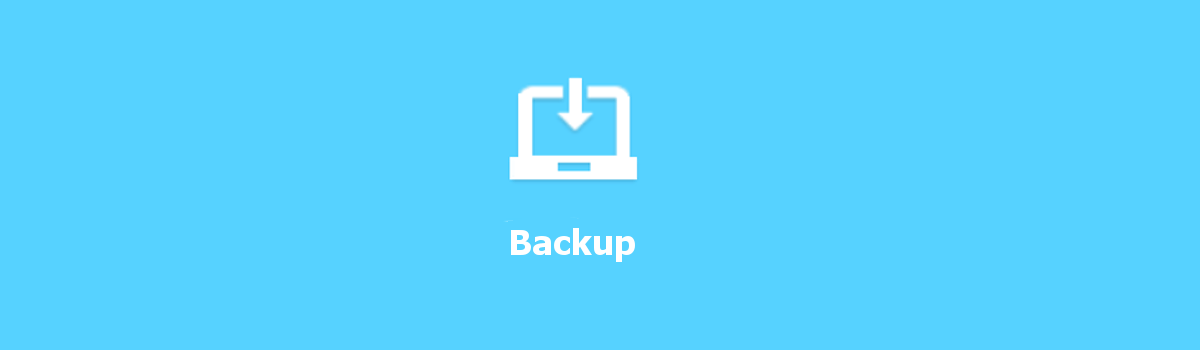If you’re an avid Snapchat user, you know how fun it is to use Bitmoji to send personalized emojis to your friends. However, it can be frustrating when Bitmoji is not working on your iPhone. Whether you’re experiencing lag while typing or your keyboard is frozen, we’ve got you covered. In this guide, we’ll explore the top 7 ways to fix the Bitmoji not working issue on Snapchat. So let’s dive in and get your Bitmoji back up and running!
1. Make Sure Bitmoji Keyboard is Turned On
Before we start troubleshooting, let’s make sure that the Bitmoji keyboard is turned on. Follow these steps to enable the Bitmoji keyboard on your iPhone:
- Go to Settings.
- Tap on General.
- Scroll down and select Keyboard.
- Tap on Keyboards and then Add New Keyboard.
- Choose Bitmoji from the list of third-party keyboards.
- Toggle on the switch next to Allow Full Access.
Enabling full access ensures that the Bitmoji keyboard works seamlessly in all apps, including Snapchat.
2. Locate Bitmoji Keyboard
Sometimes, even if the Bitmoji keyboard is turned on, users have trouble locating it. If you’re unable to find the Bitmoji keyboard, follow these steps to access it:
- Open an app where you want to use the Bitmoji keyboard, such as Snapchat.
- Tap on the text field to bring up the keyboard.
- Look for the Globe icon next to the Space bar and tap on it.
- The Emoji keyboard will appear.
- Tap on the ABC icon to access your custom Bitmojis.
- Choose the Bitmoji you want to send, copy it, and then paste it into the text message field.
Now you should be able to use Bitmoji in your conversations on Snapchat.
3. Restart Your iPhone
A simple restart can often fix minor software glitches that may be causing the Bitmoji not working issue. Follow these steps to restart your iPhone:
- If you have an iPhone X or later, press and hold the side button and either volume button until the slider appears.
- If you have an iPhone 8 or earlier, press and hold the side or top button until the slider appears.
- Drag the slider to power off your iPhone.
- Wait for a few minutes, then press and hold the side or top button again until your iPhone restarts.
After the restart, check if Bitmoji is working properly on Snapchat.
4. Update Bitmoji Keyboard to the Latest Version
App developers often release updates to fix bugs and improve performance. It’s essential to keep your Bitmoji keyboard up to date. Here’s how you can update the Bitmoji app on your iPhone:
- Open the App Store.
- Tap on your Account Icon in the upper right-hand corner of the screen.
- Scroll down to the list of updates available for your device.
- If you see an update for Bitmoji, tap Update.
Updating the Bitmoji app ensures that you have the latest features and bug fixes, which may resolve the Bitmoji not working issue.
5. Fix Bitmoji Not Working without Data Loss
If the previous methods didn’t solve the issue, you can try using a professional iOS repair tool like iMyFone Fixppo. This software is designed to fix various iOS issues without any data loss. Here’s how you can use iMyFone Fixppo to fix the Bitmoji not working problem:
- Download and install iMyFone Fixppo on your computer.
- Launch the program and connect your iPhone to the computer using a USB cable.
- Click on the Start Repair button and choose Standard Mode.
- Follow the on-screen instructions to put your iPhone into Recovery Mode or DFU Mode.
- Confirm your device details and download the appropriate firmware package suggested by Fixppo.
- Once the firmware is downloaded, click on Start Standard Repair to initiate the system repair process.
- After the repair is complete, your iPhone will restart, and you can check if Bitmoji is now working properly.
iMyFone Fixppo is a trusted tool recommended by experts. It can fix various iOS issues, including those related to Bitmoji, without compromising your data.
6. Update Your Device
Keeping your iPhone updated with the latest iOS version can often resolve compatibility issues and bugs. Here’s how you can update your device:
- Go to Settings.
- Tap on General.
- Select Software Update.
- Your iPhone will check for available updates.
- If an update is available, tap Download and Install.
Make sure you have a stable internet connection and sufficient battery life before starting the update process. Updating your device may fix any underlying issues causing Bitmoji not to work.
7. Restore Device via iTunes
If all else fails, you can try restoring your device via iTunes. Keep in mind that this method will erase all data on your iPhone, so make sure you have a backup before proceeding. Here’s how you can restore your device:
- Open iTunes on your computer and connect your iPhone using a USB cable.
- Choose Restore Backup.
- Select the latest backup of your iPhone and click Restore.
- Wait for the restore process to complete.
- Once done, your iPhone will be restored to its previous settings.
Remember to create a backup of your device data before restoring it. You can use iTunes, iCloud, or third-party software for creating the backup.
Conclusion
In conclusion, if you’re facing issues with Bitmoji not working on Snapchat, try these 7 methods to resolve the problem. From ensuring the Bitmoji keyboard is turned on to using professional iOS repair tools like iMyFone Fixppo, these solutions cover a range of possible causes. By following these steps, you can get your Bitmoji back up and running smoothly on Snapchat once again.
So, don’t let Bitmoji troubles dampen your Snapchat experience. Give these solutions a try and have fun sending personalized Bitmoji emojis to your friends once more!
Experiencing difficulties with your Device, check out our “How To” page on how to resolve some of these issues.