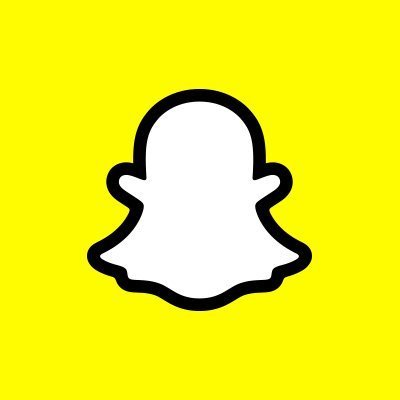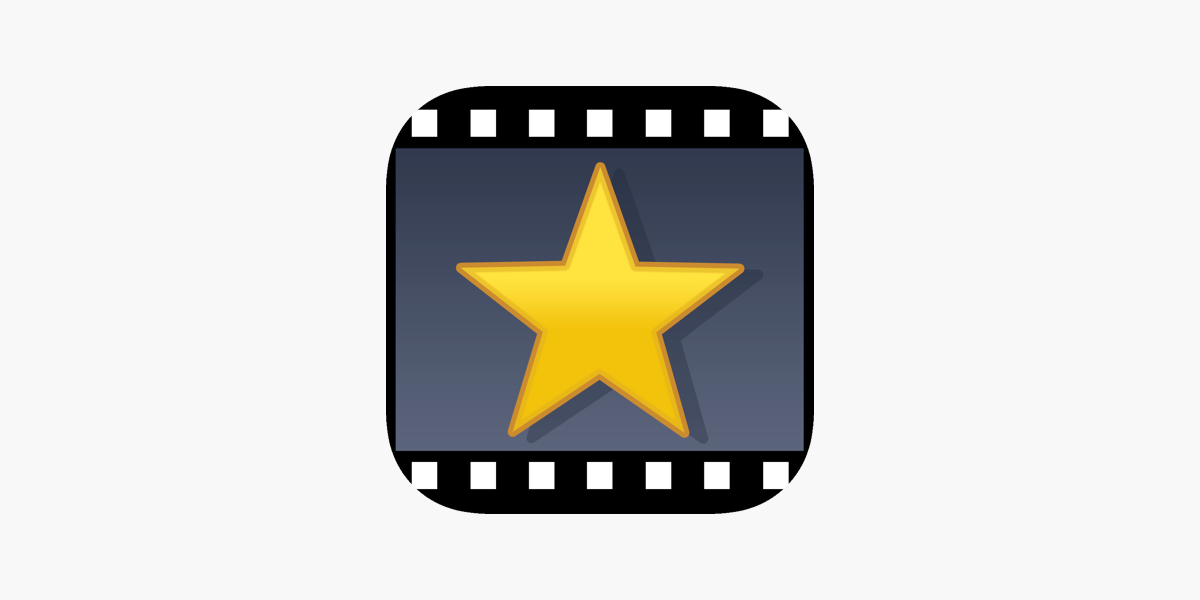The Huawei Mate 20, Huawei Mate 20 Pro, Huawei Mate 20 RS Porsche Design and Huawei Mate 20 X are Android smartphones, designed and marketed by Huawei. They are all apart of the Huawei Mate series.
The Huawei Mate 20 smartphone is powered by the Kirin 980 processor, which is packed with either 4GB RAM and 64GB internal storage or 6GB RAM and 128GB storage; the storage can be expanded by up to 256GB using Huawei’s new Nano Memory card format. It is powered by a 4,000mAh battery, and Huawei’s SuperCharge tech feature.
The Huawei Mate 20 Pro is rated IP68 water and dust resistance. The regular Huawei Mate 20 is IP53-rated, so it is not so much water resistant like the pro.
Specifications:
Design:
The Huawei Mate 20 smartphone has glass on the back and the front with an aluminum frame.The phone is available in three colors, Midnight Blue, Twilight and Black. However the Huawei Mate 20 X is only available in Midnight Blue and Phantom Silver.
The Huawei Mate 20 Pro has a similar design and is available in the same colors as the Huawei Mate 20 in addition to Emerald Green and Pink Gold.
The Huawei Mate 20 RS Porsche Design looks almost identical to the Huawei Mate 20 Pro, but the back is a bit different.
Software:
The Huawei Mate 20/Pro/RS Porsche Design/X runs on EMUI 9.0 based on Android Pie.
Hardware
The chipset of the Huawei Mate 20 and the Huawei Mate 20 Pro is the HiSilicon Kirin 980 (7 nm). Both phones utilize the Mali-G76 MP10 GPU.
Camera
The Front Camera:
All four Huawei smartphones have a triple-camera set up on the back:
Mate 20 camera features a 12 MP, f/1.8, 27mm (wide), 1/2.3. 16 MP, f/2.2, 17mm (ultrawide) 8 MP, f/2.4, 52mm (telephoto)
Mate 20 Pro , Mate 20 X and Mate 20 RS Porsche Design features a 40 MP, f/1.8, 27mm (wide), 1/1.7. 20 MP, f/2.2, 16mm (ultrawide) 8 MP, f/2.4, 80mm (telephoto)
Features:
Panorama, HDR and Leica Optics, dual-LED dual tone flash.
24 MP, F/2.0, 26mm (wide)
HDR Camera
Video 1080p@30fps
Selfie Camera
How To Fix Bluetooth Issue Huawei Mate 20:
Case:
The Bluetooth headset or speaker is not in pairing mode. Powering on the Bluetooth headset or speaker does not automatically enable pairing mode. You need to perform certain steps to make your Bluetooth headset or speaker enter pairing mode.
When you touch the Bluetooth device name of the Bluetooth headset or speaker to pair it with your phone, the Bluetooth headset or speaker is in BLE mode instead of pairing mode. As a result, pairing fails.
This may also occur if you are using your phone to make a Bluetooth call. In this case, your phone may fail to process the pairing request due to hardware limitations.
Fix:
Ensure that both your Huawei phone and the Bluetooth audio device are powered on and have sufficient power, that you are not dialing or taking a call, and that the distance between the two devices is within the effective operating range of a Bluetooth device (10 meters).
Ensure that the Bluetooth headset or speaker is in pairing mode. Pairing mode indicates the time limit during which a device can be detected or is being detected by other Bluetooth devices. If pairing mode is enabled, the device indicator light usually blinks in different colors (red + blue, blue, or white) and at different frequencies (either more frequently or at fixed intervals). The procedures for entering pairing mode may vary by device make and models. For details, refer to the given device”s user manual or contact the manufacturer”s customer service personnel.
In most cases, if a Bluetooth headset or speaker is used for the first time, it will automatically enter pairing mode after powering on.
Generally, if a Bluetooth headset or speaker is not being used for the first time, powering it on does not automatically enable pairing mode. You must perform the corresponding operations to do so. Otherwise, you will fail to pair the Bluetooth headset or speaker with any phone that has not been paired with it before.
Before pairing, ensure that the displayed Bluetooth device name is correct.
If the Bluetooth headset or speaker has been connected to another phone, cancel the pairing, and then use your phone to search for and pair the Bluetooth headset or speaker again.
Experiencing difficulties with your Android Device, check out our “How To” page on how to resolve some of these issues.
Other Android Technical Reviews:- Android