Are you a proud owner of the Google Pixel 4 XL? This flagship device is known for its incredible camera capabilities and smooth performance. However, like any smartphone, the battery life can be a concern for some users. If you find yourself constantly running out of battery before the day is over, don’t worry! We’ve got you covered. In this comprehensive guide, we will explore various tips and tricks to optimize the battery life on your Google Pixel 4 XL.
Before we jump into the solutions, it’s important to understand the factors that affect the battery life of your Google Pixel 4 XL. This will help you make informed decisions and prioritize your battery optimization efforts.
1. Display Settings
The Google Pixel 4 XL comes with a beautiful OLED display that showcases vibrant colors and deep blacks. However, the display can also be a major drain on your battery. Features like Always-On Display and Smooth Display (90Hz refresh rate) consume additional power.
2. App and System Activity
The apps you use and the system processes running in the background can also contribute to battery drain. Certain apps may constantly run in the background, checking for updates or gathering location data, leading to increased power consumption.
3. Battery Health
Over time, the battery health of your Google Pixel 4 XL may degrade, resulting in reduced capacity and shorter battery life. It’s important to take care of your battery and ensure it remains in good condition for optimal performance.
10 Tips to Improve Google Pixel 4 XL Battery Life
Now that we have a basic understanding of the factors affecting battery life, let’s explore some actionable tips to optimize the battery performance on your Google Pixel 4 XL.
1. Adjust Display Settings
The display is one of the biggest battery drainers on any smartphone. By making a few adjustments to your display settings, you can significantly improve your Google Pixel 4 XL’s battery life.
- Turn off Always-On Display: The Always-On Display feature is convenient for quickly checking notifications, but it consumes power continuously. To turn it off, go to Settings > Display > Lock screen Display and toggle off Always On.
- Disable Smooth Display: The Smooth Display feature enhances the visual experience by providing a 90Hz refresh rate. However, it can drain your battery faster. To disable it, navigate to Settings > Display > Smooth Display and toggle it off.
- Enable Dark Theme: Dark Mode uses less power on OLED displays, as fewer pixels are being illuminated. To enable Dark Theme, go to Settings > Display and toggle on Dark Theme. This can help save battery life significantly.
2. Optimize App Usage
The way you use your apps can have a significant impact on your Google Pixel 4 XL’s battery life. Here are a few tips to optimize app usage:
- Close Unused Apps: Close apps that you’re not actively using. Background apps consume resources and drain your battery. To close apps, swipe up from the bottom of the screen and swipe left or right to close the app.
- Uninstall Unused Apps: Take a moment to review your app list and uninstall any apps that you no longer need. Unused apps still consume resources and can contribute to battery drain.
- Restrict Background Location Access: Some apps constantly track your location in the background, leading to battery drain. Go to Settings > Privacy > Permission Manager > Location and review the apps with full location access. Limit or deny location access to apps that don’t require it all the time.
3. Manage Connectivity Features
Connectivity features like Wi-Fi, Bluetooth, and NFC can contribute to battery drain if left enabled when not in use. Here’s how to manage them effectively:
- Turn off Wi-Fi and Bluetooth: If you’re not actively using Wi-Fi or Bluetooth, it’s best to turn them off. Swipe down from the top of the screen and tap on the Wi-Fi and Bluetooth icons to disable them.
- Disable NFC: NFC (Near Field Communication) is used for contactless payments and file transfers. If you don’t use NFC frequently, disable it to conserve battery life. Go to Settings > Connected devices > Connection preferences > NFC and toggle it off.
4. Optimize Battery Settings
The Google Pixel 4 XL comes with built-in battery optimization features that can help extend battery life. Here’s how to make the most of them:
- Enable Adaptive Battery: Adaptive Battery is a feature that learns your app usage patterns and limits background activity for infrequently used apps. To enable Adaptive Battery, go to Settings > Battery > Adaptive Battery and toggle it on.
- Use Battery Saver Mode: Battery Saver Mode is a useful feature that helps conserve battery life when it’s running low. It restricts background activity, lowers screen brightness, and reduces performance. To enable Battery Saver Mode, swipe down from the top of the screen, tap on the battery icon, and toggle on Battery Saver.
5. Opt for Manual Brightness Control
Auto-brightness adjusts the screen brightness based on ambient light conditions, but it can sometimes be inaccurate and use more power than necessary. Consider manually adjusting the brightness level by swiping down from the top of the screen and adjusting the brightness slider to a comfortable level.
6. Limit Notifications
Notifications can be useful, but they can also drain your battery if you receive a constant stream of them. Review your notification settings and disable notifications for apps that aren’t crucial. This will reduce the frequency of your device waking up and consuming power.
7. Use Wi-Fi Instead of Mobile Data
When available, use Wi-Fi instead of mobile data for internet connectivity. Wi-Fi consumes less power compared to mobile data, especially when the signal is weak. To connect to a Wi-Fi network, swipe down from the top of the screen, tap on the Wi-Fi icon, and select a network from the list.
8. Update Apps and System Software
Regularly updating your apps and system software is essential for optimal performance and battery life. Developers often release updates that include bug fixes and performance improvements. To update your apps, open the Google Play Store, tap on Menu (three horizontal lines), and select My apps & games. To update the system software, go to Settings > System > Advanced > System update and follow the on-screen instructions.
9. Enable Battery Optimization for Apps
Android allows you to manually optimize individual apps for battery usage. To do this, go to Settings > Apps & notifications > See all apps. Select an app, tap on Battery > Battery optimization and select Optimize. This will help prioritize battery usage and reduce unnecessary background activity.
10. Monitor Battery Usage and Health
Keep an eye on your Google Pixel 4 XL’s battery usage and health to identify any abnormal behavior or potential issues. Go to Settings > Battery to view detailed information about your battery usage and see which apps are consuming the most power. If you notice any unusual battery drain, consider contacting Google support or visiting an authorized service center for further assistance.
Conclusion
By implementing these tips and tricks, you can maximize the battery life on your Google Pixel 4 XL and ensure that it lasts throughout the day. Remember to customize your settings based on your usage patterns and preferences. With proper battery management, you can enjoy all the amazing features of your Google Pixel 4 XL without worrying about running out of power. Happy optimizing!
Experiencing difficulties with your Device, check out our “How To” page on how to resolve some of these issues.




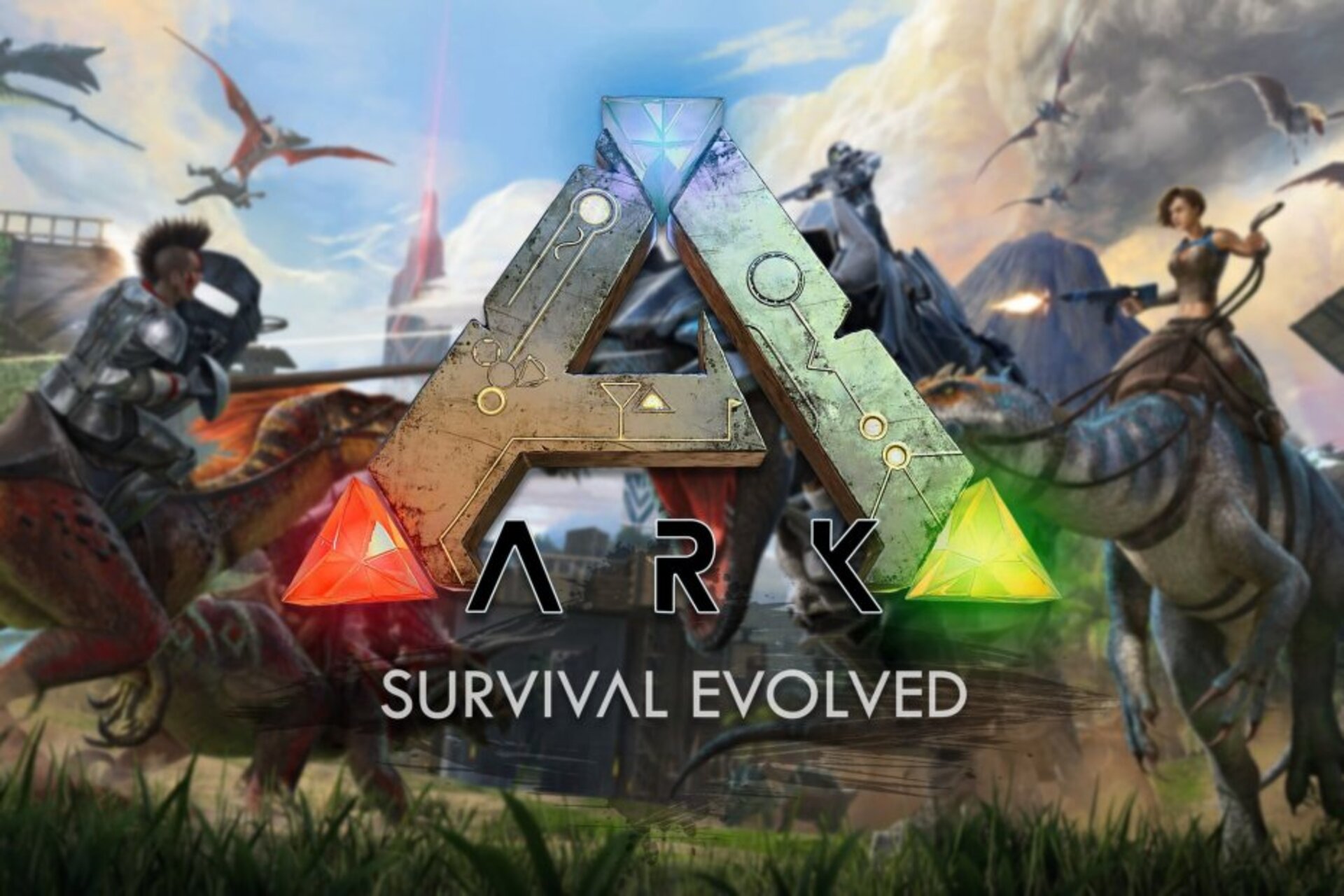
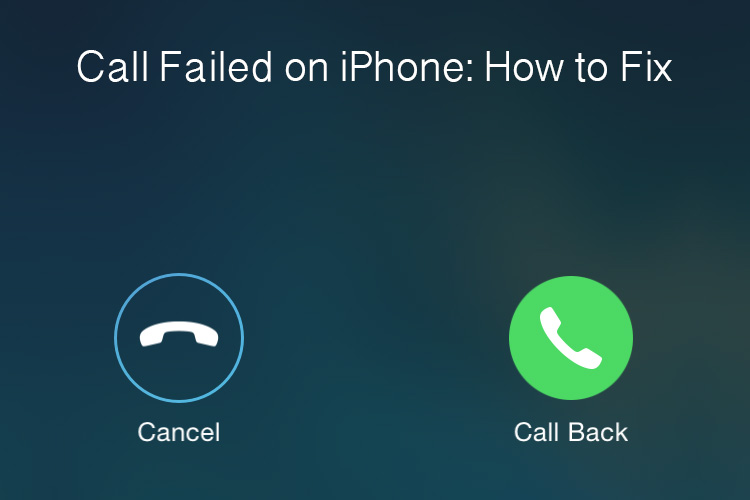

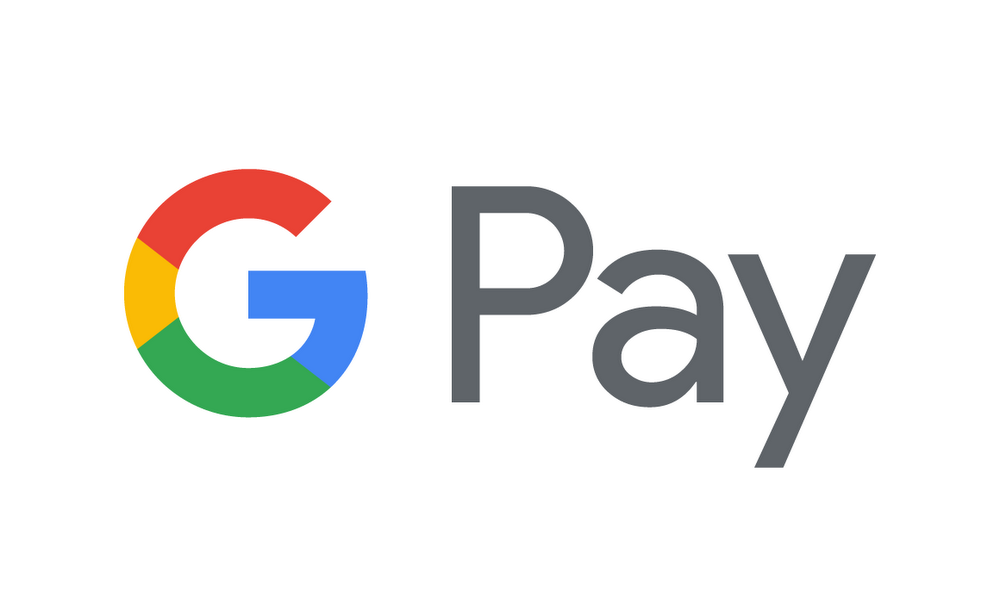
1 comment