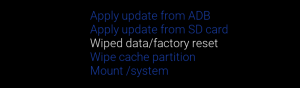Are you facing Bluetooth connection pairing bugs on your Google Pixel 6? Don’t worry, you’re not alone. Bluetooth connectivity issues can be frustrating, but there are several troubleshooting steps you can take to resolve them. In this article, we will guide you through the process of fixing Bluetooth connection problems on your Google Pixel 6 or Pixel 6 Pro.
Bluetooth Connectivity Issues
Bluetooth connectivity problems can occur on any smartphone, whether it’s from Google, Samsung, or Xiaomi. These issues can arise right out of the box or after using the feature for some time. In this article, we will focus specifically on the Google Pixel 6 and Pixel 6 Pro, providing you with a comprehensive guide to fix various Bluetooth connection issues you may encounter.
Restart Your Device
One of the simplest troubleshooting steps is to restart your Google Pixel 6 or Pixel 6 Pro. Although it may seem basic, a restart can often resolve minor glitches and connectivity issues. After your device reboots, try reconnecting with the Bluetooth device you were having trouble with and check if the issue persists.
Reset Bluetooth Settings
If restarting your device doesn’t solve the problem, you can try resetting the Bluetooth settings. This feature is built into the Android operating system and can be accessed through the settings menu. Here’s how you can reset your Bluetooth settings:
- Open the Settings app on your Google Pixel 6.
- Scroll down and tap on the “System” option.
- Tap on “Reset options.”
- Look for the “Reset Wi-Fi, mobile, and Bluetooth” option.
- Tap the “Reset settings” button at the bottom.
- Confirm your PIN, pattern, or password if prompted.
- Finally, tap the green or material-colored reset button.
Resetting the Bluetooth settings will delete all saved Wi-Fi and Bluetooth devices on your Google Pixel 6. While it may be a hassle to re-pair these devices, it’s generally more convenient than performing a full factory data reset. Resetting the settings has been known to resolve Bluetooth issues for many users. After resetting, reconnect your Wi-Fi and pair your Bluetooth devices again to check if the problem has been resolved.
Also Read:
Google Pixel Fold may have a new name and a competitive price
Clear Bluetooth App Data
If the previous steps didn’t solve the issue, you can try clearing the Bluetooth app data. Bluetooth on Android is controlled by a system app, which can be found in the Settings application. Follow these steps to clear the Bluetooth app data:
- Open the Settings app on your Google Pixel 6.
- Tap on the “Apps” option.
- Tap on “See all apps.”
- Tap the three-dot menu at the top right corner and select “Show system apps.”
- Scroll down and find the Bluetooth application.
- Tap on the application to open its settings.
- Tap on “Force stop” to stop the Bluetooth service.
- Go to the “Storage and cache” option.
- Clear both the cache and storage.
- Confirm the deletion of all app data for the Bluetooth service.
Clearing the Bluetooth app data will remove any paired Bluetooth devices from your device. You will need to pair these devices again with your Google Pixel 6 or Pixel 6 Pro. You can also restart your phone after clearing the Bluetooth data to allow the device to set up the initial cache.
Enable Experimental Bluetooth Options
If none of the previous methods work, you can try enabling an experimental feature in the developer options menu. Google acknowledges that the Bluetooth stack on Android can be problematic, and they have a team working on a new service to handle Bluetooth devices. Here’s how you can enable this experimental feature:
- Enable the developer options on your Google Pixel 6. To do this, go to the “About phone” menu and tap on the build number seven to ten times.
- Once the developer options are enabled, go to the Settings app and navigate to the “System” menu.
- Scroll down and find the “Developer options” section.
- In the developer options, scroll down and find the “Enable Gabeldorsche” option.
- Toggle the option to enable it.
After enabling the experimental feature, restart your device to ensure that Android loads everything correctly. Please note that there are other Bluetooth settings in the developer options that you can experiment with if you’re still experiencing connection issues. Make sure to take note of the default settings so you can revert back to them if needed.
Conclusion
Bluetooth connection pairing bugs can be frustrating, but with the right troubleshooting steps, you can resolve them on your Google Pixel 6 or Pixel 6 Pro. In this article, we have provided you with several methods to fix Bluetooth connectivity issues, including restarting your device, resetting Bluetooth settings, clearing Bluetooth app data, and enabling experimental Bluetooth options. By following these steps, you should be able to overcome Bluetooth connection problems and enjoy seamless wireless connectivity on your Google Pixel 6.
Experiencing difficulties with your Device, check out our “How To” page on how to resolve some of these issues.