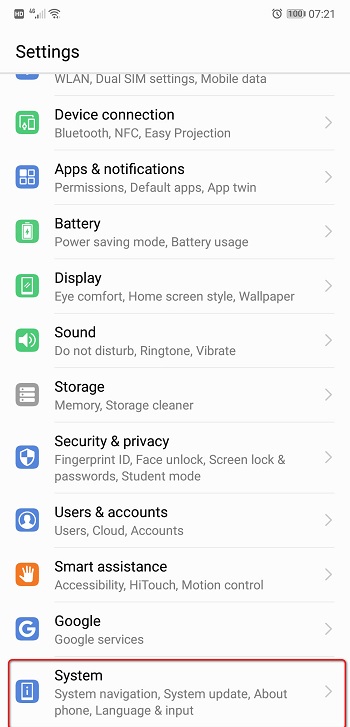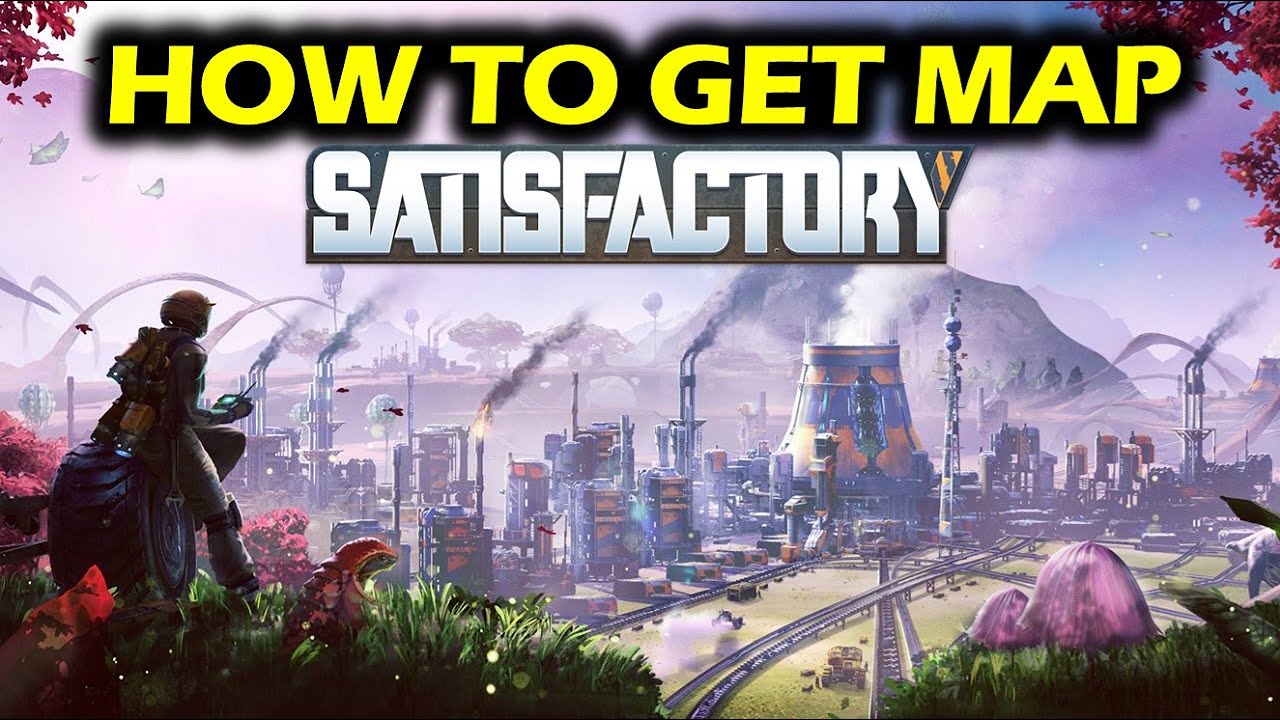In today’s digital age, smartphones have become an essential part of our lives. They allow us to stay connected, access information, and perform various tasks with just a few taps on the screen. One such smartphone that has garnered attention is the Huawei P20. With its sleek design and impressive features, it has become a favorite among tech enthusiasts. However, like any other device, the Huawei P20 is not immune to issues. One common problem that users face is overheating. In this article, we will explore the causes of Huawei P20 overheating issues and provide practical solutions to resolve them.
Causes of Huawei P20 Overheating Issues
Overheating can occur due to a variety of reasons, ranging from software glitches to hardware malfunctions. Understanding the underlying causes will help us identify the appropriate solutions. Here are some common factors that contribute to Huawei P20 overheating:
- Intensive CPU Usage: The Huawei P20 is equipped with a powerful processor that enables multitasking and smooth performance. However, running multiple resource-intensive applications simultaneously can strain the CPU, leading to overheating.
- Background Apps: Numerous apps running in the background can exhaust the processor, generating excessive heat. These apps may include social media platforms, email clients, or other services that constantly update in the background.
- Software Bugs: Like any software, the operating system of the Huawei P20 may contain bugs or glitches that affect its performance. These issues can cause the device to heat up abnormally.
- Inadequate Ventilation: Restricting airflow around the device can hinder heat dissipation. Cases or covers that do not allow proper ventilation can contribute to overheating.
- Battery Issues: A faulty or degraded battery can cause the Huawei P20 to overheat. Over time, batteries lose their capacity to hold a charge, leading to increased power consumption and heat generation.
Now that we have identified the potential causes of Huawei P20 overheating issues, let’s delve into the solutions that can help resolve these problems.
Solutions for Huawei P20 Overheating Issues
1. End Background Apps
One of the primary culprits behind Huawei P20 overheating is the presence of multiple apps running in the background. These apps continuously consume system resources, including the CPU, which can lead to excessive heat generation. To address this issue, follow these steps:
- Tap the application key to view all running applications.
- Slide to the right to close each application.
- Restart your phone to ensure all background apps are terminated.
Restarting your phone will not only end all background applications but also refresh the system, helping to alleviate any software-related issues that may be contributing to overheating.
2. Diagnosing Apps in Safe Mode
If your Huawei P20 still experiences overheating issues after closing background apps, it may be necessary to diagnose whether a third-party app is causing the problem. Booting your phone in safe mode allows you to temporarily disable all third-party applications, helping you identify if any of them are responsible for the overheating. Here’s how you can enter safe mode:
- Power off your phone by pressing the power key for approximately 30 seconds.
- Turn on your phone by pressing the power key.
- As soon as you see the Huawei logo, press and hold the volume down key.
- Your phone will boot into safe mode.
While running in safe mode, observe if the overheating issue persists. If the phone remains cool, it indicates that a third-party app is causing the problem. In such cases, consider uninstalling recently installed apps or ones known to cause compatibility issues.
3. Updating System Software
Outdated system software can contribute to overheating issues in the Huawei P20. Manufacturers often release software updates to address bugs and improve device performance. By keeping your phone’s software up to date, you can ensure a smooth and optimized experience. To update your system software, follow these steps:
- Go to the Settings app on your Huawei P20.
- Scroll down and tap on the Software Update option.
- The phone will search for the latest available software version and prompt you to download and install it.
Updating your system software will not only address any existing software-related problems but may also include optimizations for heat management.
4. Check for System Resource Intensive Apps
Certain apps, such as games or resource-intensive applications, can put a significant strain on your phone’s CPU, leading to overheating. To identify such apps and take appropriate action, follow these steps:
- Go to the Settings app on your Huawei P20.
- Tap on Apps & Notifications.
- Select App Usage.
- Sort the apps by CPU usage to identify any apps that consume excessive resources.
- Consider uninstalling or optimizing the settings of resource-intensive apps to reduce their impact on CPU usage and heat generation.
By identifying and addressing apps that consume a significant amount of system resources, you can mitigate overheating issues on your Huawei P20.
5. Avoid Excessive Sun Exposure
Direct exposure to sunlight or prolonged exposure to high temperatures can exacerbate overheating issues in smartphones. Avoid leaving your Huawei P20 in direct sunlight or exposing it to extreme temperatures for an extended period. Excessive heat can not only impact device performance but also affect battery health.
6. Remove Phone Case
In some cases, phone cases or covers can restrict airflow around the device, impeding heat dissipation. If you notice that your Huawei P20 overheats frequently, consider removing the phone case temporarily to allow better ventilation. Alternatively, opt for a case that provides adequate ventilation and heat dissipation.
7. Perform a Factory Reset
If all the above methods fail to resolve the overheating issues on your Huawei P20, a factory reset may be necessary. However, before proceeding with a factory reset, ensure that you have backed up all important data, as this process will erase all data on your device. Follow these steps to perform a factory reset:
- Open the Settings app on your Huawei P20.
- Scroll down and tap on System.
- Select Reset.
- Choose Factory Data Reset.
- Tap on Reset Phone.
- Confirm the reset by tapping Reset Phone again.
- Your phone will reboot and restore to its factory settings.
Performing a factory reset will erase all data and settings on your Huawei P20, allowing you to start afresh. This method is recommended when other solutions fail to resolve overheating issues and may help eliminate any persistent software-related problems.
8. Seek Professional Assistance
If none of the above solutions alleviate the overheating issues on your Huawei P20, it may be indicative of a hardware problem. In such cases, it is advisable to seek professional assistance from an authorized service center or contact Huawei customer support. Trained technicians will be able to diagnose and address hardware-related issues that may be causing the overheating problem.
Conclusion
In conclusion, Huawei P20 overheating issues can be frustrating, but with the right solutions, they can be resolved. By following the steps outlined in this article, you can identify the underlying causes of overheating and apply the appropriate fixes. Remember to keep your phone’s software up to date, manage background apps, and avoid exposing your device to excessive heat. If all else fails, do not hesitate to seek professional assistance. With these solutions, you can ensure that your Huawei P20 operates optimally without the inconvenience of overheating.
Additional Information:
- It is important to note that overheating issues can vary from device to device, and the solutions provided in this article are specifically tailored for the Huawei P20. If you are experiencing overheating problems on a different device, it is recommended to consult the manufacturer’s documentation or contact their customer support for device-specific solutions.
- Regularly cleaning the charging port and ensuring it is free from dust or debris can also help prevent overheating issues. Use a soft brush or a can of compressed air to remove any accumulated dirt or lint.
- If you frequently use resource-intensive applications or perform tasks that put a heavy load on your device, consider giving your phone occasional breaks to cool down. Taking short breaks between intensive activities can help prevent excessive heat buildup.
- It is always a good practice to keep your device in a well-ventilated area while charging or performing resource-intensive tasks. Avoid placing your phone on soft surfaces or covering it with materials that can trap heat.
- In extreme cases where overheating persists even after trying all the solutions, it may be necessary to contact the manufacturer for further assistance or explore the possibility of a hardware repair or replacement.
Remember, taking proactive measures to address overheating issues can not only improve the performance and longevity of your Huawei P20 but also ensure a safer and more enjoyable user experience.