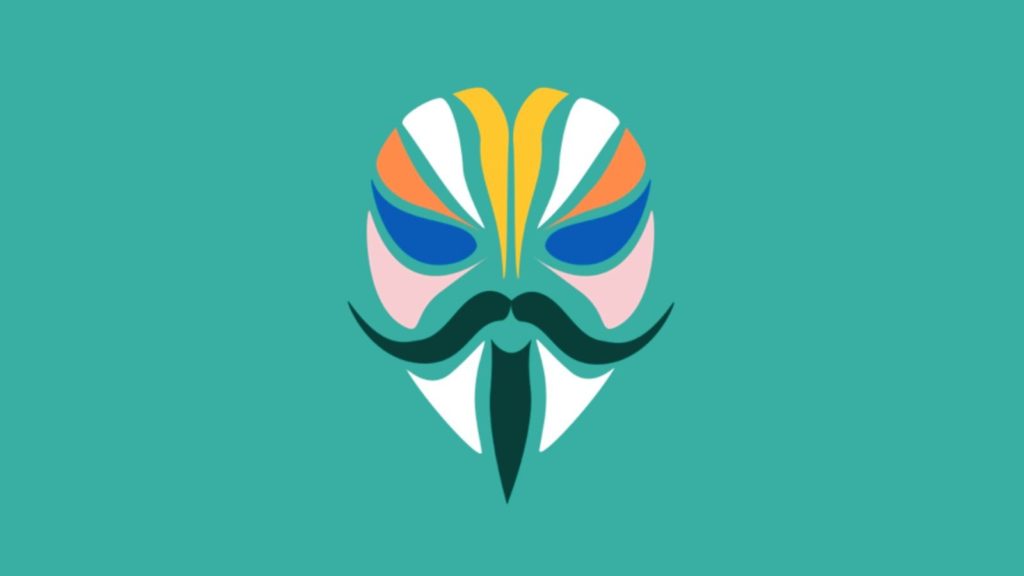If you are an Android user who likes to have full control over your device, you may be familiar with Magisk. Magisk is an open-source super su management app that has gained popularity among millions of users worldwide. It allows users to root their Android devices and enjoy various customization options. However, like any other software, Magisk is not without its flaws. One common issue that users encounter is the Magisk Process Error Installation Failed. In this article, we will explore the possible causes of this error and provide you with practical solutions to fix it.
The Magisk Process Error Installation Failed typically occurs during the flashing process. This error message indicates that there is an issue with the installation of Magisk. It can be caused by various factors, such as corrupted or incompatible files, incorrect file formats, insufficient storage permissions, or improper file permissions. To troubleshoot this error, we will walk you through several methods that can help you resolve the issue and successfully install Magisk on your device.
Method 1: Redownload the Zip File
One of the common causes of the Magisk Process Error Installation Failed is a corrupted or incompatible zip file. If you encounter this error, it is recommended to redownload the zip file from a reliable source. Sometimes, slow internet connections can result in incomplete downloads, leading to file corruption. To avoid this, ensure that you have a stable internet connection and download the file from an official source. Additionally, you can verify the integrity of the downloaded file by comparing its checksum with the one provided by the source.
Method 2: Check the Zip Format
Magisk is designed to work with ZIP or IMG format files. Installing any other file format can result in installation errors. If you have downloaded a file in a different format, such as 7z or RAR, you need to extract the files and obtain the Magisk-compatible ZIP or IMG format. This can be done using various file extraction tools. Once you have the correct format, you can proceed with the installation process.
Method 3: Check App Storage Permissions
In some cases, the Magisk Process Error Installation Failed can occur due to insufficient storage permissions granted to the file manager app used within Magisk. To resolve this issue, you need to ensure that the file manager app has the necessary storage permissions. For example, if you are using ES File Manager, you can grant storage permissions by following these steps:
- Open ES File Manager or download it from the Play Store if you don’t have it installed.
- When prompted, grant all the necessary permissions, including storage permission.
- Start the Magisk installation process and select ES File Manager when it asks for access to the flashable zip file.
- By granting the storage permission, you should be able to proceed with the installation without encountering any errors.
Method 4: Check File Permissions
Another factor that can contribute to the Magisk Process Error Installation Failed is incorrect file permissions. Ensure that the file you are flashing has both read, write, and executable permissions. Without these permissions, Magisk will not be able to access the file and complete the installation process. You can use a file explorer app like ES File Explorer to check and change the file permissions. Follow these steps to change the permissions:
- Open ES File Explorer and navigate to the location of the file you want to flash.
- Select the file and choose the option to change permissions from the file options.
- Make sure that all the checkboxes under read, write, and execute permissions are ticked.
- After making the necessary changes, proceed with the installation process.
Method 5: Read Error Log
In some cases, the exact cause of the Magisk Process Error Installation Failed can be determined by checking the error log generated by Magisk. The error log provides detailed information about the specific issue that occurred during the installation process. By analyzing the error log, you can identify the root cause more accurately and take appropriate measures to resolve it. Look for error messages or codes that indicate permission issues, file not found errors, or any other relevant information. Once you have identified the issue, you can apply the appropriate fix.
Conclusion
Encountering the Magisk Process Error Installation Failed can be frustrating when you are trying to root your Android device or install Magisk modules. However, by following the methods outlined in this article, you can troubleshoot and resolve this issue. Remember to redownload the zip file, check the file format, ensure app storage permissions, verify file permissions, and read the error log for further insights. By implementing these solutions, you can overcome the Magisk Process Error Installation Failed and enjoy the full potential of Magisk on your Android device.
If you have any queries or need further assistance, feel free to leave a comment below. Happy rooting!
Additional Information:
- It is important to note that rooting your Android device may void its warranty and can potentially lead to system instability or security vulnerabilities. Proceed with caution and make sure to understand the risks involved before rooting your device.
- Keeping Magisk and Magisk Manager up to date is essential to ensure compatibility with the latest Android versions and security patches. Regularly check for updates and install them to avoid potential issues.
- Always download Magisk and its related files from trusted sources to minimize the risk of downloading malicious or modified versions.
Experiencing difficulties with your Device, check out our “How To” page on how to resolve some of these issues.