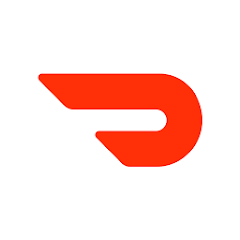Huawei has officially introduced their Huawei P40 smartphone. The handset will feature an in-display fingerprint sensor and supports Dual SIM (options listed below). Plus the smartphone is rated at IP53.
The Huawei P40 comes packed with an octa-core Kirin 990 5G SoC which has Mali-G76 GPU and dual Big + Tiny core NPU. The smartphone will feature an 8GB RAM and 128GB of internal storage space.
The Huawei P40 specifications will feature a 6.1-inch OLED display with FHD+ resolution at 19.5:9 aspect ratio. It also comes with a 32MP + IR selfie cameras which can record 4K videos and offers several AI capabilities. Face unlock will be available with this smartphone as well.
On the rear end of the Huawei P40 there is a triple camera setup which is made up of a 50MP (ultra Vision) + 16MP (ultra-wide-angle) + 8MP (telephoto) snappers along with LED Flash. The smartphone will be powered by a 3800mAh (typ) battery which supports 22.5W Huawei Super Charge fast charging.
The Huawei P40 will be available in the colours of Silver Frost, Blush Gold, Deep Sea Blue, Ice White and Black shades. It is currently priced at Euro 799 (USD$ 875 / Rs. 67,120 approximately) and will go public on the 7th of April.
How To Fix Red, Green, Yellow, or Blue Frame on Screen or icon Huawei P40:
If a blinking red frame appears on the screen, you may have enabled Strict mode enabled by mistake.
Versions earlier than EMUI 8.0: Go to Settings > Developer options and disable Strict mode enabled.
EMUI 8.0 and later: Go to Settings > System > Developer options and disable Strict mode enabled.
The Strict mode enabled feature helps to identify when apps are acting strangely and causing the system to run slowly.
A blinking red frame will appear around the screen when certain apps are performing on the main thread for a long time.
A yellow/blue frame appears around the screen.
Problem:
A yellow or blue frame appears around the screen, while screen texts or images are zoomed in, as shown in the following figure.
Note: The color of the frame varies depending on the phone model.
Cause and solution:
You may have enabled Magnification gestures by mistake.
When Magnification gestures is enabled, tapping the screen three consecutive times will zoom in on the phone screen and a yellow frame will appear around the screen. To restore the display to its original size, tap the screen another three times.
To resolve the issue, open Settings, search for Magnification gestures and disable it.
A green frame appears around an app icon.
Problem:
A green frame is displayed when the app icon is touched.
The user needs to touch the app icon twice to open an app.
Spoken feedback is provided when the user touches items on the screen.
Cause and solution:
You may have enabled TalkBack by mistake. To resolve the issue, open Settings, search for TalkBack and disable it.
If none of the preceding measures can resolve the issue, back up your data and take your device and proof of purchase to an authorized Huawei Customer Service Center for assistance.
Experiencing difficulties with your Device, check out our “How To” page on how to resolve some of these issues.