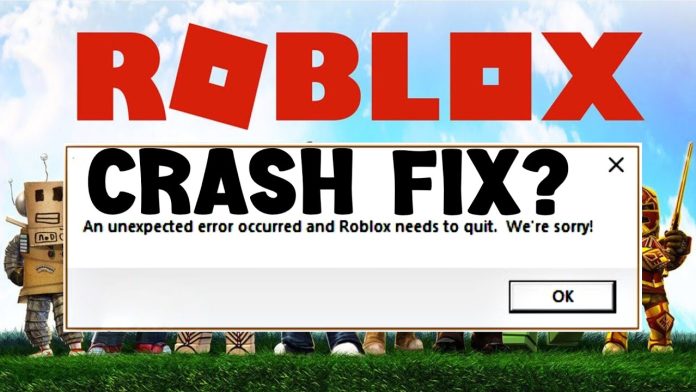Players are facing problems with Roblox whenever they try to play a game. The main error is that the Game client crashes. There can be several reasons for this, and sometimes even a third-party app like discord may also interfere to cause this problem. Some users may experience the game crashing issue after they started playing it, and some players can even face difficulty entering the game. This is a very common problem and a lot of Roblox users across the globe have faced this problem. Here we are going to discuss the methods to resolve this issue in detail.
Reasons for Roblox Keeps Crashing:
- Your PC does not meet the system requirements to run Roblox; thus, the app is rendered incompatible, so it crashes many times.
- There may be temporary errors from the server end or many caches on the system, which may result in the crashing.
- The file of the game may be incompatible or corrupted.
- The Windows OS may be too old or outdated, and the graphics driver may need to be updated.
- The DirectX version may need to be updated.
- Other Chrome tabs or running background apps may consume the entire system resource and may result in the crashing.
- The security system of Windows or the firewall may interfere with the functioning of the app.
How to Fix Roblox Keeps Crashing | 2023 Update
Disabling the overlay feature of discord
People widely use discord as a mode of communication whilst gaming and for other purposes. The unique features of the app make it the best for gaming. One of the main features is that the app runs in the background while playing games, and an overlay screen is seen. The display is for showing the texts of your connected friends. This feature is cool but can be problematic in some situations where there might be a compatibility issue. The best solution in these cases is to disable the overlay feature of this app from the settings.
Roblox Cache should be cleared
In some cases, a major reason for the crash of Roblox is the cache itself. Each and every app creates a cache on a system which is stored locally on the computer’s drives. As we have mentioned, these files are temporary, and they mainly store data and general information about the app whose sole purpose is to enhance the experience of the users and to make the app faster. As the files are temporary, deleting them will not cause any issues, and it can be easily done without any loss of important data.
Perform a Clean Boot
After trying all other fixes, if it turns out to be a failure, there might be a third-party application or a virus or malware creating a problem for the app. In these cases, doing a clean boot of your PC might fix the problem. Clean boot is a process in which only the essential services of Windows are running and all the third-party apps are disabled in this mode after the start-up. After the clean boot, if the game works completely fine, then it can be concluded that some third-party app were causing the problem.
Close unnecessary background programs
Background programs are the apps that run in the OS either from the start-up or after you have opened them and are given permission for them to run in the background. They consume a large amount of ram and other system resources and very limited system resources are left for the other apps to work. Roblox being a powerful app, requires a considerable amount of system resources and thus it is recommended to close the unnecessary background apps to prevent the app from crashing frequently.
Increasing the system resources
Sometimes the system specifications of your PC are not enough to run a powerful app. Thus, the best solution is to upgrade your PC and increase the system resources. The system resources mainly consist of a few elements: the main one is the processor, the ram, the drivers, and the graphics card. Upgrading some of them may prevent the crashing of the app and may result in its smooth running of it.
Reinstalling Roblox
There may be instances where the whole game or some parts of the game file are corrupted or incomplete. These files are stored in the local dives, and they may turn out to be incompatible or corrupt for several reasons. In these instances, the best option is to download the entire application again and re-install it in your system.
Updating your Windows version
Generally, in today’s era, two types of Windows OS are popular, one is 32bit and the other one is 64-bit. The latter is the more modern and most of the hi-tech software in today’s world only supports the 64-bit version of the OS. Another matter is the Windows version, in the era of Windows 11, any OS below Windows 10 might not support most of the applications and even though it may support it, it won’t run smoothly. Thus it is highly recommended to update the Windows OS version to the latest one for the smooth functioning of the application and to prevent it’s crashing.
Change the graphics quality of the game
You may have a system with low specifications, which might not be enough to run the game in high graphics or high quality settings. In this scenario, the best option is to reduce the graphics quality to low so that the system may run the application without crashes or lagging and that you may experience a much smoother user experience.
Updating the Graphics Card driver
A Graphics card is a vital component of your system and without it, your display won’t function properly. A driver is a software that creates the link between hardware; without it, the hardware will never function properly. The same goes for the graphics card. Also, without a proper graphics card driver, it won’t function properly and may result in applications crashing. In these scenarios, the right graphics card drivers can be updated in several methods. It can be automatically updated from the device manager, or you may download the appropriate driver from the manufacturer’s website on your computer and manually install the driver.
Conclusion
One of the primary reasons why Roblox keeps on crashing is incompatibility or outdated drivers. If you don’t update the drivers, the game may seem to be sluggish and crash every now and then. Thus it is recommended to update it. Another main reason it crashes is due to the Antivirus installed on your PC. Very often, the antivirus interrupts the app’s functioning and stops it, thus resulting in a crash. The system specs compatibility is another major issue why the app keeps on crashing; thus, it is always recommended to use a high-powered PC for playing this game. It is to cater to the high graphics requirement of the game and to prevent it from crashing. One should also check that the files of the game are not corrupted and should re-download and re-install these files if found necessary, as corrupt game files may result in the crashing of the game. Lastly, ensure that the background apps are closed while the game is running to prevent the background apps from consuming a major portion of the system resources.
Experiencing difficulties with your Device, check out our “How To” page on how to resolve some of these issues.