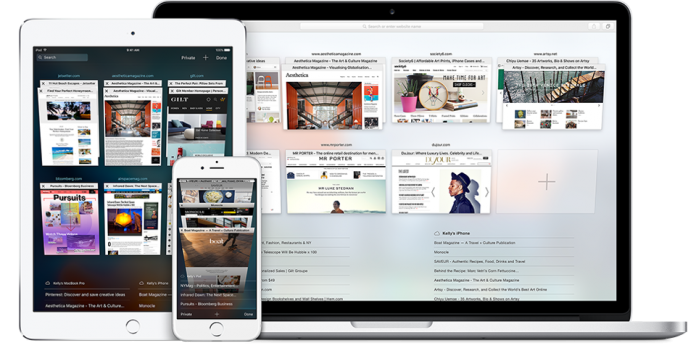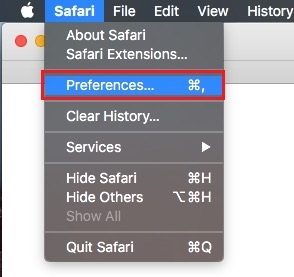Browsing on Safari is fun, and it happens to be a built-in app in Apple’s Mac range of computers. Apple has always kept it updated with regular upgrades and fixes, but at times Safari keeps crashing on Mac. The problem isn’t usually limited to once, but it tends to happen frequently. There is a way out of this problem. Keep reading the article to solve the problem.
Steps to Fix Safari Crashing issue on MacBook
Update to the Latest Version of Safari
Ensure that the version of Safari you are using is up to date. If the browser has crashed you need to open it again. Go to Safari > About which is on the top right hand corner of the app. Doing this will open a new window where you will find the version of Safari listed. The latest version at the time of writing this article is 12.0 which was released on September 17, 2018. If your version is anything below this get an updated version of Safari. Go to Mac App Store and check the update for Safari – download and install it. Now restart your Mac for the effect to take place.
Clear Cache
Clearing the cache also helps in the smooth functioning of the browser.
- Hold the Option key on your keyboard and click on the Go menu to get a drop down.
- Look for Go to Folder on this list
- Type “~/Library/Caches/com.apple.Safari/Cache.db” in the address bar just below the Go to the Folder and click on Go.
- This is will direct you to the location where cache files are located.
- Locate the “Cache.db” file and click on Move to Trash option from the options.
Clear History and Website Data
When there is a lot of data piled up the browser does get unresponsive at times and finally begins to crash. Follow the steps to delete the history:
- Open Safari and click on the History tab
- From the options click on Clear History and Website Data
- There are different options that you will get, but since you are trying to solve the crashing problem, it is best that you selected All History.
This will also help in fixing the problem if Safari keeps crashing on Mac.
Exclude Safari Preferences
- Open Safari and click on the Safari tab and select Preferences from the drop-down list
- Click on Extensions and here you will find a list of third-party extensions that have been installed and enabled/disabled on Safari.
- If there are any extensions that are not in use, then you should uncheck the Enable box.
- If you think the third party extensions are the main problem because of which Safari is crashing on your Mac, then you can also go ahead and uninstall it.
- Ensure the third party extensions are updated because updates always fix issues if any.
Exclude Safari Suggestions
- Open Safari app and then click on the Safari tab in the navigation panel.
- From the drop-down list click on Preferences
- A settings page will open with different tabs
- Click on the Search tab to open the Settings
- Locate Smart Search Engine, and here you will find an option that says Include Safari Suggestions – uncheck this option.
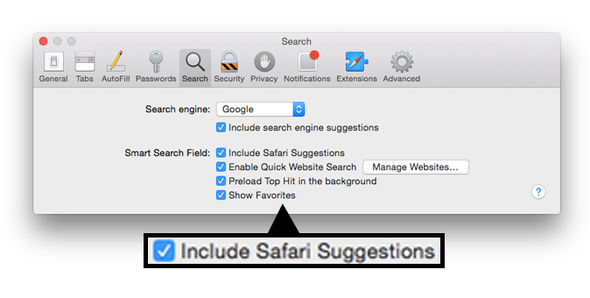
Use these tips above to fix the crashing issue of your MacBook.