Safari is undoubtedly the most beloved web browser among Apple users. Safari is a fast, simple and efficient way of accessing web pages. Most of the time it just works fine, but in some cases, it starts behaving abnormally. This is really annoying as it is the primary browser of all the iPhone. The most commonly reported problem with Safari is that it fails to load web pages. So how to fix it is the next big question. Don’t worry just follow the listed methods and get it fixed yourself.
Fixes for Safari won’t load Web Pages in iPhone
Force Quit
The first option is to force quit Safari if it freezes or fails to work. Just press the home button twice to open all the running applications. Here press and swipe up Safari to close it.
Now restart your iPhone by pressing and holding the power button.
Check if it is working properly or not.
Check if you are able to access the internet using other apps
The problem you are facing might be the results of a bad internet connection. So the next thing you should do is make sure your internet is working properly. You can easily do it by using other applications which requires an interest connection to work normally. Or you can even download a browser from the play store to check the internet. If the browser you recently installed is able to access the web pages, then your internet is working fine.
But if you are still facing the same problem even on using a different browser, then the fault is it with your internet connection or settings and not Safari.
In this case, you can try resetting the network settings on your iPhone. Here is how it is done.
- Go to settings app
- Tap on General
- Now head to reset and then tap Reset Network Settings.
- Done
Now check for the issues.
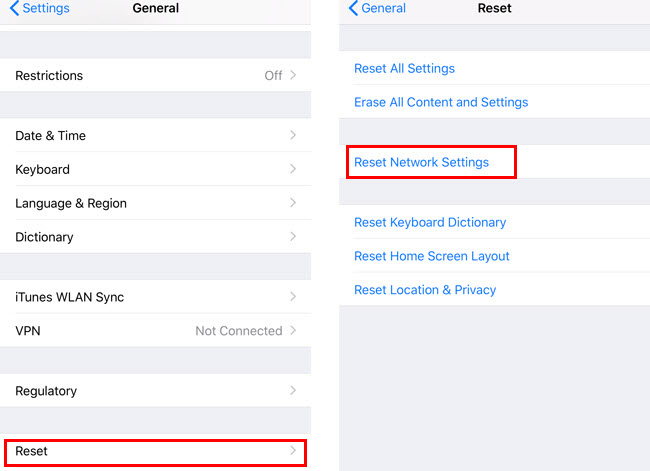
Checking the website restrictions
Another thing you can try to fix the Safari working problem on your iPhone is by checking the restrictions.
Restrictions setting won’t allow safari to load web pages normally. So make sure the restrictions are turned off and it is not causing the problem.
- Head to settings
- Tap General
- Now tap on Restrictions and then allowed contents.
- Choose All websites in the allowed websites section.
- This might solve the problem.
Clearing the browser data
The performance of Safari might be getting affected because of the saved cache and cookies data. Damaged cache files might not allow Safari to load the web pages. So you need to clear the browsing data on your iPhone to get rid of the issue.
- First, go to settings and then tap Safari.
- Now tap on Advanced
- Tap Website Data
- Now tap on Remove All website Data option. This is present at the bottom.
- This will remove all the saved data from your Safari.
I hope it resolves the issue.
Resetting the settings
Resetting all setting is another popular way which helps when your iPhone browser is not loading the pages.
This will disable all the user settings and your iPhone will now work on the default settings.
- To do this first go to settings
- Then tap General and then Reset.
- Go to reset all settings.
- Now you will be asked to enter your iPhone’s password. Do it and then confirm your choice by tapping Reset All Settings.
So these are some of the most common fixes for the issue you are going when trying to load websites using Safari.


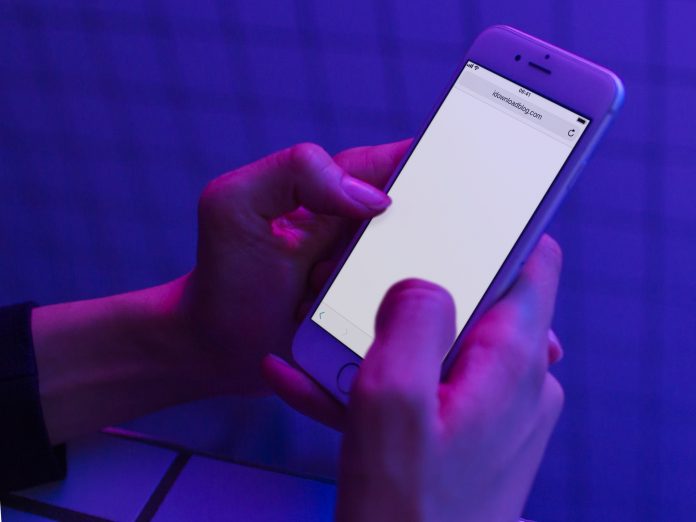












[…] the help of Apple, Safari prevents the trackers that follow you across the websites your browse. It is also quite interesting […]