IPTV (Internet Protocol Television) has revolutionized the way we consume media, offering a vast selection of channels and on-demand content accessible over the internet. Central to the IPTV experience is the Set-Top Box (STB), a device or emulator that enables users to access and stream content on their television sets or other devices.
STB blocking, often accompanied by the infamous “STB Blocked Error 2024,” can be a frustrating experience for IPTV users. It typically occurs when there’s an issue with the user’s subscription or when there are synchronization problems between the STB emulator and the IPTV service provider’s servers.
Common Causes of STB Blocking
- Subscription Expiry: IPTV services are typically subscription-based, requiring users to pay for access to channels and content. When a user’s subscription expires, their STB emulator may become blocked, preventing further access until the subscription is renewed.
- Synchronization Issues: Connectivity problems or misconfigurations between the STB emulator and the IPTV service provider’s servers can lead to synchronization issues. These issues may cause the STB to display the “Blocked” error, indicating a failure to authenticate with the provider’s servers.
Resolving STB Blocked Error 2024: Practical Solutions
Renewing Subscription
- Contact Service Provider: The most straightforward solution to STB blocking due to subscription expiry is to contact the IPTV service provider and renew the subscription. Providers typically offer various subscription plans with different durations and channel packages to suit users’ needs.
- Self-Renewal Method: Some IPTV services allow users to renew their subscriptions independently through the STB emulator interface. This process often involves accessing the settings menu, entering the portal URL or activation code provided by the service provider, and confirming the renewal.
Checking Network Connection
- Stable Internet Connection: Ensure that your device is connected to a stable and reliable internet connection. Synchronization issues and STB blocking can occur if there are interruptions or inconsistencies in the network connection.
- Network Configuration: Check the network settings on your STB emulator or device to ensure that it is configured correctly. This includes verifying the network connection type (e.g., Wi-Fi or Ethernet) and adjusting any firewall or router settings that may be blocking communication with the IPTV servers.
Clearing Cache and Data
- STB Emulator Settings: Access the settings menu of your STB emulator and navigate to the option for clearing cache and data. This process will remove any temporary files or stored data that may be causing synchronization issues or conflicts with the IPTV service.
Checking Subscription Status
- Service Provider Portal: Log in to your IPTV service provider’s online portal or account management platform to verify the status of your subscription. Ensure that your subscription is active and that there are no outstanding payment issues or account restrictions.
Setting Up STB Emulator: Step-by-Step Guide
Installation
- Download: Visit the official website or app store of your IPTV service provider to download the STB emulator application compatible with your device’s operating system (e.g., Android, iOS, Windows).
- Installation: Follow the on-screen instructions to install the STB emulator on your device. Depending on your device’s settings, you may need to grant permissions for the installation to proceed.
Configuration
- Launch: Open the STB emulator application from your device’s home screen or applications menu.
- Initial Setup: The first time you launch the STB emulator, you may be prompted to enter certain configuration details, such as the portal URL or activation code provided by your IPTV service provider.
- Network Connection: Ensure that your device is connected to the internet via Wi-Fi or Ethernet. The STB emulator requires an active internet connection to synchronize with the IPTV service provider’s servers and access channels and content.
Account Activation
- Subscription Activation: If your IPTV service requires account activation or subscription verification, follow the prompts provided by the STB emulator to complete the activation process. This may involve entering an activation code or logging in with your account credentials.
- Verification: Once your account is activated, the STB emulator will synchronize with the IPTV service provider’s servers to verify your subscription status and grant access to the available channels and content.
Channel Selection and Navigation
- Channel List: Explore the channel list or program guide provided by the STB emulator to browse available channels and content categories.
- Navigation: Use the navigation controls or on-screen menu options to select channels, browse program listings, and access additional features such as on-demand content, recording, or parental controls.
Final Thoughts
STB blocking can be a frustrating issue for IPTV users, but with the right troubleshooting steps and solutions, it can often be resolved quickly and easily. By understanding the common causes of STB blocking and following the practical solutions outlined in this guide, users can regain access to their favorite channels and enjoy uninterrupted viewing experiences.
If you encounter persistent issues with STB blocking or require further assistance, don’t hesitate to reach out to your IPTV service provider for personalized support and troubleshooting. With a bit of patience and persistence, you’ll be back to enjoying your favorite IPTV content in no time.
Experiencing difficulties with your Device, check out our “How To” page on how to resolve some of these issues.



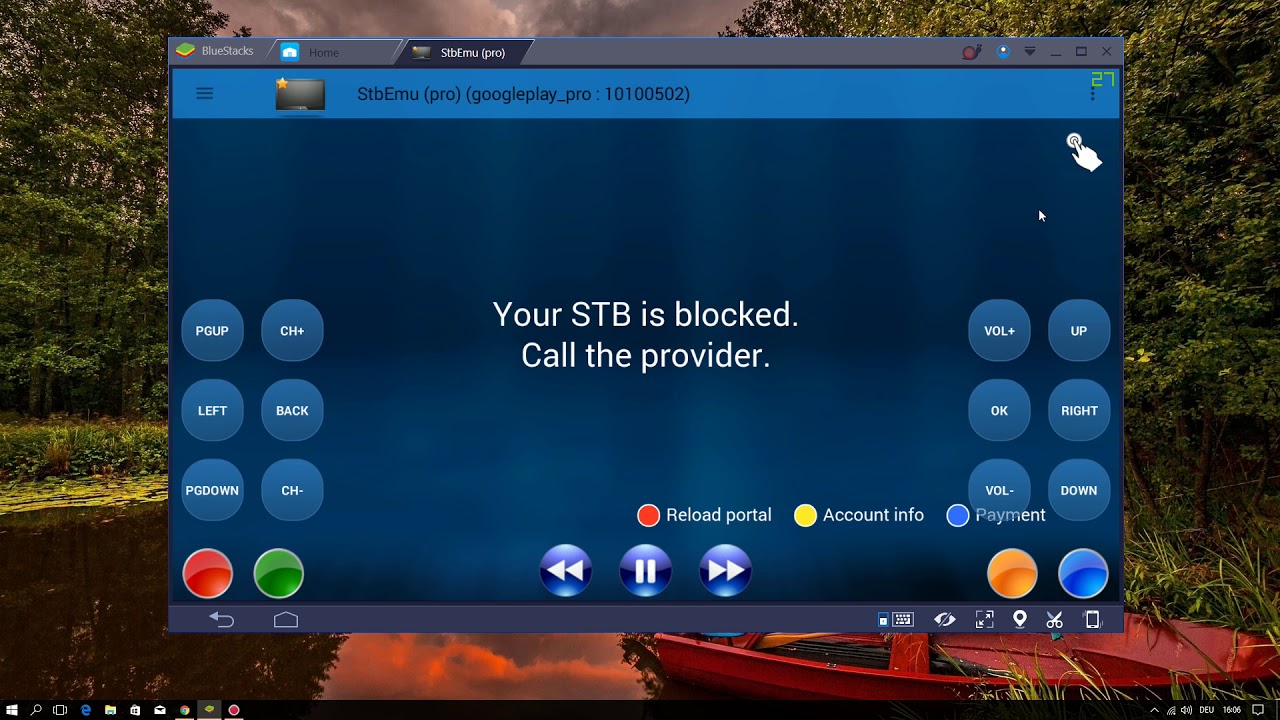
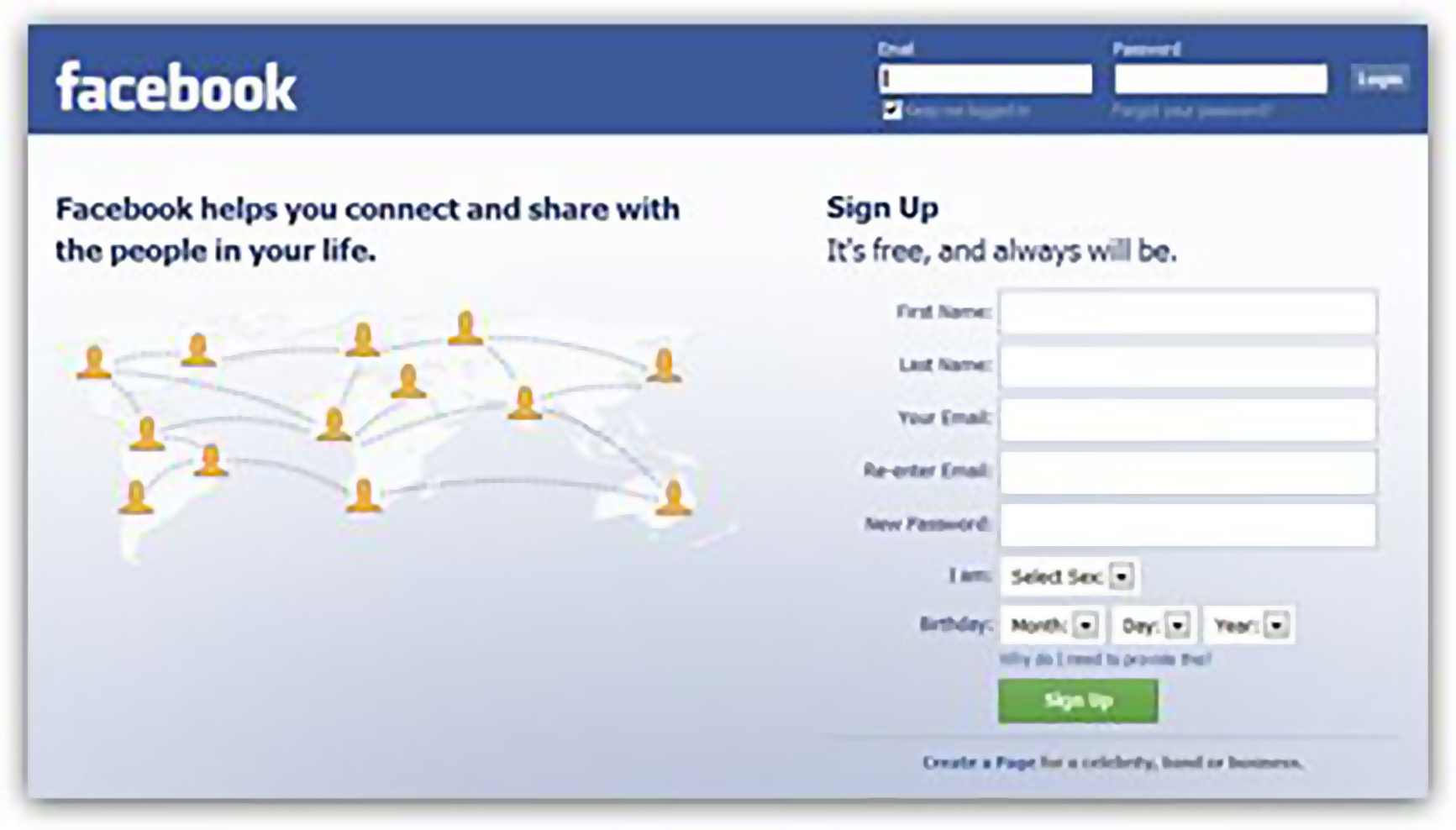
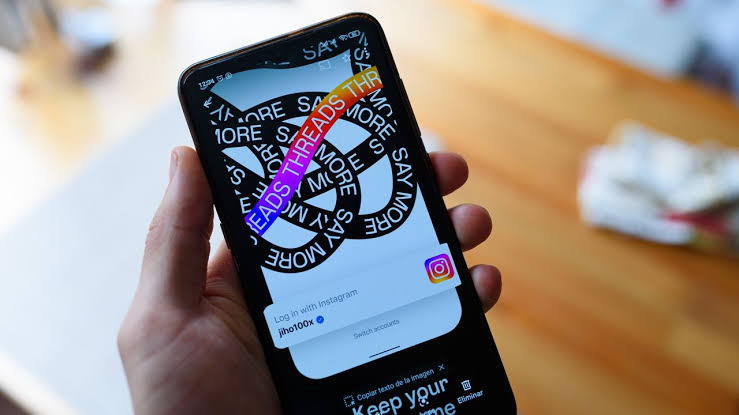
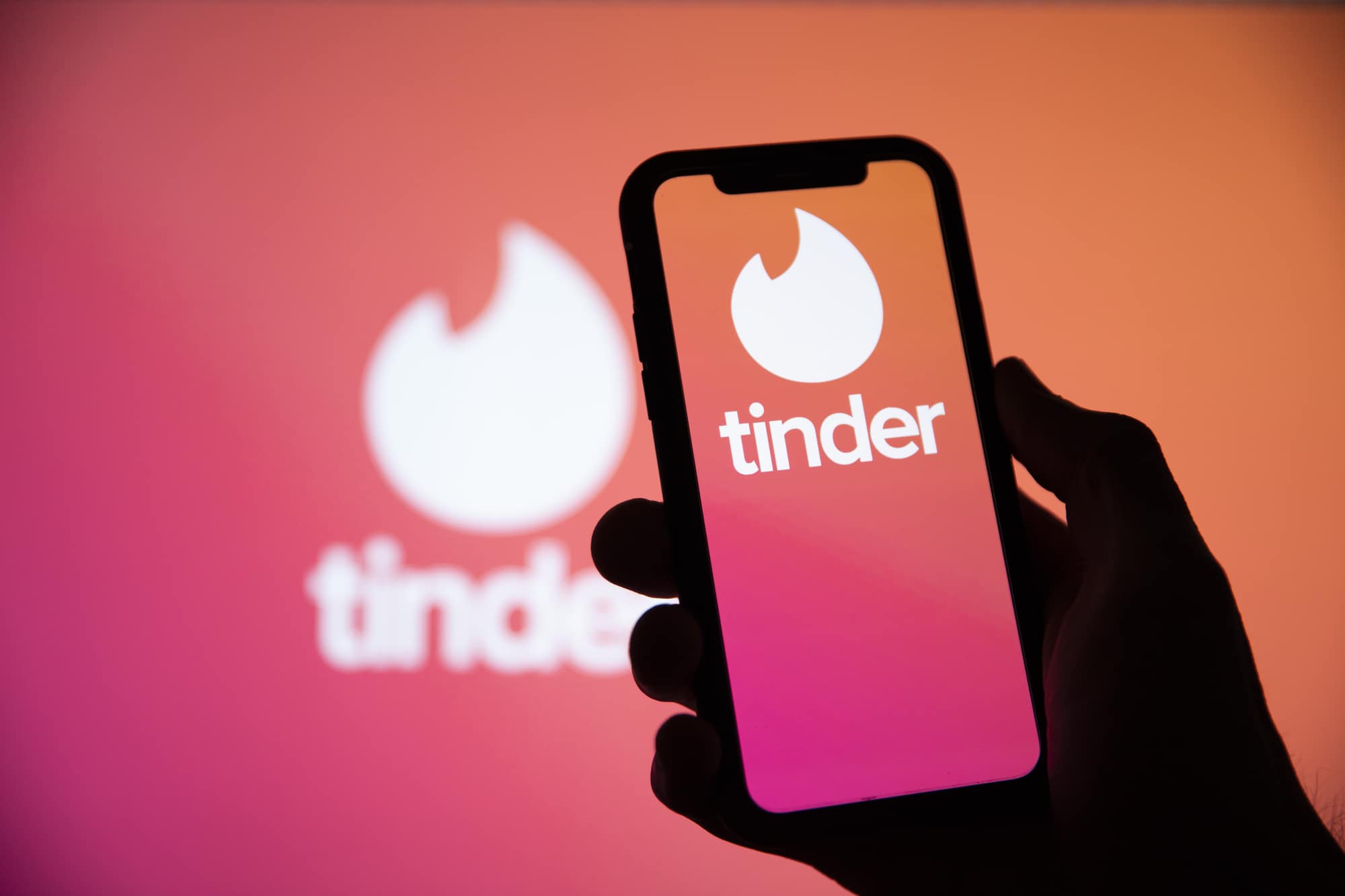

Bullshit
Stb is blocked could please call me at +1