Dark mode is the most demanding feature in both android and iOS. Many developers updated their apps to meet modern design. Android 9.0 pie introduces dark mode feature on android phones followed by the custom skins developed by major OEMs. With Android 10 Google pushes dark mode to the next level by introducing system-wide dark mode which will turns every system settings, default apps, and supported apps in the dark-themed background followed by the Apple which introduces system-wide dark mode with iOS 13.0.
WhatsApp introduced dark mode in both of its apps (WhatsApp and WhatsApp Business) last month and after WhatsApp people are anxiously waiting for Facebook to introduce dark mode in its application and website and many websites and browsers are supporting dark mode nowadays.
There are mainly two reasons why people want Facebook dark mode:
- First, nowadays smartphones mainly flagships have AMOLED or OLED display which allow each pixel to be lit individually so when Facebook dark mode is enabled some pixels in the display are shut down which will save some battery.
- Second, when using at night or in a dark environment, dark mode will be less stressful to eyes.
In this article, we will tell you that How you could enable Dark Mode on Facebook App and website. Facebook updated its messenger app with a dark mode feature in early 2019, Instagram got dark mode with Android 10 system-wide dark mode and WhatsApp in April 2020. Despite that many of the Facebook-owned companies are getting a dark theme mode, Facebook App on both mobile platforms and websites are in a default white theme.
The latest updates on both Windows and macOS, dark mode is introduced to the desktop users, and both the operating systems pushing websites and desktops apps to a darker interface. Facebook is teasing a new redesign of its website which will include a dark mode since late 2019 and now the wait is over. Facebook updates its website with a new redesign and users will get the latest redesign globally in the coming days, and certainly, the Mobile Apps of Facebook will follow the footstep of Facebook Website.
So let’s find out How will you enable dark mode on Facebook for all platforms.
How to Enable Facebook Dark Mode on the PC using a Chrome / Firefox?
Many users use the Facebook website on mainly two platforms i.e. Windows Operating System and macOS. With this guide, you will be able to turn your white Facebook background into a pitch-black background. Facebook is testing dark mode since late 2019 by inviting developers and beta testers to use their new design. But now Facebook rolled out Dark Mode globally.
Note: The following steps will be tested with Google Chrome and the latest Edge Browser based on chromium and it works perfectly.
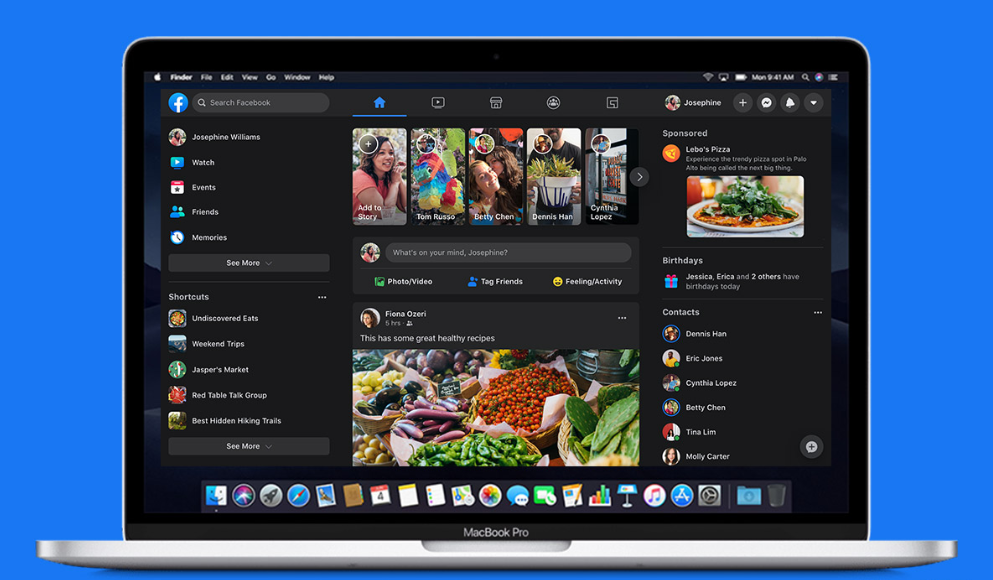
Here’s the following step through which you will enable dark mode on Facebook Website.
Log in to your Facebook website at www.Facebook.com
There is a drop-down triangular-shaped pointer on the top right which will open a menu. Click on it.
A menu open which shows all your pages and setting options.
You will find a new option above Logout toggle which indicates “Switch to new Facebook”.Click on it.
Your Facebook Home Page will refresh and load a new fresh redesigned UI.
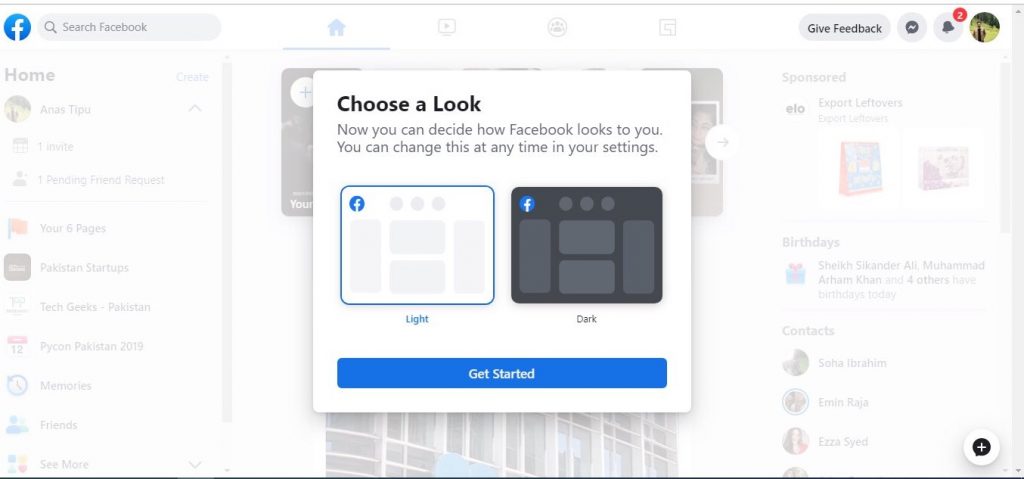
The next thing you will see is a pop-up that will give you the details of the new UI. Click on Next.
Now it will ask you to choose a theme. There are two options: Light Mode and Dark Mode.
Select Dark Mode and it will enable Dark Mode.
You can switch back to the classic Facebook theme at any time by simply clicking on the drop-down menu at the top right and clicking on the toggle “ Switch to Classic Facebook” it will revert all the settings to default.
Experiencing difficulties with your Device, check out our “How To” page on how to resolve some of these issues.


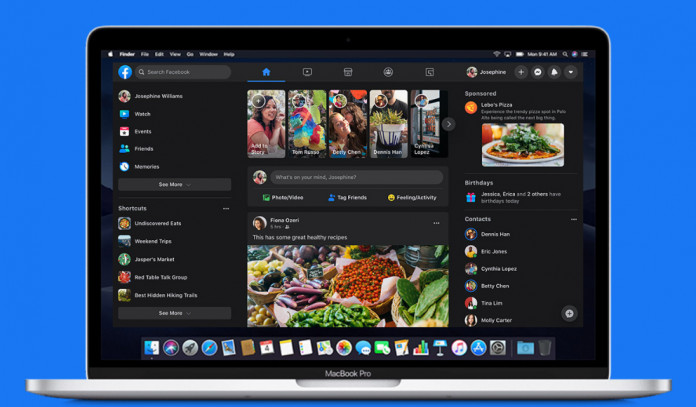












[…] start receiving the dark mode update in couple of days or months. Recently we published an Guide on How to Enable Facebook Dark Mode in Web Browser & in this Post we are going to show you how to enable Facebook Dark Mode on Android & iOS […]