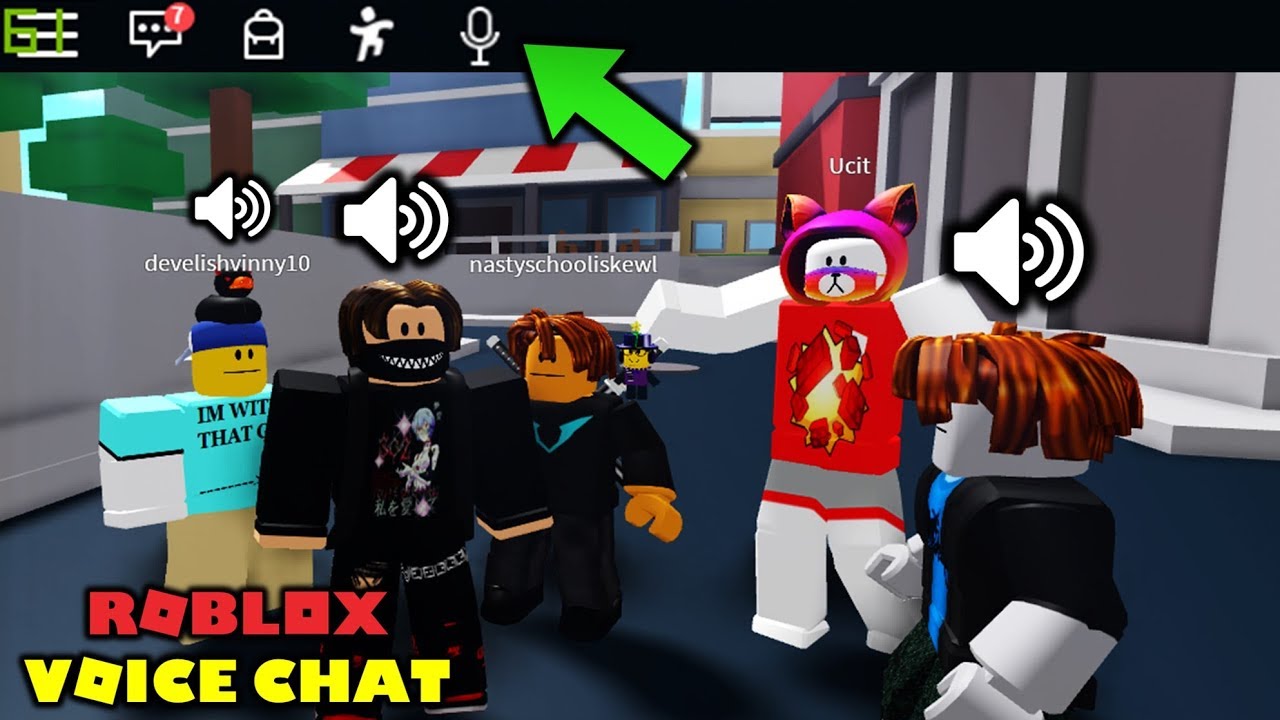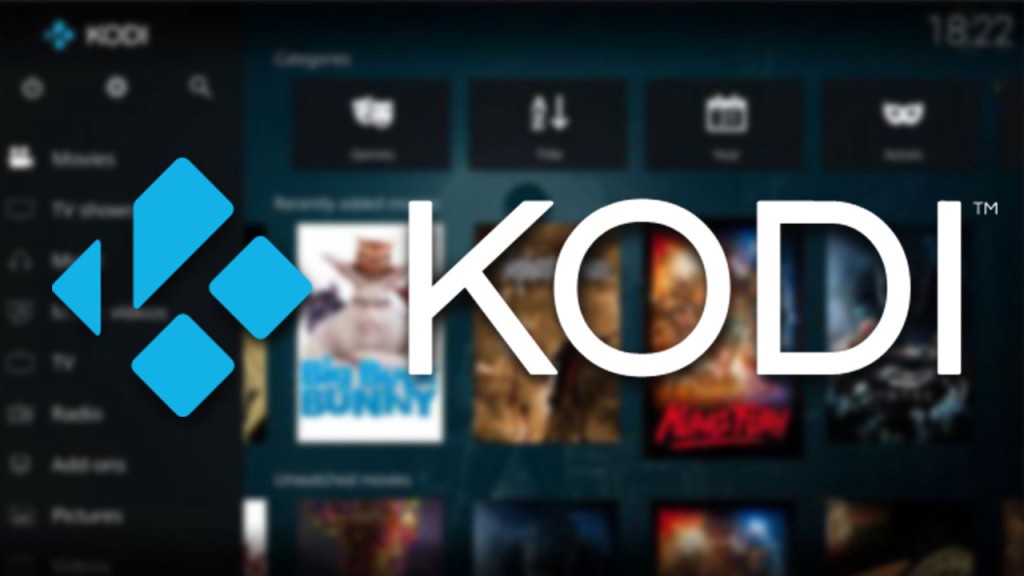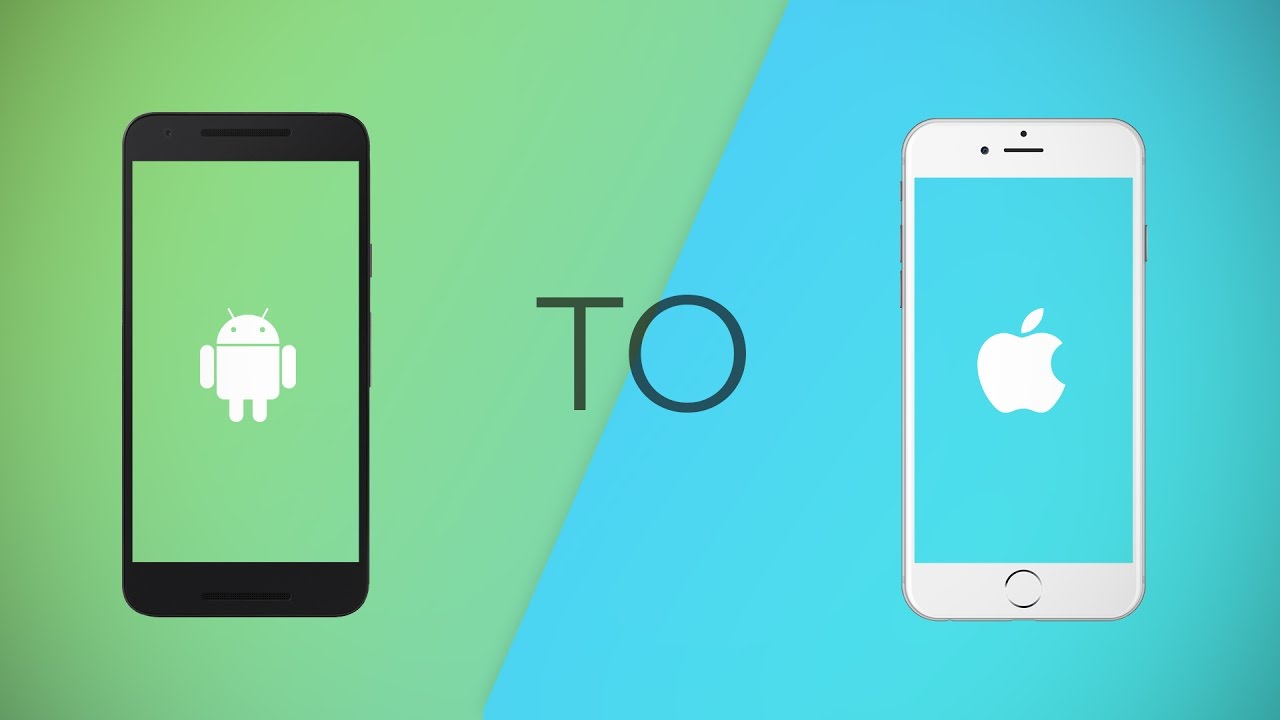Roblox, the popular online gaming platform, has introduced a new feature called Voice Chat that allows users to communicate with others using spatial voice. This means you can hear the voices of players closest to you as you play. If you’re eager to try out this feature and enhance your gaming experience on Roblox, this comprehensive guide will walk you through the process of enabling and using Voice Chat. Whether you’re using a Windows PC or a mobile device, we’ve got you covered!
1. Verifying Your Age on Roblox
Before you can access the Voice Chat feature on Roblox, you need to verify your age. Roblox requires users to be at least 13 years old to use this feature. There are two methods available for age verification: verifying with an ID or verifying without an ID.
Verifying Age with ID
If you have a valid ID, such as a Driver’s License, passport, ID card, or residence permit, you can easily verify your age on Roblox. Here’s how:
- Log into the Roblox website using your mobile or desktop browser.
- Click the “Settings” icon (cog icon) in the top-right corner of the screen.
- Select “Settings” from the drop-down menu.
- Click “Account Info” on the left sidebar.
- Under your birthday, click “Verify My Age”.
- Use your mobile device’s camera to scan the QR code displayed on the screen.
- Tap “Start Session” and grant permission to use your camera.
- Scan the front and back of your valid ID document.
- Take a selfie, ensuring your face is clear and visible.
- Wait for Roblox to verify your ID.
- Once verified, you’ll receive a confirmation message.
Verifying Without ID
If you don’t have a valid ID, but still want to use Voice Chat on Roblox, you can verify your age using your phone number and email address. Please note that this method only works for users who are 13 years old or above. Here’s how:
- Log into the Roblox website using your username and password.
- Click the “Settings” icon (cog icon) in the top-right corner of the screen.
- Select “Settings” from the drop-down menu.
- Click “Account Info” on the left sidebar.
- Under your birthday, click “Verify My Age”.
- Follow the on-screen instructions to verify your age using your phone number and email address.
- Once verified, you’ll see a check mark next to “Age Verified” in your Account Info.
2. Enabling Voice Chat on PC
Now that you’ve verified your age, you can enable Voice Chat on your Windows PC. Follow these steps:
- Log into Roblox on your PC.
- Click the “Settings” icon (cog icon) in the top-right corner of the screen.
- Select “Settings” from the drop-down menu.
- Click “Privacy” on the left sidebar.
- Scroll down to the “Beta Features” section.
- Toggle on the switch next to “Enable Voice Chat”.
- A pop-up box will appear asking for your consent to collect your voice recording for analytics. Read the options carefully and click “Enable” to proceed.
- Voice Chat is now enabled on your Roblox account.
3. Enabling Voice Chat on Mobile
If you prefer to use Voice Chat on your mobile device, follow these steps:
- Log into Roblox on your mobile device.
- Tap the three horizontal lines in the top-left corner of the screen to open the menu.
- Tap “Settings” from the menu options.
- Scroll down and tap “Privacy”.
- Toggle on the switch next to “Enable Voice Chat”.
- A pop-up box will appear asking for your consent to collect your voice recording for analytics. Read the options carefully and tap “Enable” to proceed.
- Voice Chat is now enabled on your Roblox account.
4. Frequently Asked Questions (FAQs)
Here are some common questions about Voice Chat on Roblox:
Will Roblox use my voice data to spy on me?
Roblox only uses your voice recordings for safety and moderation purposes. Your voice will be monitored to ensure compliance with community guidelines and to prevent abuse.
Will Roblox sell my data if I turn Voice Chat on?
Roblox claims that it does not sell or share voice recordings with any third parties. Your voice data should be safe from marketers.
How do I report a player who is voice abusing?
Roblox has made it easy to report players who abuse voice chat. Simply go to the Player tab and select the player you want to report. Follow the on-screen instructions to report them.
I want to turn off Voice Chat. How do I do that?
If you’ve changed your mind and want to disable Voice Chat, follow the same steps mentioned earlier and toggle off the switch next to “Enable Voice Chat”.
Conclusion
With the new Voice Chat feature on Roblox, you can enhance your gaming experience by communicating with other players in real-time. By following the steps outlined in this guide, you can enable and use Voice Chat on both your Windows PC and mobile device. Remember to use Voice Chat responsibly and report any abuse you encounter. Enjoy your gaming journey on Roblox with the power of voice communication!
Remember, Voice Chat on Roblox is an exciting new feature that can greatly enhance your gaming experience. By following the steps outlined in this guide, you’ll be able to enable and use Voice Chat on both your Windows PC and mobile device. Enjoy the immersive and interactive world of Roblox with the power of voice communication!