The Google Play Store is a vital platform for Android users to download and install verified apps and games securely. However, due to the US government’s restrictions on Huawei, the company had to develop it’s own Huawei Mobile Services (HMS) for its devices, leading to the absence of Google apps and Play Services on Huawei devices. If you’re using a Huawei or Honor device running HarmonyOS 2.0 and wish to regain access to the Google Play Store, follow this step-by-step guide.
Disclaimer: Please note that KrispiTech cannot be held responsible for any issues that may arise during or after the installation of the Google Play Store on your Huawei or Honor device running HarmonyOS 2.0. This guide involves using a third-party application, and we cannot guarantee complete security.
Preparing Your Device
Before you begin, we strongly recommend creating a secondary Google account or using an existing one solely for this purpose. This approach enhances both security and privacy.
Downloading the OurPlay App
Start by downloading the OurPlay (Google Play App) APK file by following this link on your Huawei or Honor device.
Installing the OurPlay App
After downloading the OurPlay APK file, tap on it. When prompted, select ‘Don’t ask me again’ and tap on ‘Allow.’ Now, tap ‘INSTALL ANYWAY’ to initiate the installation.
Launching the OurPlay App
Once the installation is complete, tap ‘Open.’ Alternatively, go back to the home screen and select the OurPlay icon to open the app.
Initial Setup
If you understand Chinese, follow the on-screen instructions to navigate to the main menu of the OurPlay app. If you don’t understand Chinese, tap the green button and grant the necessary permissions until you reach the main menu.
Downloading Google Play Store
Once on the OurPlay page, the app will automatically start downloading the Google Play Store. Allow it to complete the download. The OurPlay app will ask if you want to install apps; select ‘Don’t ask me again’ and tap ‘Allow.’
Huawei HMS Scanning
Huawei Mobile Services (HMS) will scan the app and notify you that ‘No risks detected.’
Installing Google Play Store
Tap ‘INSTALL’ to begin the installation of the Google Play Store. Wait patiently as the OurPlay app installs the Google Play Store in the background.
Background Installation Completion
During this process, if you encounter on-screen pop-ups from the OurPlay app, tap on the green button to proceed.
Accessing Google Play Store
Once the installation is complete, both the Google Play Store and Google Play Games applications will be available on the OurPlay app page.
Sign In to Google Account
Tap on the Google Play Store app shortcut (icon) and confirm by tapping the green button. Allow time for the Google Play Store to load and initiate the Google account sign-in/up page.
Google Account Setup
Follow the prompts to sign in with your secondary Google account or create a new one. Accept the necessary permissions to ensure proper functionality.
Accessing Google Play Store
After granting permissions, you’ll be redirected to the OurPlay app page. Tap the Google Play Store app icon to open it. You’re now in the Google Play Store on your Huawei or Honor device running HarmonyOS 2.0.
Managing Installed Apps
You can easily search for and install your preferred apps and games directly from the Google Play Store. Any apps or games you install from the Play Store will be listed on the OurPlay app page, next to the Google Play Store shortcut icon.
Additional Note: You can add more installed apps and games to the same screen by tapping the ‘+’ icon, which represents the apps you’ve installed from the Play Store.
Conclusion
That’s it! You’ve successfully installed and are now using the Google Play Store on your Huawei or Honor device running HarmonyOS without the need for Google Mobile Services or its core services.
If you have any questions or encounter issues, feel free to ask in the comments below.
Experiencing difficulties with your Device, check out our “How To” page on how to resolve some of these issues.


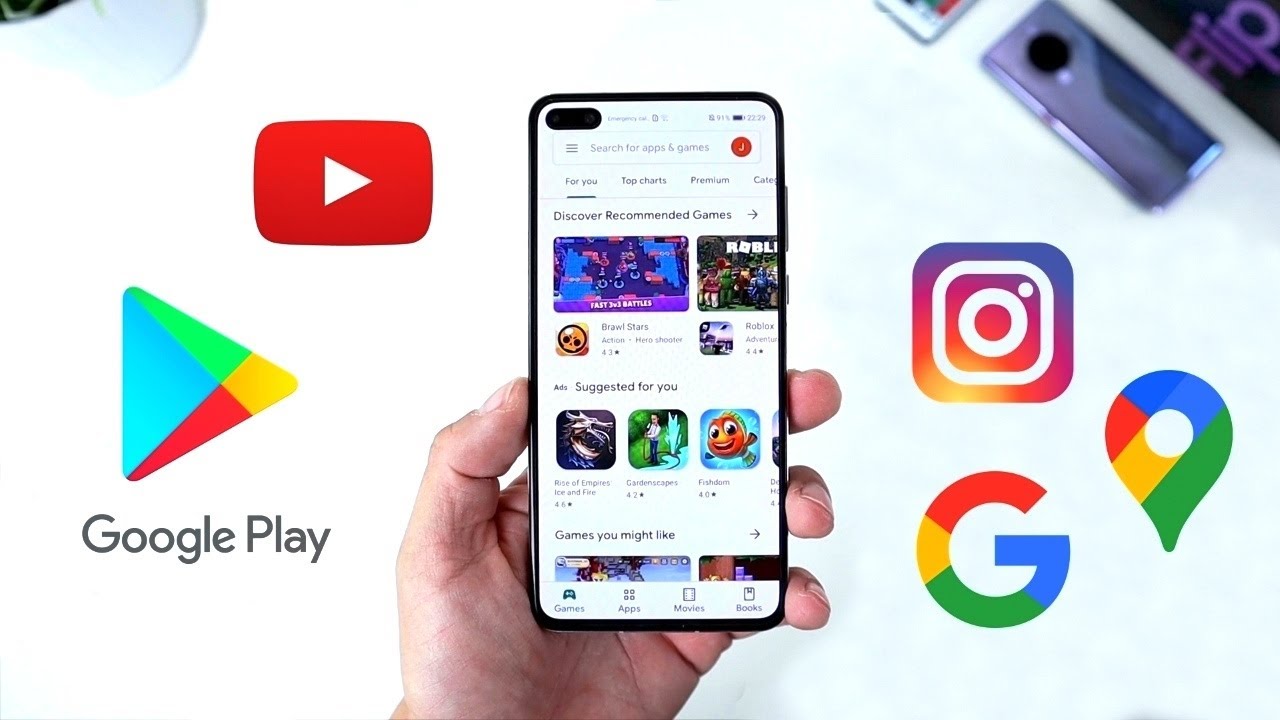



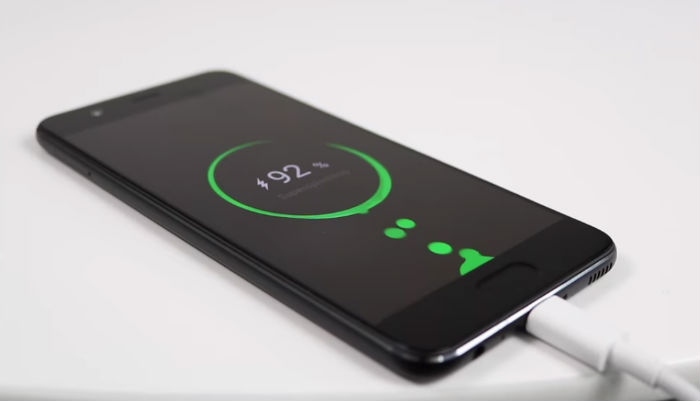

This article is not bad but there is an error from the beginning.
You don’t download the Google Play apk but the OurPlay apk.
Huge and significant difference. You then actually explain the steps how to install within OurPlay.
Cross check and contain links when you write something.
Noted.
Can install in Huawei Watch 3 Pro?