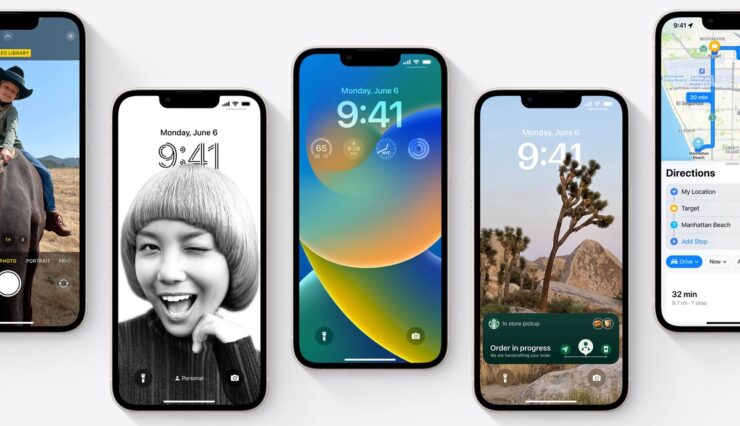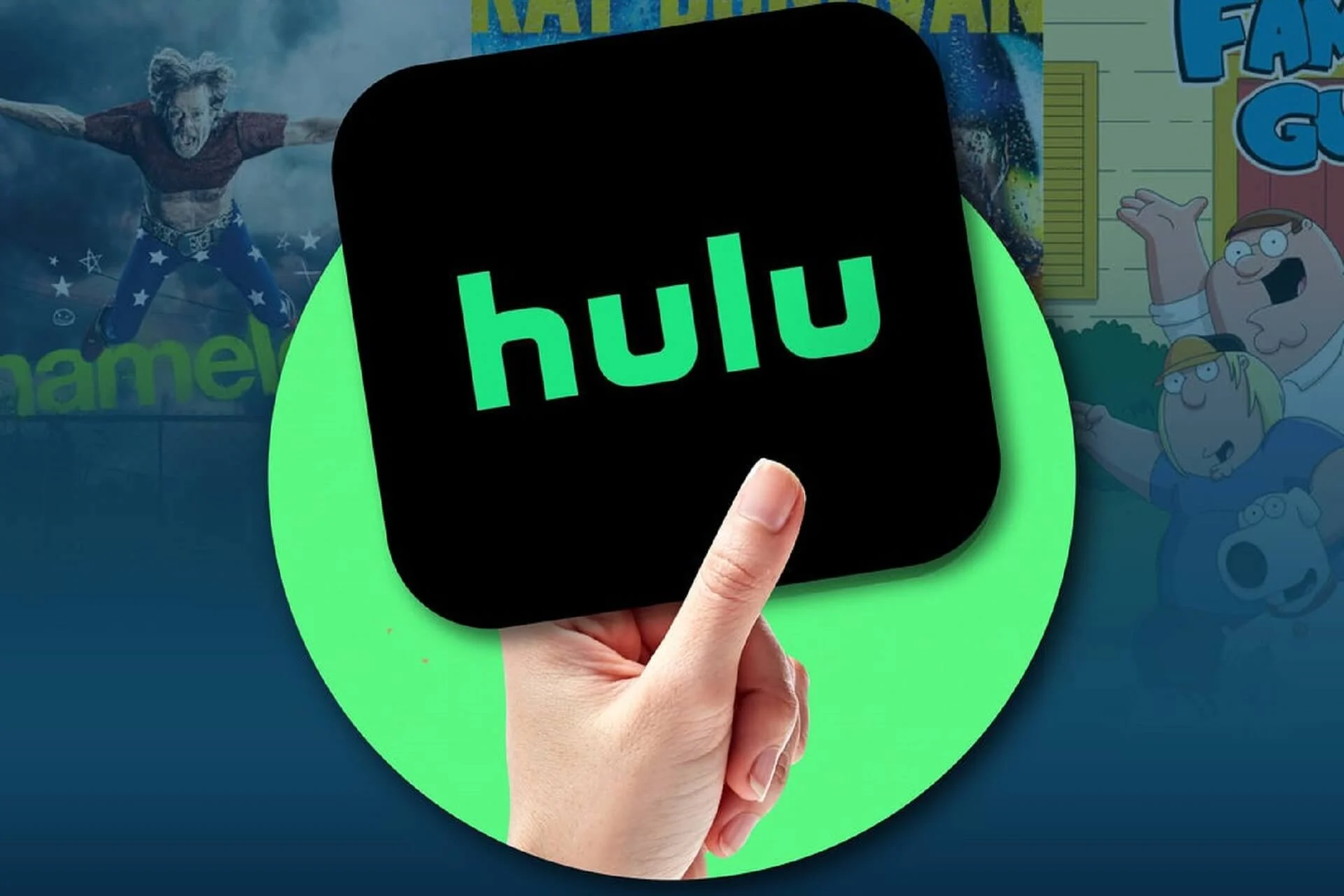Welcome to our comprehensive guide on how to install iOS 16 on all supported iPhones. If you’re running iOS 15 or the iOS 16 beta build, you’ll be able to download and install the stable iOS 16 update on your iPhone. This update brings numerous features and stability improvements over its predecessor, making it highly recommended for users with supported devices. In this article, we’ll walk you through the installation process, step by step.
Supported Devices
Before we dive into the installation process, it’s important to note that Apple has removed the iPhone 7 series and older devices from the list of supported devices for iOS 16. However, if you have an iPhone 8 series or newer, including the iPhone X series, iPhone 11 series, iPhone 12 series, iPhone 13 series, iPhone SE 2022, and iPhone 14 series, you’re good to go. If you own any of these devices, you can proceed with the installation process outlined below.
Preparing for Installation
Before you begin the installation, we strongly recommend taking a complete backup of your device. This will ensure that your data and important files are safely stored in case anything goes wrong during the installation process. Once you’ve backed up your device, you’re ready to proceed.
Step 1: Accessing the Settings
To get started, navigate to your iPhone’s settings. You can do this by tapping on the “Settings” app, typically located on your home screen. Once you’ve accessed the settings, you’re ready to move on to the next step.
Step 2: General Settings
Within the settings menu, locate and tap on the “General” option. This will take you to a new screen where you’ll find various system-related settings.
Step 3: Software Update
Within the “General” settings, scroll down and tap on the “Software Update” option. This will trigger your iPhone to check for any available updates.
Step 4: Download and Install
If the iOS 16 update is available for your device, you’ll see a prompt with the option to download and install the update. Simply tap on the “Download and Install” button to initiate the process.
Please note that the iOS 16 update is approximately 5GB in size, so ensure that you have a stable internet connection and enough storage space on your device. Additionally, the installation process may take some time, so be patient and avoid interrupting the process.
Updating from Beta to Stable Build
If you’re currently running the iOS 16 beta build and wish to upgrade to the stable build, you’ll need to follow a slightly different process. Here’s how you can do it:
- Go to your iPhone’s settings.
- Tap on the “General” option.
- Navigate to “VPN, DNS & Device Management.”
- Locate the “iOS 16 and iPadOS 16 Beta software profile” and tap on it.
- Select “Remove profile” and enter your device passcode.
- Reboot your device.
- Check for the iOS 16 update following the same steps outlined earlier, and you should see the stable build available for your device.
Troubleshooting Tips
If you encounter any difficulties during the installation process or face issues with your device after installing iOS 16, here are a few troubleshooting tips to consider:
- Check for Sufficient Storage: Ensure that you have enough storage space available on your device to accommodate the iOS 16 update.
- Stable Internet Connection: Make sure you have a stable and reliable internet connection to download the update without any interruptions.
- Restart Your Device: If you experience any glitches or performance issues after updating, try restarting your device to resolve them.
- Clear Cache: If you notice any unusual behavior or slowdowns, clearing the cache can help improve performance. You can do this by going to “Settings > Safari > Clear History and Website Data.”
- Contact Apple Support: If you encounter persistent issues or require further assistance, don’t hesitate to reach out to Apple Support for guidance.
Conclusion
Updating your iPhone to the latest iOS 16 build can bring exciting new features and enhancements to your device. By following the step-by-step guide outlined in this article, you’ll be able to seamlessly install iOS 16 on your supported iPhone. Remember to back up your device before proceeding and troubleshoot any issues that may arise during or after the installation process. Enjoy the new features and improved stability that iOS 16 has to offer!
Experiencing difficulties with your Device, check out our “How To” page on how to resolve some of these issues.