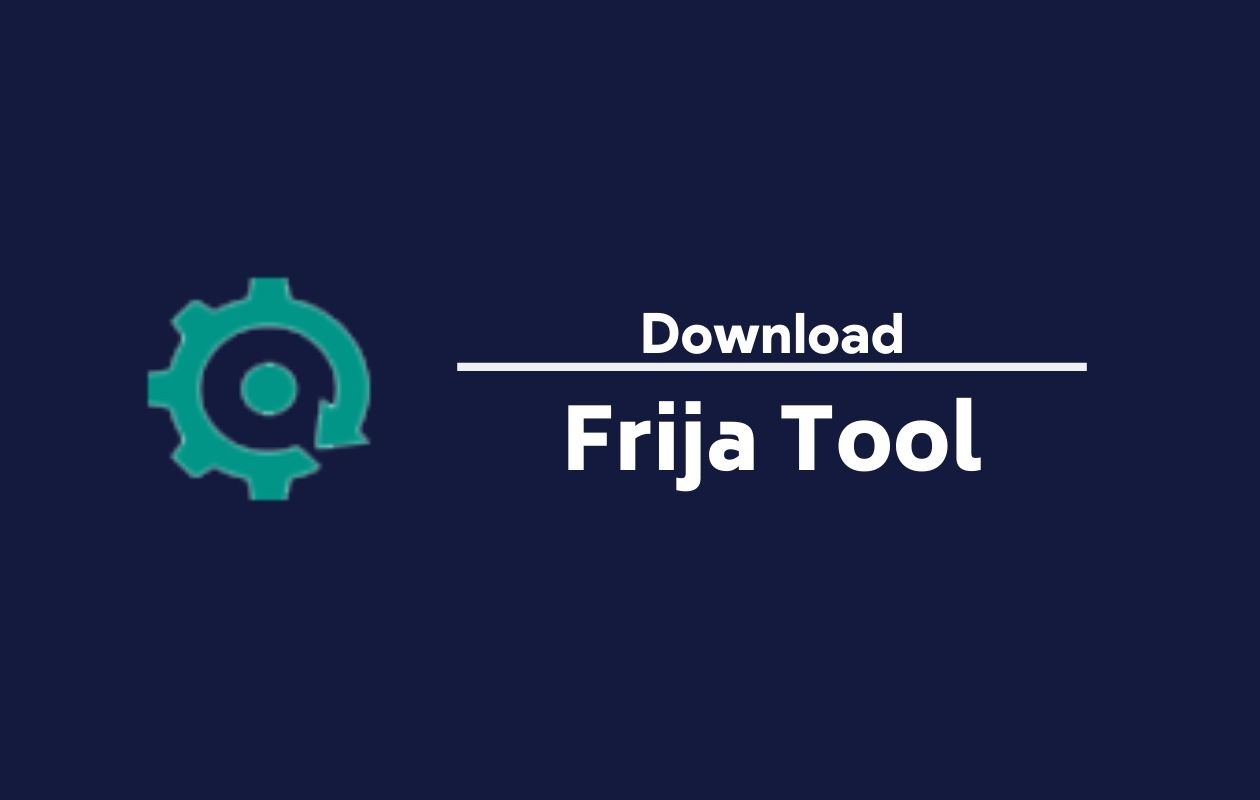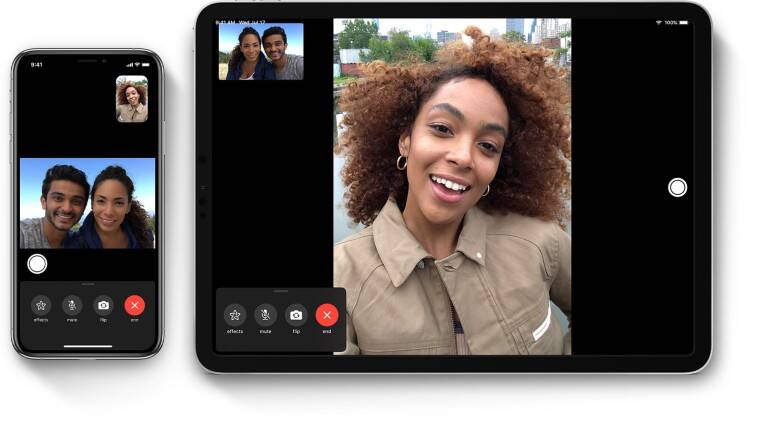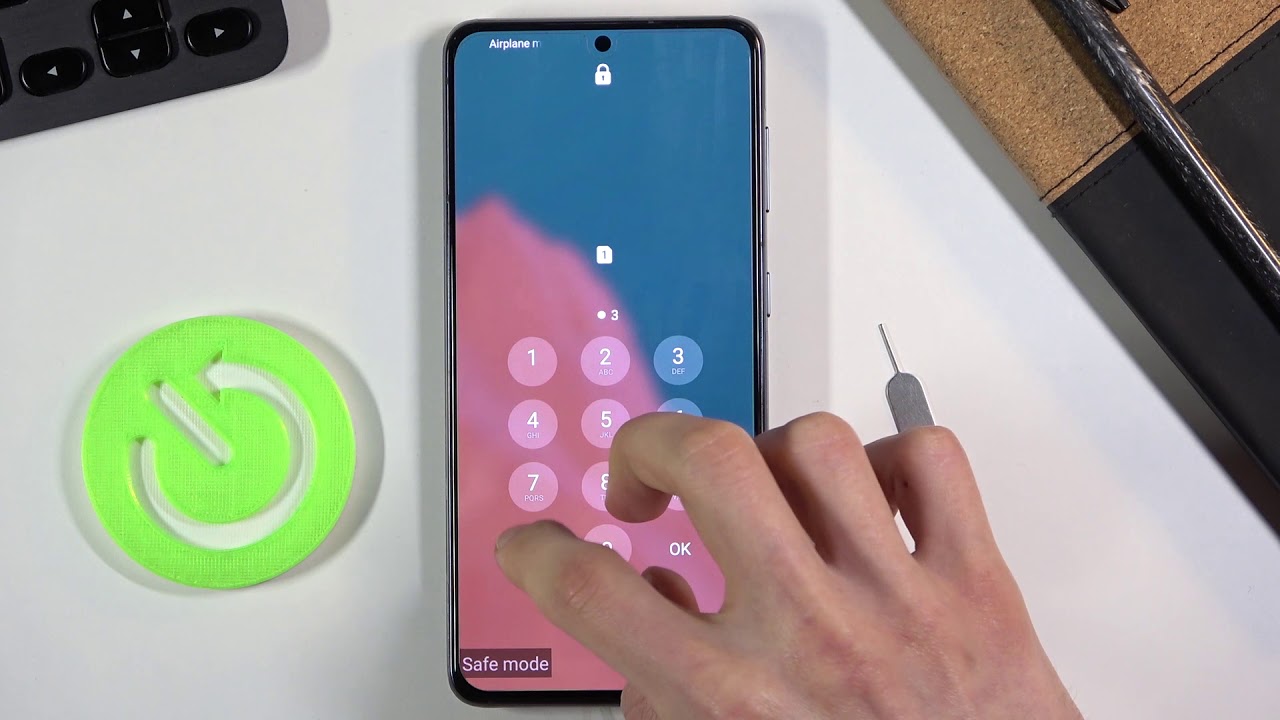In this comprehensive guide, we will explore the process of unlocking the full potential of your Google Chromecast. By following the step-by-step instructions provided, you will be able to access a wide range of features and functionalities that are not available out of the box. From installing third-party applications to enhancing your streaming experience, we will cover everything you need to know to get the most out of your Chromecast.
Understanding the Jailbreaking Process
Before we dive into the specifics, let’s clarify what it means to “jailbreak” a Chromecast. Technically, we are not actually jailbreaking the device in the traditional sense of modifying its firmware. Instead, we are unlocking the device to allow the installation of third-party applications that are not available through the official Google Play Store. This process involves enabling developer options and allowing for the installation of apps from unknown sources.
Choosing the Right Chromecast Model
There are two versions of the Chromecast available: the Chromecast and the Chromecast with Google TV. While the Chromecast is more affordable, it only supports 1080p quality and may lack processing power compared to the Chromecast with Google TV 4K. We recommend opting for the Chromecast with Google TV, as it offers higher-quality content and a more robust streaming experience.
Step 1: Enabling Developer Options
To begin the jailbreaking process, we need to enable Developer options on your Chromecast. Follow these simple steps:
- Click on the gear icon to access the settings panel.
- Select “System.”
- Choose “About.”
- Hover over the “Android TV OS build” and click it seven times to enable Developer Options.
- Press the back button on your remote to return to the System menu, where you will find the newly enabled Developer options.
Step 2: Installing the Free Downloader App
To sideload third-party applications onto your Chromecast, we need to install the Downloader app. Here’s how:
- Click on “Apps” in the header.
- Select “Search for apps and games.”
- Enter “Downloader” and press the search icon on the keyboard.
- Click on the Downloader icon.
- Press “Install” and wait for the app to install.
- Click “Open” to launch the Downloader application.
Step 3: Installing an Alternative App Store
Now that the Downloader app is installed, we can proceed to install an alternative app store called APKTime. APKTime provides access to a wide range of applications not available through the Google Play Store. Follow these steps to install APKTime:
- Click “Allow” when prompted.
- Press the OK button.
- Type in “250931” and hit enter on the keyboard.
- TROYPOINT Toolbox will load.
- Scroll down until you see APKTime and click the download button.
- Click on “Settings.”
- Turn on unknown apps for Downloader.
- Press the “Install” button.
- Choose “Done.”
- Go back to the previous screen by clicking the back button on your remote.
- Click “Delete” to remove the installation file.
- Confirm the deletion by clicking “Delete” again.
Step 4: Sideload Apps on Chromecast
With APKTime installed, you can now sideload a variety of applications onto your Chromecast. Let’s walk through the process:
- Launch APKTime.
- Choose a category to browse various applications. For example, you can explore the “Top APKs” category.
- Select an application you want to install, such as FilmPlus.
- Click the “Download” button associated with the chosen application.
- Click “Allow” when prompted.
- Choose “Settings.”
- Turn on unknown apps for APKTime.
- Press the “Install” button.
- Click “Done.”
- Press the home button on your remote to return to the Chromecast home screen.
- Launch the installed app, such as FilmPlus.
- Follow any additional prompts and enjoy your new streaming experience.
Kodi Instructions
No jailbroken Chromecast is complete without Kodi, a popular media center app. While you can install Kodi directly from the Google Play Store on the Chromecast with Google TV, we recommend exploring the TROYPOINT Toolbox for additional versions and customization options. Kodi offers a vast selection of third-party addons and builds that can enhance your streaming experience. Refer to our guides on the best Kodi addons and builds for more information.
Best Apps and Services for Jailbroken Chromecast
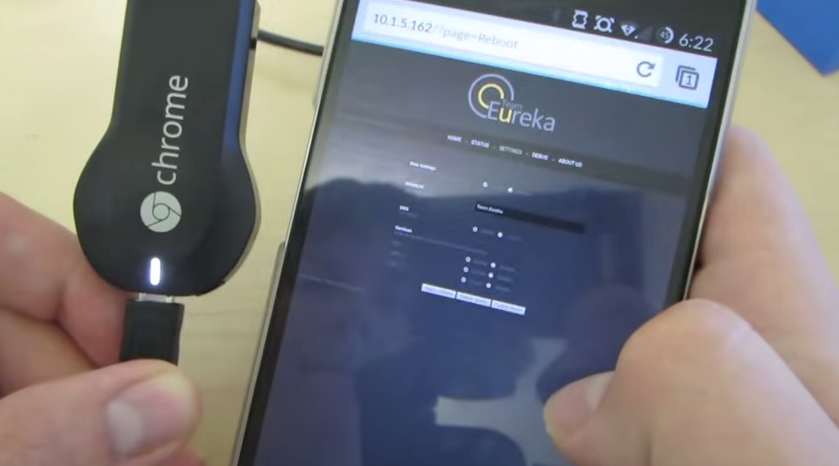
Once you have jailbroken your Chromecast and installed APKTime or Kodi, you may be wondering what other applications and services are available. Whether you’re looking for streaming apps for free movies and TV shows, live TV services, gaming, tools, or music apps, the possibilities are endless. Check out our curated lists of the best streaming APKs and free movie websites for the ultimate video-on-demand experience. For live TV streaming, our IPTV guide provides comprehensive information on the best services, tools, and apps to get started.
Frequently Asked Questions
What does a Jailbroken Chromecast do?
Jailbreaking a Chromecast allows you to install applications that are not available through the Google Play Store. With thousands of free streaming applications at your disposal, you can enjoy movies, TV shows, live channels, sports, and more.
Can I Jailbreak a Chromecast?
Yes, the jailbreaking method we have outlined in this guide works for both models of the Chromecast: the Chromecast and the Chromecast with Google TV.
Is Jailbreaking Illegal?
No, jailbreaking a Chromecast is not illegal. However, it is essential to note that the content you access through third-party applications may be subject to copyright restrictions. To protect your privacy and ensure anonymous streaming, we recommend using a VPN.
What are the Requirements?
For optimal performance, most applications on Chromecast require a high-speed internet connection. Additionally, you will need a Google account to log into the device.
Will my Chromecast become damaged if I jailbreak it?
No, jailbreaking your Chromecast does not involve any hardware manipulation, so there is no risk of damaging the device.
Conclusion
By jailbreaking your Google Chromecast, you can unlock a world of possibilities and enhance your streaming experience. From installing third-party apps to accessing free movies, TV shows, and live channels, the process is straightforward and can be completed in just a few steps. Remember to use a VPN to protect your privacy and ensure anonymous streaming. Enjoy your newly empowered Chromecast and make the most of its capabilities!
Experiencing difficulties with your Device, check out our “How To” page on how to resolve some of these issues.