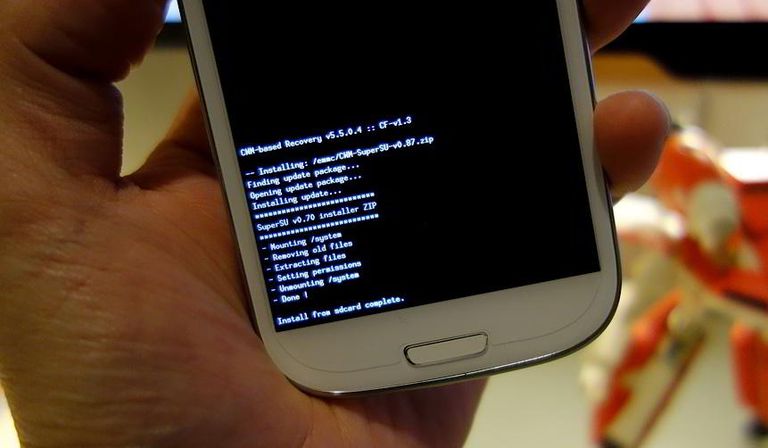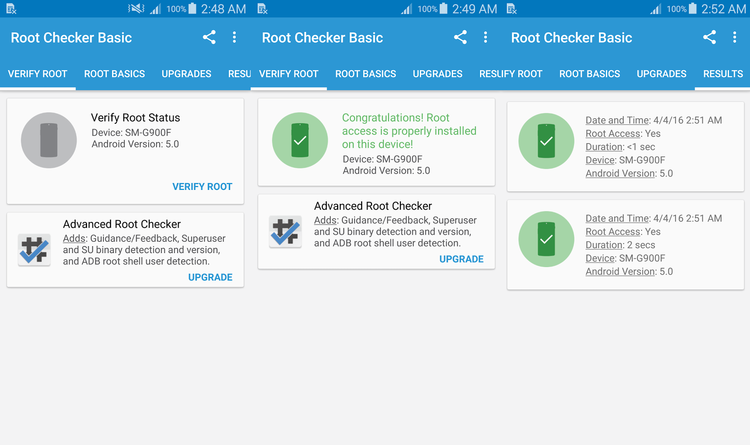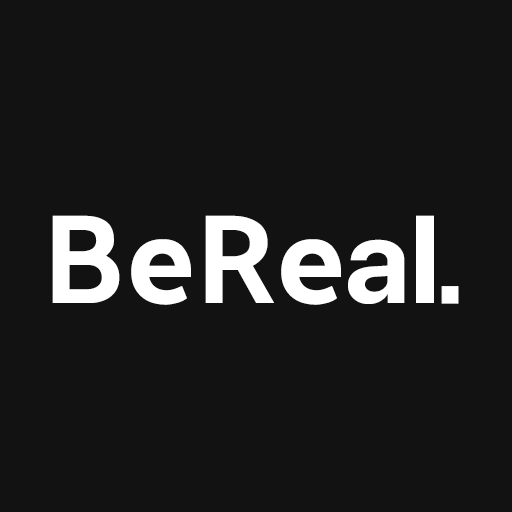As technology continues to evolve, more and more people are exploring the possibilities of rooting their Android phones. Rooting allows users to gain privileged control, or root access, over their devices, enabling them to install third-party apps and overcome system limitations imposed by manufacturers and carriers. However, it’s important to know whether your Android phone is rooted or not, as there are both advantages and disadvantages to consider. In this comprehensive guide, we will explore various methods to check if your Android phone is rooted and provide insights into the benefits and risks associated with rooting.
What is Rooting?
Rooting an Android phone involves unlocking the device to gain administrative control or root access. It is similar to having administrator privileges on a Windows or Linux-based operating system. By rooting your Android phone, you can modify system settings, install custom ROMs, and access advanced features that are otherwise restricted.
Advantages of Rooting an Android Phone
Rooting an Android phone offers several advantages to users who are willing to explore the full potential of their devices.
More Control
When you root your Android phone, you gain complete control over the device. This includes the freedom to alter system settings, uninstall pre-installed apps, and install apps from unknown sources. Rooting also allows you to optimize the performance of your phone by overclocking or underclocking the CPU and GPU components.
More Customization Options
A rooted Android phone opens up a world of customization options. You can personalize your device by changing themes, icons, animations, and even the loading screen. Unlike unrooted phones, rooted devices allow you to remove bloatware, which are unnecessary system processes that consume resources without providing any value to the user.
Disadvantages of Rooting an Android Phone
While rooting an Android phone offers exciting possibilities, it also comes with certain risks and drawbacks that users should be aware of.
Security Risks
Rooting your Android phone exposes it to potential security risks. By bypassing built-in security measures, rooted devices become more vulnerable to malware and other forms of cyberattacks. It’s important to exercise caution and only install apps from trusted sources to mitigate these risks.
Voiding Warranty
Rooting your Android phone typically voids the manufacturer’s warranty. If anything goes wrong with your device, you may not be eligible for repairs or replacements covered under the warranty. It’s crucial to weigh the benefits of rooting against the potential loss of warranty protection.
System Instability
Improperly rooting your Android phone or making incorrect modifications to the system can lead to system instability. This can result in software crashes, performance issues, or even rendering the device inoperable. It’s essential to follow proper rooting procedures and exercise caution when making system changes.
How to Check if Your Android Phone is Rooted
Determining whether your Android phone is rooted or not is an important step in understanding the capabilities and limitations of your device. Here are three methods you can use to check the rooting status of your Android phone.
Method 1: Check through Settings
One of the simplest ways to check if your Android phone is rooted is by navigating through the settings menu. Please note that this method may not work on all Android devices.
- Go to the “Settings” menu on your Android phone.
- Locate and tap on the “About Phone” option.
- Look for the “Status” or “Device Status” section.
- Check the device status. If it shows “Official,” your phone is unrooted. If it shows “Custom” or something similar, it indicates that your phone is rooted.
It’s important to note that the device status tab may vary depending on the model of your Android phone. If you see an “Official” tag, it’s recommended to visit the manufacturer’s website for confirmation.
Method 2: Use the Root Checker App
Another convenient method to check if your Android phone is rooted is by using the Root Checker app. This third-party app is available for free on the Google Play Store and provides a simple way to verify the root access status of your phone.
- Open the Google Play Store on your Android phone.
- Tap on the search bar and type “Root Checker.”
- Select the appropriate version of the Root Checker app (free or pro) and tap on the “Install” button.
- Once installed, go to the “Settings” menu on your phone.
- Select “Apps” and locate the Root Checker app.
- Open the Root Checker app and tap on the “Get Started” button.
- Select “Verify Root” to initiate the root access verification process.
The Root Checker app will quickly determine the root access status of your Android phone. If your phone is rooted, the app will display a message confirming the root access. If it’s not rooted, the app will indicate that root access is not available.
Method 3: Use the Terminal Emulator
For users comfortable with command-line interfaces and advanced technical knowledge, the Terminal Emulator app provides a way to check if your Android phone is rooted. This method requires the installation of a terminal emulator app from the Google Play Store.
- Open the Google Play Store on your Android phone.
- Search for “Terminal Emulator” and install the appropriate app.
- Once installed, go to the “Settings” menu on your phone and find the Terminal Emulator app.
- Open the Terminal Emulator app.
- In the terminal window, type “su” and tap the search or enter button.
If your phone is rooted, you will see the “$” symbol change to “#” in the command line, indicating that you have root privileges. If the command returns an error message such as “command not found” or there is no change in the symbol, it means that your phone is not rooted.
Please note that neither the Terminal Emulator nor the Root Checker apps can root an Android device. These apps are used solely for checking the root access status of your phone.
Bonus Tip: How to Check if Your iPhone is Jailbroken
If you own an iPhone, you may have heard of jailbreaking, which is similar to rooting an Android phone. Jailbreaking removes restrictions imposed by Apple on iOS devices, allowing users to install unauthorized apps and customize their devices. To check if your iPhone is jailbroken, you can use a tool like Wondershare Dr.Fone.
Wondershare Dr.Fone is a reliable program that can quickly determine if your iPhone has been jailbroken. By following the instructions provided by the software, you can easily check the jailbreak status of your iPhone.
Frequently Asked Questions
Here are answers to some commonly asked questions about rooting Android devices:
Can I unroot an Android device?
Yes, it is possible to unroot an Android device. Unrooting your device is necessary if you need to perform a system update or want to restore the device to its original state. Various methods and third-party apps, such as SuperSU and KingRoot, can help you unroot your Android phone.
Can I see if my phone is rooted without an app?
Yes, you can determine if your phone is rooted without using an app. By going through the settings menu or searching the app drawer for rooting apps like SuperSU or Dr. Fone, you can check if your phone has been rooted.
Precautions and Tips for Rooted Phones
If you decide to root your Android phone, it’s important to take precautions and follow best practices to ensure a smooth and secure experience. Here are some tips for managing a rooted phone:
- Backup your data regularly to prevent data loss during the rooting process or any system modifications.
- Be cautious when granting root access to apps. Only grant root access to trusted and verified apps from reputable sources.
- Keep your device’s firmware and operating system up to date to benefit from the latest security patches and bug fixes.
- Install a reliable antivirus app to protect your rooted device from malware and other security threats.
- Avoid making unnecessary system modifications or deleting essential system files unless you have a thorough understanding of the consequences.
By following these precautions and tips, you can enjoy the benefits of a rooted Android phone while minimizing potential risks.
Conclusion
Rooting an Android phone can provide users with enhanced control, customization options, and access to advanced features. However, it’s crucial to understand the advantages and disadvantages of rooting before proceeding. By checking the root access status of your Android phone using the methods outlined in this guide, you can make informed decisions about the use and management of your device. Remember to exercise caution, follow best practices, and seek professional assistance if needed.