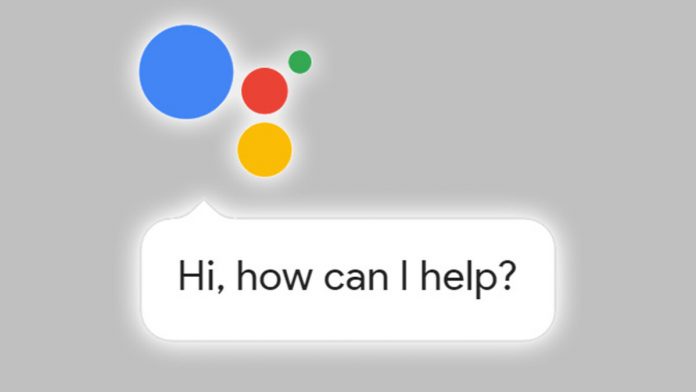Many of you know how to launch Google Assistant on Android 12, but do you know all the possible ways to get started with a smart assistant?
Obviously not? As AI plays a big role in Android 12, there are multiple ways to launch Goggle Assistant. Might be everyone is not a fan of Google Assistant, but Google is one of the better ones that offer multiple and convenient features to ease its user.
We have tried to round up the different ways to launch Google Assistant on Android 12. Keep scrolling to check all of them and get started with Goggle Assistant.
How to Launch Google Assistant on Android 12:
Method 1: Using voice activation
Google Assistant is quite easy to start as you can simply launch it by speaking or have a voice-controlled system. You can do it by saying simply “OK, Google,” or “Hey, Google”. If you have not set up voice activation, it’s easy to do that. Check the simple steps listed below for voice activation to launch Google Assistant:
First, launch the Google app on your phone and then click on the circular icon present at the top right and click on Settings.
You will find the Google Assistant option.
Then tap Hey Google & Voice Match.
Activate the voice activation for Google Assistant by tapping the toggle.
Next, you will get a manual describing the Voice Match Terms, read it and then click on the “I Agree” button. After that follow the prompts for recording samples for Android 12 to learn your voice.
Method 2: Using the home screen widget
Android 12 has a search widget available on the home screen by default. You can open the Google Assistant by tapping on the microphone icon available on the search widget. If you cannot locate the widget or it is missing, it is easy to get back to. Check out the simple steps given below:
Important Note: In pixel phones, the search box widget is available at the bottom of the screen and cannot be removed, even by mistake.
On your home screen, tap empty space and hold down till a list of options appears. Tap “Widgets”.
In your widgets, search google and Tap it.
Next, place the widget in a convenient place on your home screen by pressing and holding the search widget.
Method 3: Using app drawer search
It’s quite easy to launch the google assistant with the help of the app drawer, first open your app drawer and start typing assistant. After typing a couple of letters, you will find the Assistant app and launch it directly.
This method seems the easiest way to launch Google Assistant in your Android 12.
Method 4: Using a swipe gesture
It is the simplest method to launch Google Assistant on Android 12. Swipe the center of the display from the bottom left corner to navigate to Google Assistant. If your Android does not have this function now, you can follow these steps to launch Goggle Assistant.
Swipe down your mobile screen twice and then tap the cogwheel to see the Setting option.
Scroll down and then click on “System.”
Click on gestures.
After that, Tap on “System Navigation.”
You will find a cogwheel next to the Gesture option. Tap it.
Then finally, select Swipe to invoke the assistant.
As of now, you know all the steps to launch google assistant on your Android 12, then try all the methods and use the convenient one. But, don’t forget to comment below on which seems the easiest way to launch Goggle Assistant in Android 12 according to you.
Experiencing difficulties with your Device, check out our “How To” page on how to resolve some of these issues.