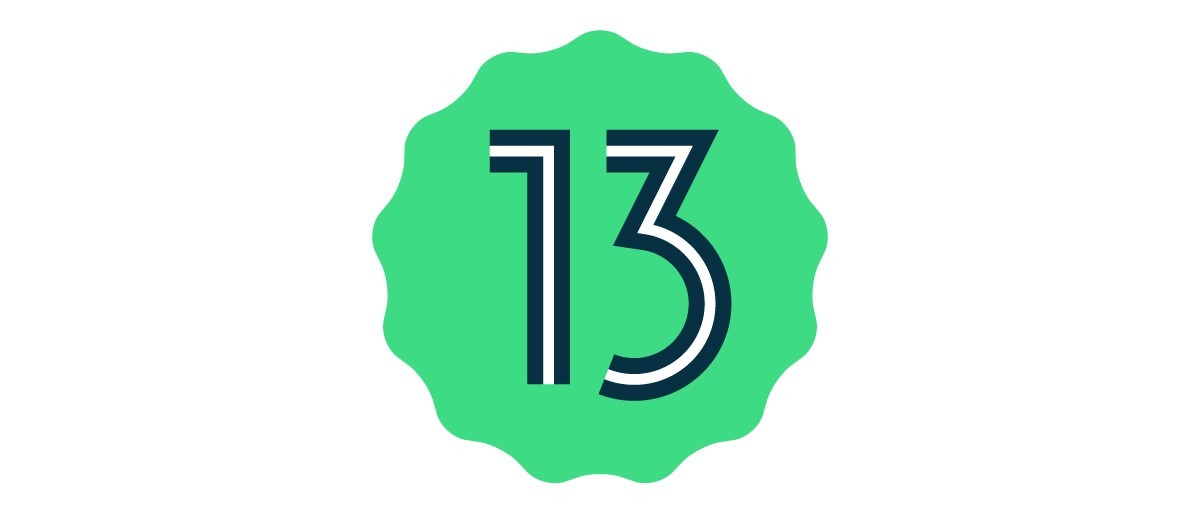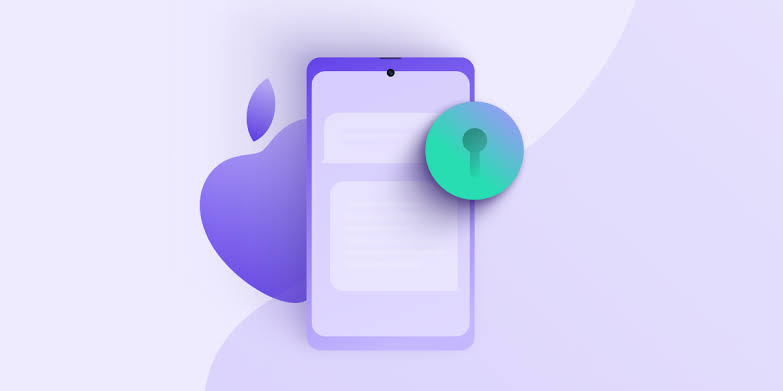In today’s digital age, advertisements are an integral part of our online experience. They help generate revenue for OEMs and provide us with personalized content. However, the privacy concerns associated with targeted ads have become a hot topic of discussion. Many users are looking for ways to limit the tracking of their online activities and reduce the number of targeted ads they encounter. If you’re an iPhone user concerned about your privacy, this comprehensive guide will walk you through the steps to limit targeted ads on your device.
Why Limit Ad Tracking?
Before we dive into the steps, let’s understand why you should consider limiting ad tracking on your iPhone. Ad tracking involves advertisers collecting and analyzing your personal information to deliver targeted ads. While this can provide you with relevant content, it also raises privacy concerns. By opting out of ad tracking, you can restrict advertisers from monitoring your internet activities and limit the data they collect about you.
Limiting Ad Tracking on Your iPhone
To limit ad tracking on your iPhone or iPad, follow these simple steps:
- Open the Settings app on your device.
- Scroll down and tap on Privacy.
- Tap on Advertising at the bottom of the page.
- You’ll find the option Limit Ad Tracking. By default, it is disabled.
- Enable the option by sliding the toggle next to it.
- To ensure a fresh start, tap on Reset Advertising Identifier below the toggle.
By making these changes, your advertising information linked to your Apple account and devices will be reset. This means that Apple will no longer use this information to send you targeted ads. Don’t worry, these changes won’t affect the usability of your phone or its services. Your device will function normally, but you’ll notice a decrease in the number of personalized advertisements you encounter.
The Impact of iOS 14 on Targeted Ads
It’s worth mentioning that Apple’s iOS 14 update has further enhanced privacy measures by making it mandatory for users to opt for targeted advertisements. This update has raised concerns among advertisers and social media platforms like Facebook. With iOS 14, users now have the power to control their ad tracking preferences, which can impact the effectiveness of targeted ads.
Additional Steps to Reduce Ads
While limiting ad tracking is a significant step towards reducing targeted ads, there are a few additional measures you can take to further minimize advertisements on your iPhone.
Disable Location-Based Apple Ads
To disable location-based Apple ads, follow these steps:
- Open the Settings app on your device.
- Scroll down and tap on Privacy.
- Tap on Location Services.
- Navigate to System Services.
- Look for Location-Based Apple Ads and toggle it off.
This will prevent Apple from using your location data to deliver targeted advertisements.
Adjust App Permissions
Another way to reduce ads is by adjusting the permissions for individual apps. Some apps may have access to your advertising identifier, which allows them to deliver personalized content. To modify these permissions:
- Open the Settings app on your device.
- Scroll down and tap on Privacy.
- Select Tracking.
- You’ll see a list of apps that have requested permission to track you across other companies’ apps and websites. Toggle off any apps you don’t want to track you.
By limiting app permissions, you can have more control over the ads you see while using specific applications.
The Impact of These Changes
After implementing the steps mentioned above, you’ll notice a significant reduction in the number of targeted ads you encounter. However, it’s important to note that these changes primarily affect Apple’s ad network, including the App Store, Apple stock apps, and Apple News advertisements. Other advertisers may still be able to deliver personalized content. With the release of iOS 14, Apple has introduced additional measures that allow users to restrict ad tracking from other advertisers as well.
Conclusion
With privacy becoming an increasingly important concern, limiting targeted ads on your iPhone is a proactive step towards safeguarding your personal information. By following the steps mentioned in this comprehensive guide, you can regain control over your online privacy and reduce the number of personalized advertisements you encounter. Remember, your iPhone is a powerful tool, and you have the right to decide which ads you see. Take charge of your online experience and enjoy a more private and personalized device.
Experiencing difficulties with your Device, check out our “How To” page on how to resolve some of these issues.