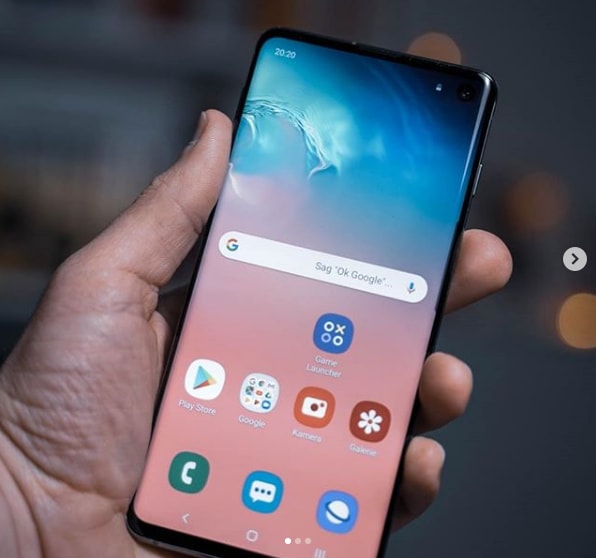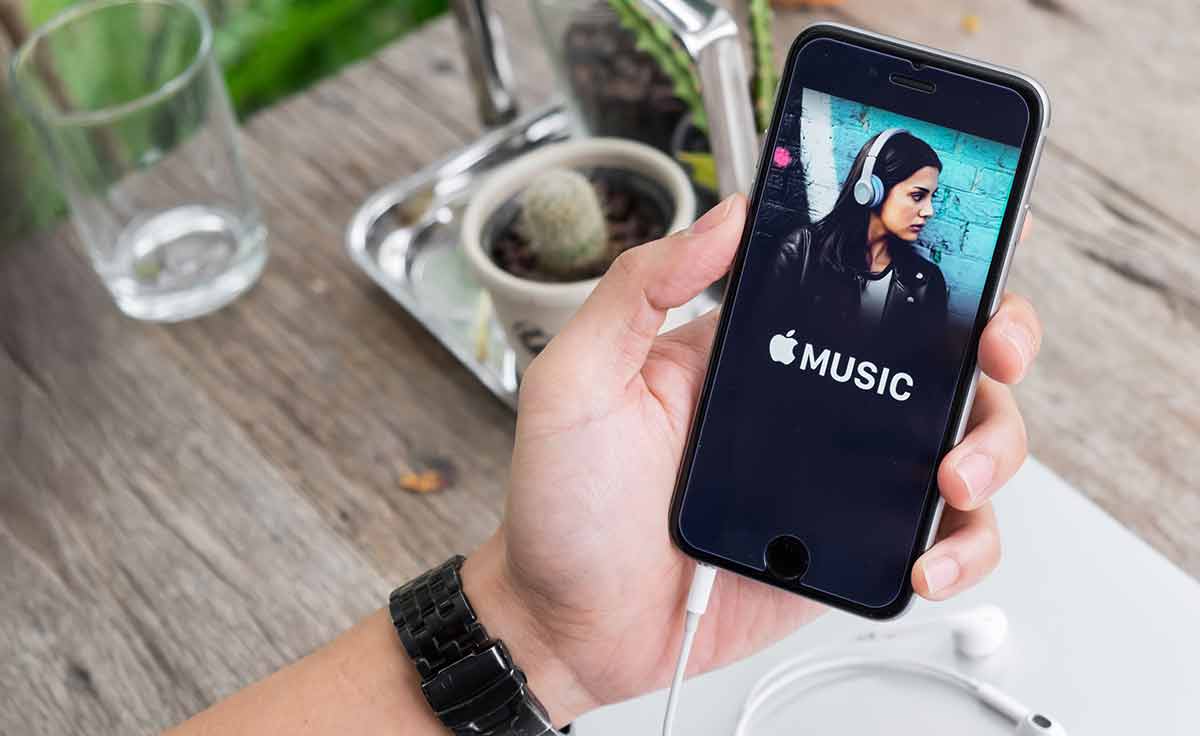In today’s digital age, streaming services like Netflix have become the norm for entertainment. However, with this convenience comes the responsibility of ensuring the security of our accounts. Logging out of Netflix on your TV can be a crucial step in maintaining the security and privacy of your account. In this step-by-step guide, we will provide easy-to-follow instructions on how to log out of Netflix on your TV, along with troubleshooting tips for any issues you might encounter.
Netflix is a popular streaming service that offers a wide range of movies, TV shows, and original content. Many people use Netflix on their TVs for a more immersive viewing experience. However, there are times when you may need to log out of your Netflix account on your TV. This could be because you want to switch to a different account, protect your privacy, or troubleshoot any issues you’re experiencing.
In this guide, we will walk you through the step-by-step process of logging out of Netflix on your TV. We will also provide troubleshooting tips to help you if you encounter any difficulties along the way. By following these instructions, you can ensure the security of your Netflix account and have a seamless streaming experience.
How to Log Out of Netflix on Your TV
Logging out of Netflix on your TV may be necessary if you want to switch to a different account or if you want to protect your privacy. Here’s a step-by-step guide on how to log out of Netflix on your TV:
- Turn on your TV and navigate to the Netflix app.
- Once in the Netflix app, go to the main menu and select the “Settings” or “Gear” icon.
- From the settings menu, scroll down to “Sign Out” or “Log Out” and select it.
- A confirmation message will appear asking if you want to log out of Netflix. Select “Yes” to confirm.
- Wait for the app to log out and return to the sign-in screen.
- If you want to sign in to a different account, enter the new account credentials and select “Sign In.”
And that’s it! You are now successfully logged out of Netflix on your TV. It’s important to note that if you previously linked your Netflix account to your TV, you may need to repeat this process on all of the devices you used to access Netflix.
Note: If you use Netflix on your TV through another system, like a Chromecast or games console, the steps may vary. Please refer to the specific instructions for your device.
Troubleshooting Tips
If you are having trouble finding the Netflix app on your TV or are unable to log out of Netflix, here are some troubleshooting tips:
For Finding Netflix App:
- Check if your TV is compatible with the Netflix app by visiting the Netflix website and looking for a list of supported devices.
- Make sure your TV is connected to the internet and has a stable connection.
- Try restarting your TV and checking again for the Netflix app.
- If the app is still not appearing, check for any software updates for your TV and install them if available.
- If all else fails, try contacting your TV manufacturer’s customer support for further assistance.
For Logging Out of Netflix:
- Double-check that you are using the correct credentials to log out of your account.
- Try logging out of Netflix on a different device to see if the issue is specific to your TV.
- Restart your TV and try logging out again.
- Clear the cache and data from the Netflix app on your TV and try logging out again.
- If you are still unable to log out, try resetting your TV to its default settings.
- If you’re still having issues, contact Netflix customer support for further assistance.
Hopefully, these troubleshooting tips will help you find the Netflix app on your TV or log out of your account successfully.
Additional Tips
Here are some additional tips to further enhance the security of your Netflix account:
- Log out of Netflix on all devices: If you suspect that someone else is using your Netflix account, or if you want to ensure that your account is secure, you can log out of your account on all devices. To do this, go to your account settings on the Netflix website and select “Sign out of all devices.”
- Use a strong password: Make sure to use a strong and unique password for your Netflix account. Avoid using common words, phrases, or personal information that can be easily guessed. Use a combination of uppercase and lowercase letters, numbers, and special characters.
- Enable two-factor authentication: Two-factor authentication is an additional layer of security that requires you to enter a code sent to your phone or email in addition to your password. Enabling this feature can make it much harder for someone to gain unauthorized access to your account.
- Monitor your account activity: Regularly check your viewing history and account activity to make sure that no one else is using your account without your permission. If you notice any suspicious activity, change your password immediately and contact Netflix customer support.
Conclusion
By following these tips, you can not only log out of Netflix on your TV but also take additional steps to enhance the security of your account. From enabling two-factor authentication to monitoring your account activity, these tips will help you keep your Netflix account safe and secure.
So, the next time you need to log out of Netflix on your TV, refer back to this guide and follow the simple steps to ensure your account remains secure. Remember to always prioritize the security of your online accounts and enjoy a worry-free streaming experience.
Experiencing difficulties with your Device, check out our “How To” page on how to resolve some of these issues.