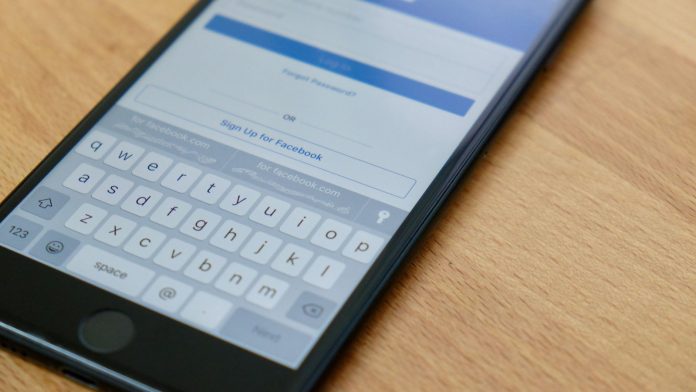If you own an iPhone, you will agree that remembering passwords can be a big pain. But you don’t have to enter your password every time you log in to a website. Follow this quick guide if you want to know how to save passwords on safari iOS 11.
Using this method, you will be able to save passwords in Safari and enter them with just a tap, thus saving time and energy.
How to Make Safari Save Password on iPhone
- Open Safari and go to the website for which you want to save the password.
- Go to the login screen on the website and enter the password.
- When you click on the “Password” box to enter the password, you will see an option labeled as “Passwords” on top of the keyboard. Tap it.
- You’ll get an option saying “Save This Password”. Select it.
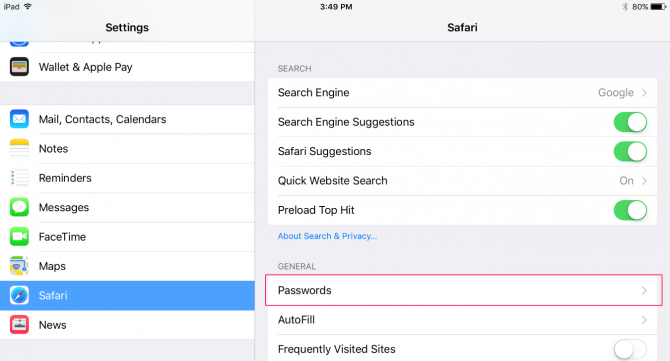
You will notice that the login fields become yellow in color. This indicates that the username and password for that website have been saved. So, the next time you want to login quickly, the login fields will be auto-filled for you.
Bonus Tip: How to Save Passwords in Apps in iOS 11
If you want to make an app remember your login information including the password, you will be delighted to know that Apple has now made Safari’s password-managing feature available for all apps. So now, you will be able to save passwords in all apps that require you to login.
In iOS 11, the password saving feature is enabled for apps when a login screen comes up; it is indicated by an extra key. If you have saved the login credentials in the password manager, the login info will be suggested to you. All you need to do is tap the saved info and it will auto-fill the username and password for you. In case you have multiple accounts for the same app, you can tap the key icon to bring up other account details.
Managing Login Credentials
You can find the new password manager in Settings > Accounts & Passwords > App & Website Passwords. You can edit, add, and delete information from there. You can also select a saved info to view the username, password, and the website/app it’s for. Tapping the “Add Password” option at the bottom of the list will let you enter a new website and its username and password. Password suggestions are not provided yet, so you’ll have to choose that on your own.