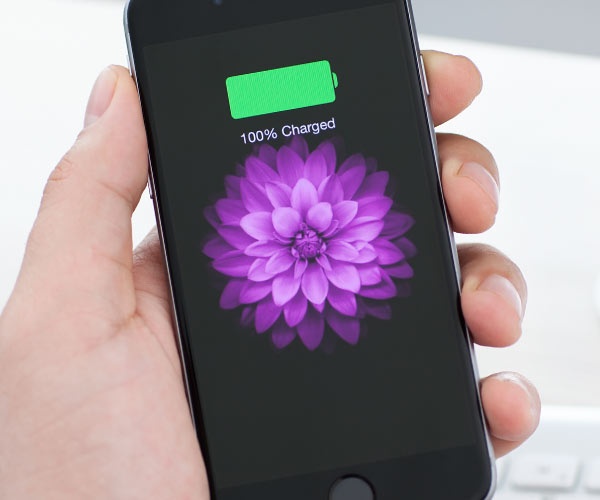We always run towards a charging point when we are supposed to leave the house or have to go somewhere urgently. In this case, we need a quick charge for our iPhone. But, thankfully we got many fast charging options, devices, and settings that can bring back the life of your iPhone in a fraction of time. Well, without further ado, let’s check some tips to make your iPhone charge faster.
-
Charge your iPhone with a fast charging cable
If you are someone who always runs to a charging point, you should take advantage of a USB-C cable for making your iPhone charge fast. The traditional USB-A cables are limited to 12 W of power, whereas newer USB-C can provide power devices up to 100 W. Look for the MFi (Made for iPhone) USB-C to Lightning cable with newer version C94 rather than the older versions C89 or C48 versions.
-
Using Wall Charger to charge iPhone
If you want to charge your iPhone fast, the best way is to plug it into the wall charger. You can charge your iPhone 8 or newer model faster with an 18 watt or high-power adapter. For iPhone 12, you need a 20 W power adapter to charge faster. After iPhone 8, all released iPhones support a fast-charging model, which means 50% battery gets charged within 30 minutes.
-
Enable Low-power mode for fast charging your iPhone
While connecting your phone to a charger, the best way to charge your iPhone faster is to enable low power mode. This feature reduces the screen brightness and also optimizes some functions of the iPhone by reducing animation and disabling certain background tasks.
For enabling Low power mode on your iPhone, go to Settings then Battery, and tap the slider present next to Low Power mode. Besides, you can also enable the low power mode by opening Control Center and Tapping the battery icon.
With this, you can also take a view of insights and suggestions on how to save your battery or which applications are using most of the battery. Once your iPhone gets 80% charged, the low power mode gets disabled automatically.
-
Turning off Optimized Battery charging for fast charging your iPhone
To increase the Battery health, apple now stops charging your iPhone after 80% when it is connected to a charging point for a longer period. So, to charge your iPhone 100% and faster, you have to disable the Optimized Battery Charging feature.
For turning off the Optimized Battery Charging feature on your iPhone, go to the Settings, then Battery after that Battery health, and then tap the slider present next to Optimized Battery Charging. From here, you can also see your iPhone’s battery health, including its maximum capacity. You can also see any warnings related to your iPhone’s battery.
-
Turn your iPhone off to charge it faster
It is quite difficult to turn off your iPhone, but it is the fastest way to charge your iPhone battery. If you don’t use your iPhone while charging, the battery gets a quick charge plus, shutting down your iPhone can also clear its cache and make it run faster.
To turn off your iPhone, go to Settings and then General and scroll down to tap Shut Down.
-
Prevent Overheating of your iPhone by removing the iPhone case
Apple recommends to its user to remove the iPhone case to prevent the overheating of the battery or getting it damaged. While charging battery gets hot and to prevent the battery from getting damaged, iPhone will slow down its charging. So, by removing the case, you will prevent overheating and also try not to put the iPhone under direct sunlight while charging.
Important Note:
It should be minded that even the given outline for charging fast will require a time of commitment. Unfortunately, there is no way to charge your iPhone battery in the blink of an eye. However, these are the best possible methods to quickly charge your iPhone. But, if charging is still an issue, you can have a deeper look at your phone, may the phone battery has drained, or its self-life has come to an end. So, it’s time to grab some new deals!
Experiencing difficulties with your Device, check out our “How To” page on how to resolve some of these issues.