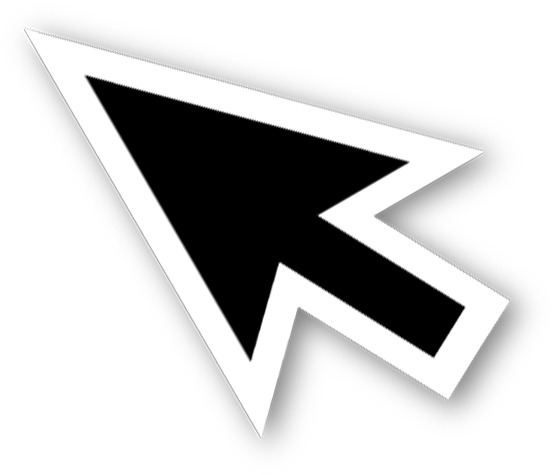Sometimes, we all wish to have a big cursor to track whatever we are doing on our computer screen. Well, if you have Mac OS, you are lucky. Apple allows you to increase the size of your mouse pointer on the screen using a few easy steps. If you are one of them who find it difficult to keep track of, go through the complete article to know how to make Mac’s cursor bigger.
Why make your cursor bigger?
Sometimes, it can be hard to track when the cursor on your screen moves. Sometimes, it can change to an insertion point, crosshair, hand, or another shape. Especially if you are working on a document or reading an e-paper, having a big mouse pointer can help you keep track of your work. Making your cursor bigger than the default size can be really helpful if you have visual impairments. On the other hand, your child will find it easy to work with the bigger mouse pointer on your computer.
How to make Mac’s cursor bigger?
You can easily make your Mac’s cursor bigger than the default size from the system preferences option by using a few clicks. Below are the steps for that:
First, click on the Apple icon at the top-left corner of your computer screen
Go to the drop-down button and select system preferences from there. Open system preferences. (You can also go to the system references option from your computer’s dock or the applications folder.)
Click on the accessibility preference pane
You’ll be now able to see a side column under vision. From here, navigate to display and click on it.
Now, a window of options will be opened on your screen. Click on the pointer tab option from there.
Drag the slider labeled as “pointer size”. Drag it to the right of the scale to make the cursor bigger. Make sure to see the change immediately. (Note, you can adjust the pointer size from the scale. If you drag it to the right side, it will get bigger, and if you drag it to the left, it will get smaller.)
Alternative option
If you don’t want to make your cursor bigger than the default size for always, you can also use the alternative option. There is a check box option in the Accessibility preferences pane. This option is called Shake mouse pointer to locate. With this option, your cursor will grow bigger for a short time when you shake it from side to side on your screen. So, you can easily locate where the cursor is.
If you want, you can also customize the pointer using color swatches to change the appearance and make your screen look a little different.
Conclusion
Now, you can easily increase the size of your mouse pointer and make it bigger for a while whenever you want to locate it on your screen. Hope this article was helpful to you.
Experiencing difficulties with your Device, check out our “How To” page on how to resolve some of these issues.