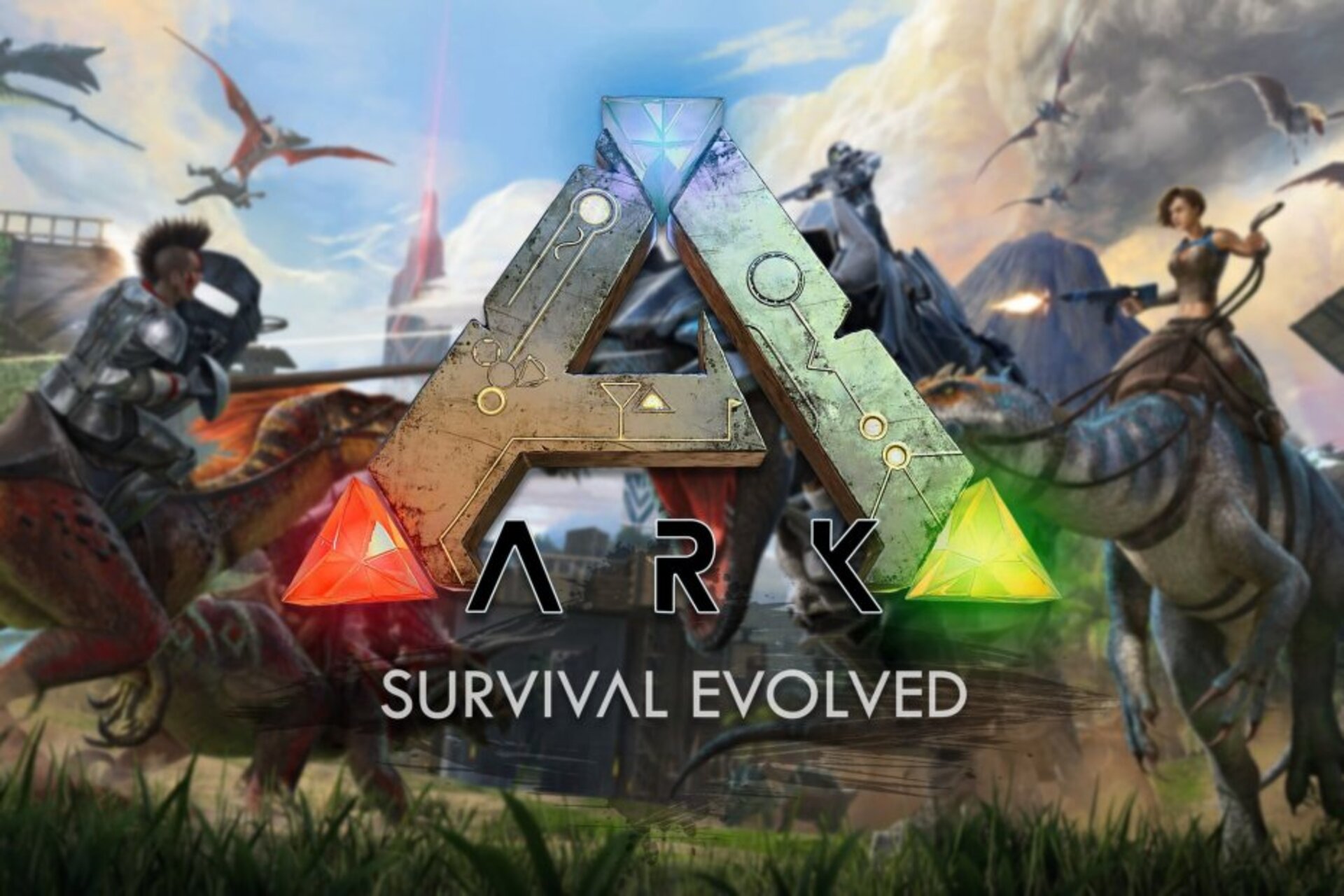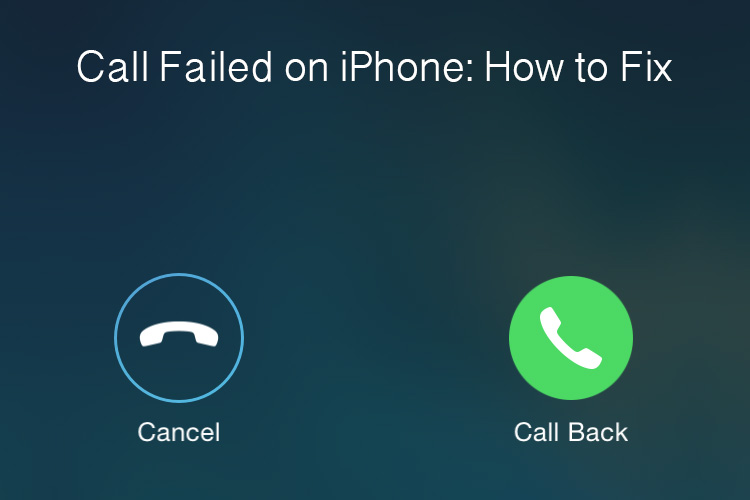Pokémon Go has taken the world by storm, allowing players to embark on virtual adventures and capture Pokémon in the real world. While the game is primarily designed for mobile devices, many players have wondered if it’s possible to play Pokémon Go on their computers. In this comprehensive guide, we will explore different methods that allow you to play Pokémon Go on your computer, providing you with the ultimate gaming experience. So, let’s dive in!
Benefits and Risks of Playing Pokémon Go on PC
Before we dive into the various methods, let’s first understand the benefits and risks associated with playing Pokémon Go on your computer.
Benefits
- Enhanced Control: Playing Pokémon Go on a computer offers superior control compared to mobile devices. With a mouse and keyboard, you can navigate the game with precision and speed, enhancing your gaming experience.
- Larger Screen: The larger screen size of a computer provides a more immersive and visually appealing gameplay, allowing you to fully appreciate the vibrant world of Pokémon Go.
- Extended Gameplay: Playing on a computer eliminates common battery issues faced by mobile users, ensuring uninterrupted gameplay for extended periods.
Risks
- ID Blocking: Playing Pokémon Go on a computer using emulators may lead to the permanent blocking of your account. It’s crucial to exercise caution and avoid using emulators extensively to mitigate this risk.
Now that we understand the benefits and risks, let’s explore the three effective methods to play Pokémon Go on your computer.
Method 1: Play Pokémon Go on PC/Mac via AirDroid Cast
AirDroid Cast is an excellent application for screen mirroring your mobile device to your Windows or Mac computer. It not only allows you to mirror your screen but also provides seamless control of your mobile device from your computer. Here’s how you can play Pokémon Go on your computer using AirDroid Cast:
- Step 1: Install the Application: Start by installing the AirDroid Cast application on both your mobile device and computer. You can download the application from the official website or app store.
- Step 2: Establish a Connection: There are three connection methods available for AirDroid Cast: Wireless, AirPlay, and USB. Choose the method that suits your needs and follow the instructions to establish a connection between your mobile device and computer.
- Step 3: Allow Access and Start Playing: Once the connection is established, you will be prompted to allow screen sharing. Grant the necessary permissions and click on the hand icon to start controlling your mobile device from your computer. Now, you can launch Pokémon Go and enjoy playing it on your computer.
AirDroid Cast offers a safe and reliable way to play Pokémon Go on your computer, ensuring a seamless gaming experience.
Method 2: Play Pokémon Go on a Computer with Virtual Location Tools
If you prefer playing Pokémon Go on your computer using a virtual location, this method is for you. Here’s what you’ll need and how to get started:
- Step 1: VPN Installation: Begin by installing a VPN (Virtual Private Network) on your computer. This will allow you to choose a location for starting the game and getting access to different Pokémon. Ensure that the VPN you choose is reputable and reliable.
- Step 2: GPS Spoofing App: Download and install a GPS spoofing app, such as “Mock Mock Locations.” This app will enable you to change your location within the game, giving you access to Pokémon from different regions.
- Step 3: Configure VPN and Spoofing App: Set up the VPN to connect to a location where you want to play and catch Pokémon. Additionally, configure the GPS spoofing app to ensure that your virtual location matches the VPN server location.
- Step 4: Launch Pokémon Go: With the VPN and GPS spoofing app configured, you can now launch Pokémon Go on your computer. Enjoy exploring new locations and capturing Pokémon from around the world.
It’s important to note that using virtual location tools may come with certain limitations and risks. Exercise caution to avoid detection and potential account blocking.
Method 3: Play Pokémon Go on a Computer with Android Emulators
Android emulators provide another option for playing Pokémon Go on your computer. Here’s how you can get started:
- Step 1: Choose an Emulator: Select a reliable and reputable Android emulator to run Pokémon Go on your computer. BlueStacks is a popular choice among gamers.
- Step 2: Install the Emulator: Download and install the chosen emulator on your computer. Follow the on-screen instructions to complete the installation process.
- Step 3: Set up Google Account: Sign in or create a Google account within the emulator. This will allow you to access the Google Play Store and download Pokémon Go.
- Step 4: Download Pokémon Go: Launch the Google Play Store within the emulator and search for Pokémon Go. Download and install the game as you would on a mobile device.
- Step 5: Play Pokémon Go: Once Pokémon Go is installed, you can launch the game and start playing on your computer. Use the emulator’s controls to navigate and interact with the game.
While using Android emulators provides a convenient way to play Pokémon Go on your computer, be mindful of the risks associated with account blocking. Use emulators sparingly to avoid detection and potential consequences.
Conclusion
Playing Pokémon Go on your computer can offer a whole new level of enjoyment and control. Whether you choose to use AirDroid Cast, virtual location tools, or Android emulators, each method has its advantages and risks. It’s essential to understand these risks and use the methods responsibly to avoid potential account blocking.
Remember, playing Pokémon Go on your computer should enhance your gaming experience, not compromise it. So, have fun, catch ’em all, and explore the vast world of Pokémon right from the comfort of your computer screen!
Now that you have the knowledge and tools to play Pokémon Go on your computer, get ready to embark on exciting adventures and become a Pokémon master. Happy gaming!
Disclaimer: Playing Pokémon Go on a computer using certain methods may violate the game’s terms of service. Proceed at your own risk and ensure you comply with the game’s rules and regulations.