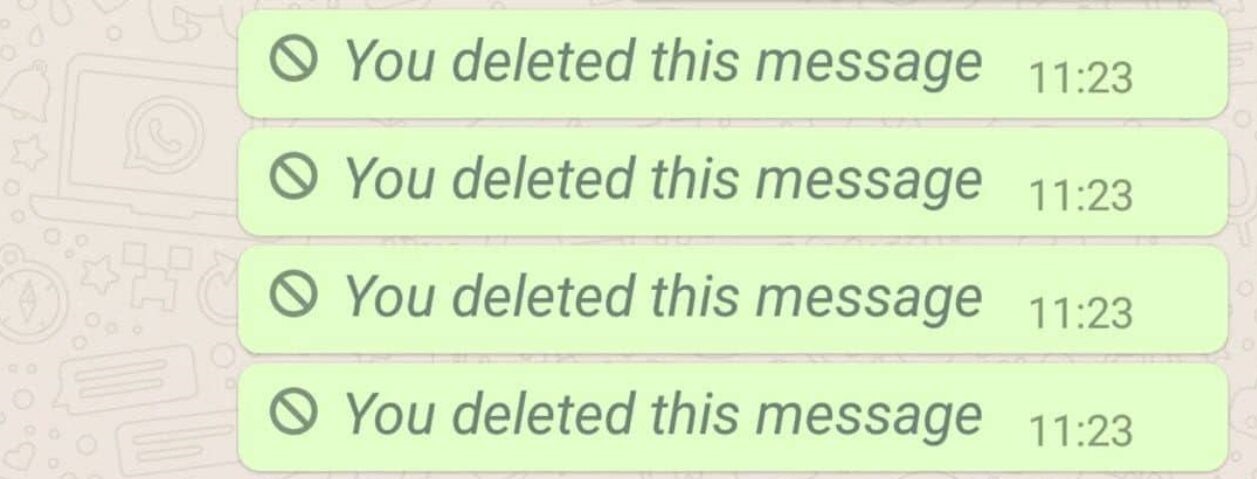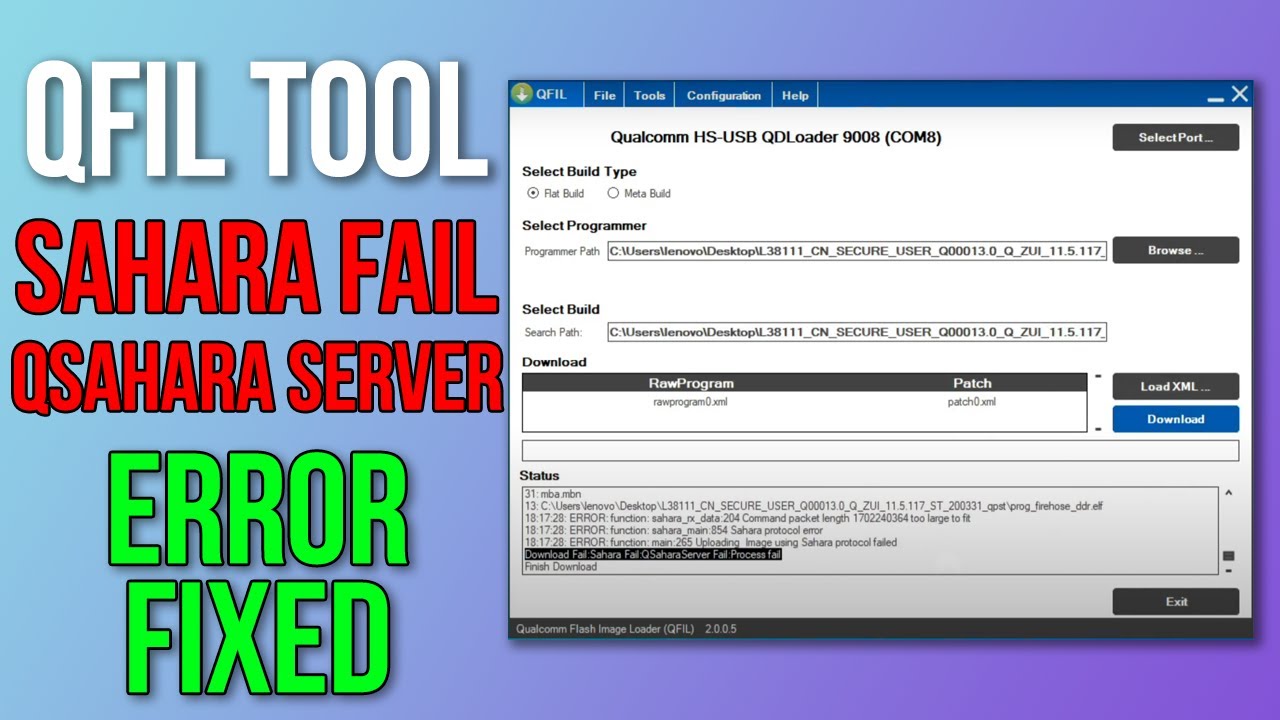In today’s digital age, WhatsApp has become an integral part of our daily communication. Whether it’s exchanging messages with friends and family or conducting business conversations, WhatsApp plays a crucial role in our lives. However, there are times when we receive a notification for a message, only to find out that it has been deleted by the sender. This can leave us curious and frustrated, wanting to know what was in that deleted message. Thankfully, there are several ways to retrieve deleted WhatsApp messages, and in this comprehensive guide, we will explore each method step-by-step.
The ‘Delete for Everyone’ Feature
WhatsApp introduced the ‘Delete for Everyone’ feature in 2017, allowing users to delete messages within 2 days of sending them. While this feature can be useful in certain situations, it can also leave us with unanswered questions about the content of those deleted messages. Unlike other social media platforms, such as Instagram, where deleted messages are hidden from the recipient, WhatsApp’s delete message feature leaves us curious and eager to know what was written.
Method 1: Use Saved WhatsApp Backup
One of the ways to retrieve deleted WhatsApp messages is by regularly backing up your data and restoring messages from an earlier backup. To do this, follow these simple steps:
- Open WhatsApp and navigate to Settings > Chats > Chat Backup.
- Look for an earlier backup that contains the deleted messages.
- Choose the backup and restore your messages.
While this method can be effective, it does require deleting the app and logging in again to run the backup, which can be a hassle. However, if you have a recent backup available, this method can help you retrieve those deleted messages.
Method 2: Read Deleted WhatsApp Messages on Android
If you are an Android user with Android 11 or above, there is a simpler and more convenient method to read deleted WhatsApp messages. Android 11 introduced the notification history feature, which allows you to see notifications even if they have been deleted. Here’s how you can access the notification history:
- Go to your device’s ‘Settings’.
- Scroll and tap on ‘Apps & Notifications’.
- Select ‘Notifications’.
- Tap on ‘Notification history’.
- Toggle the button next to ‘Use notification history’ to turn it on.
Once the notification history is turned on, you will be able to see notifications of WhatsApp messages even if they have been deleted. This method provides a hassle-free way to retrieve deleted messages on your Android device.
Method 3: Utilize Third-Party Apps
While the previous methods rely on built-in features of WhatsApp and your device, there are also third-party apps available that claim to recover deleted WhatsApp messages. It’s important to exercise caution when using these apps, as they come with certain risks such as data theft, malware, and unauthorized access to your device. Additionally, not all recovery tools are effective, and some may even cause permanent data loss. Before using any third-party app, it is crucial to research and evaluate its credibility and potential risks.
One such app that you can consider is “Get Deleted Messages.” This app allows you to read deleted WhatsApp messages with a simple process:
- Install the “Get Deleted Messages” app from the Google Play Store.
- Grant the necessary permissions to the app.
- Whenever a message is deleted on WhatsApp, simply open the app to check the deleted message.
It’s important to note that the app may require permission to run in the background, access notifications, and storage. You can adjust these permissions in your phone’s Settings > Apps & Notifications.
Additional Tips for Recovering Deleted WhatsApp Messages
In addition to the methods mentioned above, here are some additional tips and tricks to help you retrieve deleted WhatsApp messages:
- Regularly Back Up Your WhatsApp Chats: Enable automatic backups in your WhatsApp settings to ensure you always have a recent backup available.
- Try WhatsApp Web: If you have WhatsApp Web connected to your phone, you might be able to view deleted messages there.
- Ask the Sender: If you’re comfortable doing so, reach out to the sender and ask them to resend the deleted message.
- Save Important Messages: To avoid losing important messages in the future, make it a habit to save them by tapping and holding the message, then selecting the star icon.
Remember, retrieving deleted WhatsApp messages is not always guaranteed, and it depends on various factors such as backup availability and device compatibility. It’s always a good practice to back up your chats regularly to avoid losing important conversations.
Conclusion
While WhatsApp’s ‘Delete for Everyone’ feature can be helpful in certain situations, it can also leave us curious about the content of deleted messages. Fortunately, there are ways to retrieve those deleted WhatsApp messages, whether it’s using saved backups, accessing notification history on Android devices, or utilizing third-party apps. However, it’s essential to exercise caution when dealing with third-party apps and consider the potential risks they may pose. By following the methods and tips outlined in this comprehensive guide, you can increase your chances of retrieving deleted WhatsApp messages and gain insight into those elusive conversations. Remember to regularly back up your chats and stay informed about the latest features and updates from WhatsApp to make the most of your messaging experience.
Experiencing difficulties with your Device, check out our “How To” page on how to resolve some of these issue