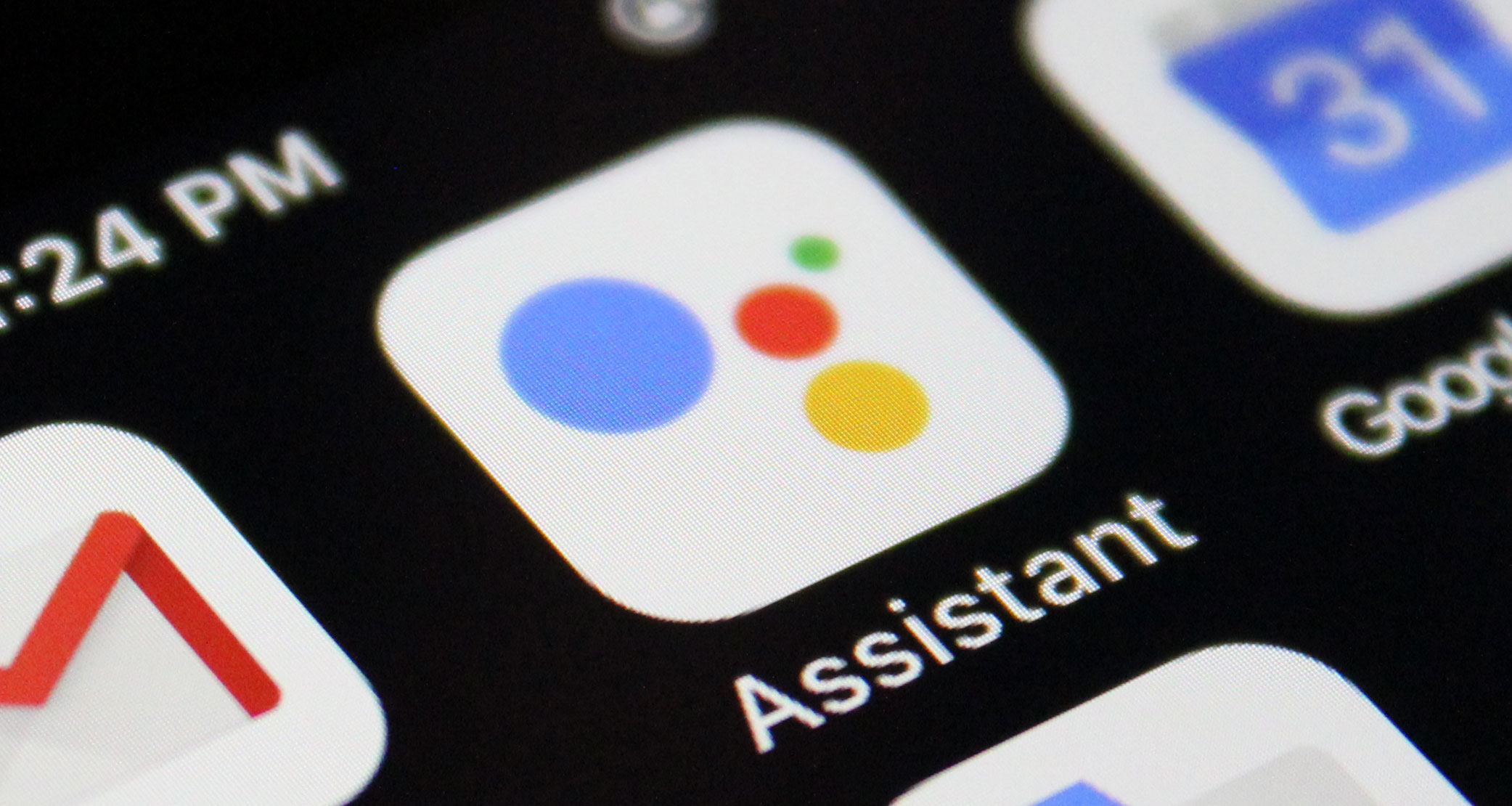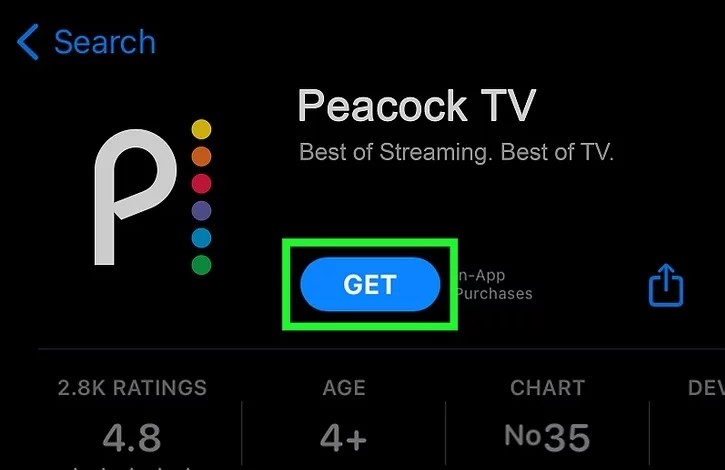HTC One M8 and M9 users who are looking forward to recovering their deleted messages can follow this guide to retrieve their lost data. Messages are an important way of communication and we may have their need for professional or personal reasons. If the messages on your HTC One M8 or M9 have been deleted then there is a way to get them back on your phone. Here is how to retrieve deleted messages from HTC phone.
Before you can begin the process of recovering your text messages you need to download HTC One messages recovery tool. There are several free tools that are available online such as FonePaw Android Data Recovery, Android Data Recovery, Android Toolkit etc. All the tools have a similar procedure to recover the messages. Today we will use FonePaw Android Data Recovery tool and show you how to recover the lost messages.
Steps to retrieve deleted messages from HTC phone
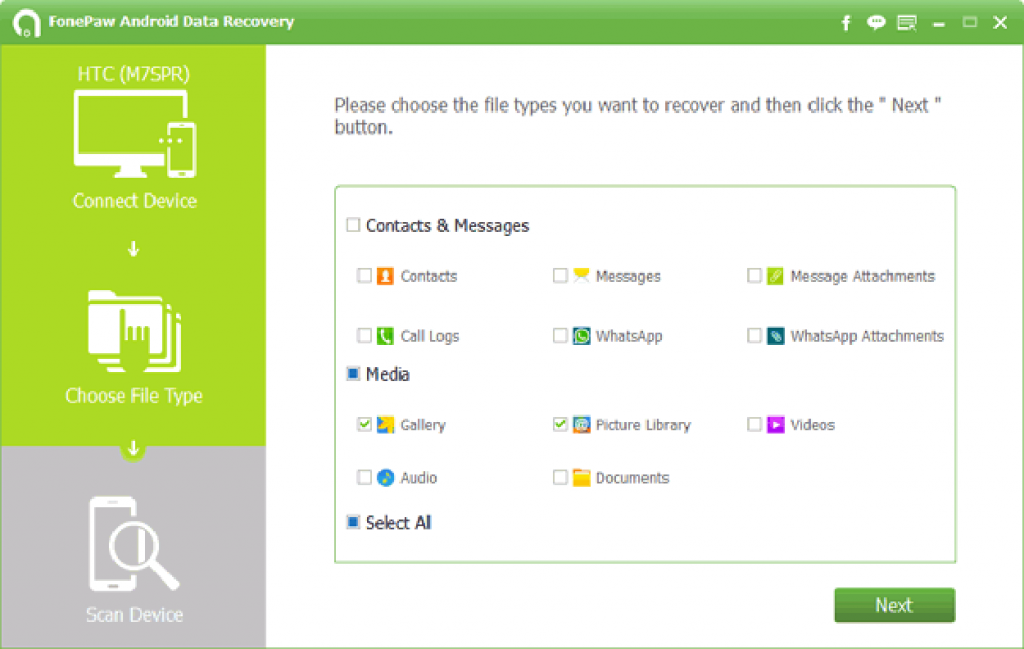
- Download FonePaw Android Data Recovery and run it on your computer or mac.
- Connect the USB cable to your smartphone and the laptop.
- USB Debugging
- Go to Settings of your HTC One M8/M9 > About > Software Information > More > Build Number – tap 7 times on it or till you get a pop up saying You are under developer mode > Exit
- Go to Settings of your HTC One M8/M9 > Developer Options > USB debugging > OK
- Open the FonePaw – Android Data Recovery tool. You will find that the computer or mac has already detected your smartphone. You will get an interface from FonePaw that will ask you the type of data or media you want to retrieve. Since you are looking forward to recover deleted messages you need to check the relevant box.
- Once you have made your selection click on Next
- The data recovery tool will ask your permission to scan more deleted media or files on your phone. Click on Allow to move ahead with the process
- Once the scanning is complete the software displays you the items or messages that have been deleted.
- Check the boxes beside the messages that you want to retrieve and then click on recover.
- All your lost deleted messages will be stored in the computer.
You can download FonePaw here. The process to recover the data using other recovery tools is the same. You can download one that you find to be useful and recover your lost messages.