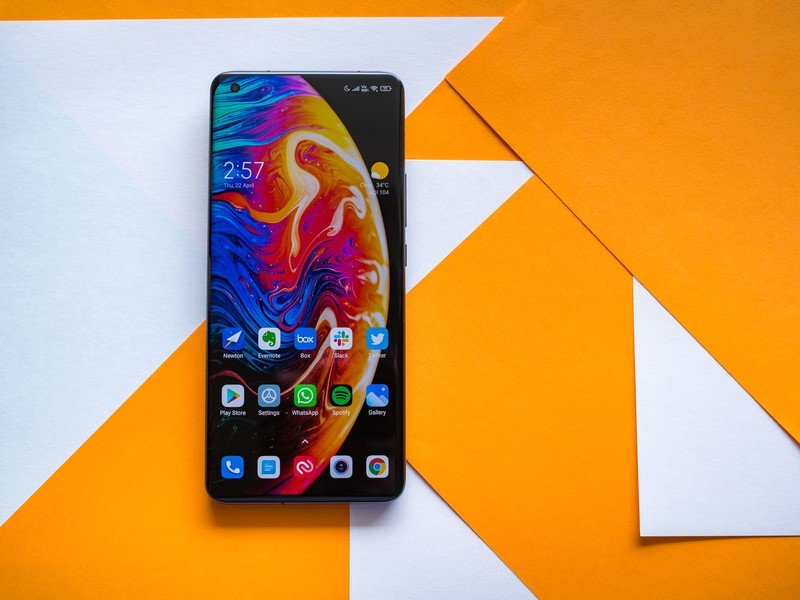MIUI 12 and 12.5 are popular Android-based operating systems used in Xiaomi smartphones. While these systems come with a range of useful features, they also have pre-installed apps, known as bloatware, that can take up valuable storage space and slow down your device. In this guide, we will explore two methods to remove bloatware from MIUI 12 and 12.5: using your smartphone and using your desktop.
Method 1: Removing Bloatware Using Your Smartphone
The first method allows you to remove pre-installed apps directly from your Xiaomi smartphone. Follow these steps to free up space by uninstalling unwanted apps:
Check which apps are pre-installed: Before uninstalling any apps, it’s important to identify which ones are pre-installed on your device. Go to the “Settings” menu and navigate to “Apps” or “Applications” to find the list of installed apps.
Access the app management settings: In the “Apps” or “Applications” menu, you will find an option to manage apps. Tap on it to proceed.
Select the apps to uninstall: Scroll through the list of apps and select the ones you want to remove. Keep in mind that some system apps may be necessary for the proper functioning of your device, so exercise caution while selecting apps for uninstallation.
Uninstall the selected apps: Once you have chosen the apps you want to remove, tap on the “Uninstall” or “Remove” button to initiate the uninstallation process. Follow the on-screen prompts to complete the uninstallation.
By following these steps, you can easily remove unwanted apps from your Xiaomi smartphone without the need for a computer.
Method 2: Removing Bloatware Using Your Desktop
Certain system apps cannot be uninstalled using the previous method as they are classified as system apps. To remove these apps, you will need to connect your Xiaomi smartphone to a desktop or laptop. Follow the steps below to remove bloatware using your desktop:
Download and set up ADB: ADB stands for Android Debugging Bridge and is a command-line tool used for communication between a computer and an Android device. Download the ADB package from the official Android website and extract it using a file archiver like 7zip or Winrar.
Enable USB debugging: To connect your smartphone to the desktop, you need to enable USB debugging on your device. On your Xiaomi smartphone, go to “Settings,” then “About phone,” and tap on the MIUI version multiple times to enable developer options. From there, go to “Additional settings” and find “Developer options.” Enable USB debugging within this menu.
Connect your smartphone to the desktop: Connect your Xiaomi smartphone to the desktop using a USB cable. Open the folder where you extracted the ADB files and click on the address bar. Type “cmd” and press Enter to open the command prompt window.
Verify the connection: In the command prompt window, type “adb devices” and press Enter. This command will verify the connection between your smartphone and the desktop. If the command doesn’t work initially, repeat the process until the connection is established.
Download the Xiaomi Debloater: To simplify the process of removing system apps, download the Xiaomi Debloater.jar file from Github. Additionally, install the Oracle Java SE Development Kit on your desktop.
Run the Xiaomi Debloater: Once you have the Xiaomi Debloater.jar file, double-click on it to run the program. The software will display a list of all the apps installed on your Xiaomi smartphone.
Select and uninstall apps: In the Xiaomi Debloater interface, you will see checkboxes next to each app. Select the apps you want to uninstall by ticking the corresponding boxes. After selecting the apps, click on the “Uninstall” button to initiate the removal process.
By following these steps, you can effectively remove system apps and free up storage space on your Xiaomi smartphone.
Additional Tips to Optimize MIUI 12 and 12.5
In addition to removing bloatware, here are a few extra tips to optimize your MIUI 12 and 12.5 experience:
Disable app notifications: To reduce distractions and improve performance, disable notifications for apps that are not essential. Go to “Settings,” then “Notifications,” and adjust the notification settings for each app according to your preferences.
Clear app cache: Over time, app cache can accumulate and occupy unnecessary space. Clearing the cache regularly can help improve device performance. Go to “Settings,” then “Storage,” and select “Cached data” to clear the cache.
Use a lightweight launcher: Consider installing a lightweight launcher from the Google Play Store. These launchers provide a simpler and more efficient user interface, enhancing overall performance.
Manage background processes: Limit the number of apps running in the background to conserve system resources. Go to “Settings,” then “Battery & Performance,” and disable background processes for apps that you don’t frequently use.
Regularly update MIUI: Keep your MIUI 12 or 12.5 system up to date by installing the latest software updates. These updates often include bug fixes, security patches, and performance improvements.
By following these additional tips, you can optimize your MIUI 12 or 12.5 experience and ensure smooth performance on your Xiaomi smartphone.
Conclusion
In conclusion, removing bloatware from MIUI 12 and 12.5 is a simple process that can significantly improve the performance and storage capacity of your Xiaomi smartphone. Whether you choose to remove apps using your smartphone or connect it to a desktop, follow the steps outlined in this guide to reclaim valuable space and optimize your device. Remember to exercise caution while uninstalling system apps and regularly update your MIUI for the best user experience.
Experiencing difficulties with your Device, check out our “How To” page on how to resolve some of these issues.