Are you experiencing any issues with your Beats Fit Pro? Or perhaps you’re looking to hand them down to someone else? In either case, resetting your Beats Fit Pro to their factory settings can be a handy solution. In this comprehensive guide, we will walk you through the step-by-step process of resetting your Beats Fit Pro, ensuring that you can make the most out of these wireless earbuds. So, let’s dive in and get started!
Why Resetting Beats Fit Pro is Useful
Resetting your Beats Fit Pro can be beneficial in several scenarios. Here are a few instances where a reset might come in handy:
- Handing down your Beats Fit Pro: If you’re planning to pass on your Beats Fit Pro to someone else, resetting them to their factory settings ensures a clean slate for the new user.
- Troubleshooting issues: If you’re experiencing any problems with your Beats Fit Pro, such as connectivity issues or audio glitches, a reset can often resolve these issues by restoring the default settings.
Now that we understand the benefits of resetting your Beats Fit Pro, let’s move on to the step-by-step guide.
Step 1: Prepare your Beats Fit Pro for Reset
Before we begin the reset process, let’s ensure that your Beats Fit Pro are ready for the procedure. Here’s what you need to do:
- Place both earbuds in the charging case: Start by carefully placing both earbuds in the charging case. Make sure the case is open and ready for the reset.
- Ensure a charged case: It’s essential to have a fully charged case to complete the reset process smoothly. If your case is running low on battery, connect it to a power source and wait until it’s fully charged.
Step 2: Resetting Beats Fit Pro
Now that your Beats Fit Pro and the charging case are prepared, we can proceed with the reset process. Follow these steps carefully:
Press and hold the system button: Inside the charging case, locate the system button. Press and hold the system button for approximately 15 seconds. Keep holding it until you see the LED indicator light flashing red and white.
Tip: The system button is a small button located inside the charging case. It’s typically labeled or indicated by a symbol.
Release the system button: After holding the system button for 15 seconds, release it. You will notice that the LED light continues to flash white, indicating that your Beats Fit Pro are now ready to be paired with your chosen device again.
Congratulations! You have successfully reset your Beats Fit Pro to their factory settings. Now, you can pair them with your preferred device and enjoy a fresh start with your wireless earbuds.
Troubleshooting Tips for Beats Fit Pro
While resetting your Beats Fit Pro can resolve many issues, there might be instances where it doesn’t fully resolve the problem. In such cases, here are a few troubleshooting tips you can try:
Update firmware: Ensure that your Beats Fit Pro’s firmware is up to date. Manufacturers often release firmware updates that address known issues and introduce new features. Check for updates in the manufacturer’s app or website.
Disconnect and reconnect: If you’re experiencing connectivity issues, try disconnecting your Beats Fit Pro from your device and reconnecting them. Sometimes, a simple reestablishment of the connection can resolve connectivity problems.
Clean the charging contacts: Over time, dirt and debris can accumulate on the charging contacts of your Beats Fit Pro. Use a soft, lint-free cloth to clean the charging contacts on both the earbuds and the charging case. This ensures a proper connection and charging functionality.
Contact customer support: If you have tried all the troubleshooting steps and are still facing issues with your Beats Fit Pro, it’s best to reach out to customer support. They can provide further assistance and guide you through any additional steps or solutions.
Conclusion
Resetting your Beats Fit Pro can be a useful solution for various scenarios, including handing them down or troubleshooting issues. By following the step-by-step guide provided in this article, you can easily reset your Beats Fit Pro to their factory settings. Additionally, we have provided troubleshooting tips to help you address any persisting issues. Remember, if you’re unsure or need further assistance, don’t hesitate to reach out to customer support for personalized help. Enjoy your refreshed Beats Fit Pro experience!
Experiencing difficulties with your Device, check out our “How To” page on how to resolve some of these issues.




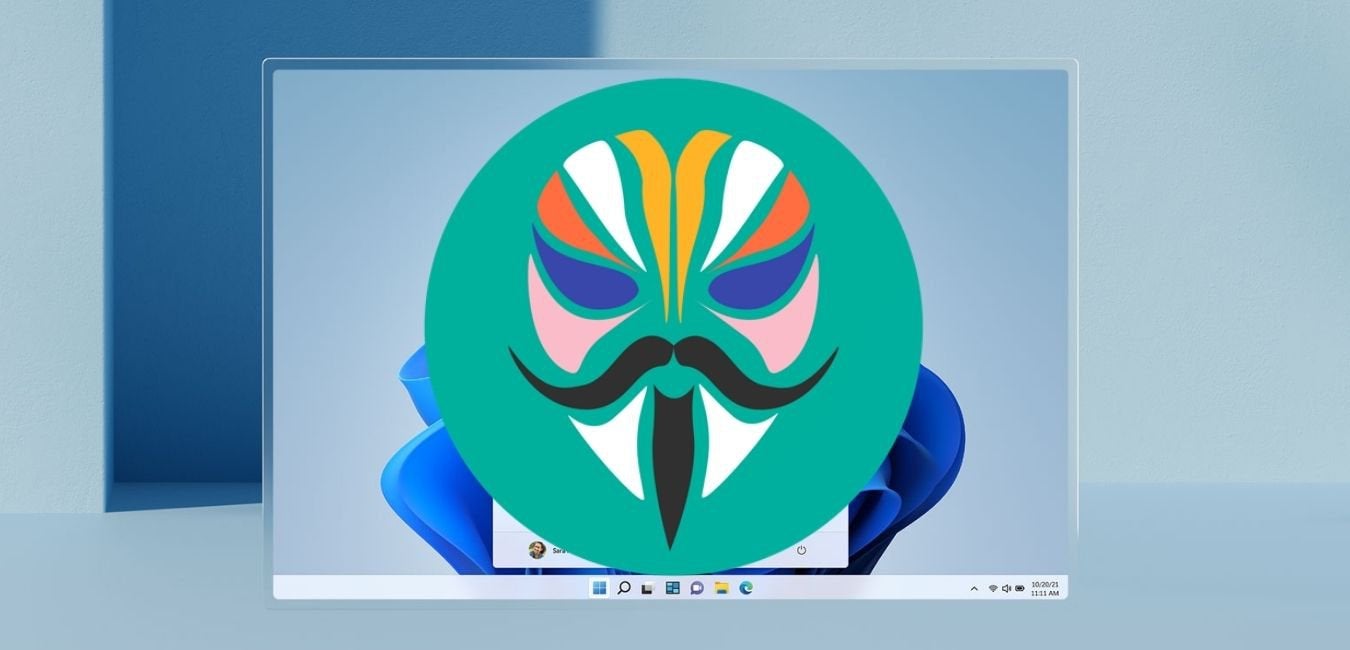
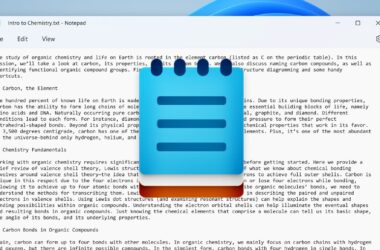

After Apples newly released update mine failed a couple off times to install it(Android) so I tried to reset them and now Im fucked…. Blinking white after reset but now they wont pair with either the app(android) or directly via Bluetooth..