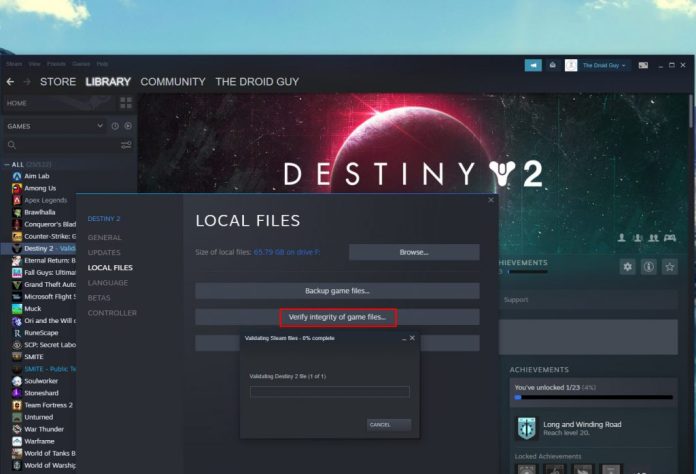If you are someone who enjoys playing Destiny 2 on PC, then you know how frustrating and annoying it is when Destiny 2 Frame Drops. Here, I will guide you on how to Fix Destiny 2 Frame Drops. Drop in FPS is one of the most reported problems of all time ever since Destiny 2 was released back in 2017. Sometimes FPS can happen due to unstable connections or some serious hardware issues. To learn more, continue reading.
Sometimes issues such as FPS drops or lagging can happen due to a minor glitch in the game itself. You may continue your game but continuous drops in FPS can be frustrating and you end up not enjoying the game to the fullest.
How to Fix Destiny 2 Frame Drops
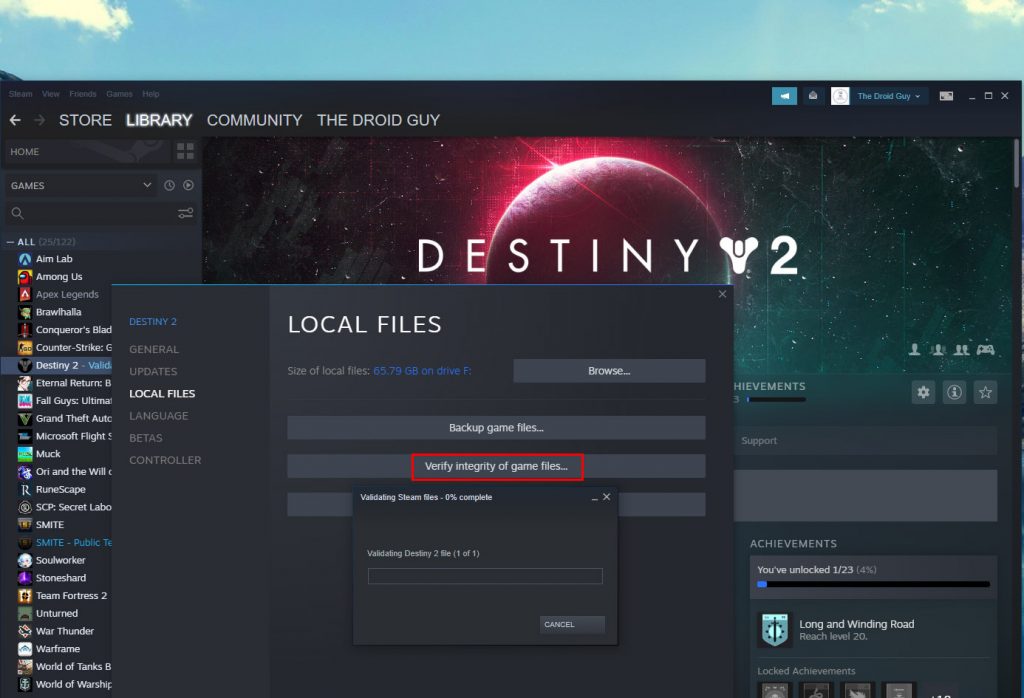
Method 1: Update Graphics Drivers
People often forget to keep their graphic drivers up to date. It is very important to keep the graphics updated as new games and software are being released now and then. Updates fix the existing bug in the game. But sometimes, it may bring a new one. However, it is very important to keep your graphics and drivers updated to have the best experience while playing Destiny 2.
To update the graphics, you will be required to check your graphics card model and look up updates on the manufacturer’s Official Website. If you find a new version of the Graphics driver you are using, download it and install it on your computer. Once installed, restart your computer and try using Destiny 2 and look for any Frame drops.
In case updating the driver does not help resolve the issue, switch over to the next method.
Method 2: Delete the Cache data
The game cache can also be one of the reasons why Destiny 2 Frame Drops. The corrupted game cache can result in performance issues. Hence, you need to delete the old cache data. To delete the cache data, follow the steps mentioned below:
Step 1: Press down the Windows and R key on your keyboard. This will prompt open the ‘run’ window.
Step 2: Type in – %appdata% and click the OK button.
Step 3: A window will prompt open. Look for the Bungie folder. Open it.
Step 4: Within the folder look for the DestinyPC folder and delete it.
Mostly deleting the cache data helps in resolving the Destiny 2 Frame Drops. Try running the game again and see if it has resolved the issue. If not, switch to another solution.
Method 3: Make sure you have a stable Internet Connection
As mentioned before, the Destiny 2 Frame Drops may happen due to an unstable internet connection. Make sure that the internet connection is stable. To check, run a speed test. If you find that the download and upload speed is way lower than your plan, then try rebooting your router/modem/Wi-fi. If the issue remains, try contacting your service provider and get it fixed.
Method 4: Close Unnecessary Programs
Destiny 2 Frame Drops can also happen if multiple programs are running in the background. This can disrupt Destiny 2. Some programs might be taking more of the CPU time which can cause Destiny 2 Frame Drops and game lags. To resolve this issue, close all unnecessary programs running in the background.
Method 5: Disable Full-screen Optimizations
To improve your game performance, disabling full-screen optimizations can help. To do so, follow the steps mentioned below:
Step 1: Open the file explorer. You can use the command Win + E.
Step 2: Navigate to your game folder.
Step 3: Then, right-click on the executable of Destiny 2 and select the Properties option.
Step 4: Now, select the Compatibility tab and click on the checkbox labelled as Disable full-screen optimizations.
Step 5: Select the Apply button and then click the OK button to save your changes.
Wrapping Up
I hope these solutions helped with the Destiny 2 FPS and lagging issues.
Experiencing difficulties with your Device, check out our “How To” page on how to resolve some of these issues.