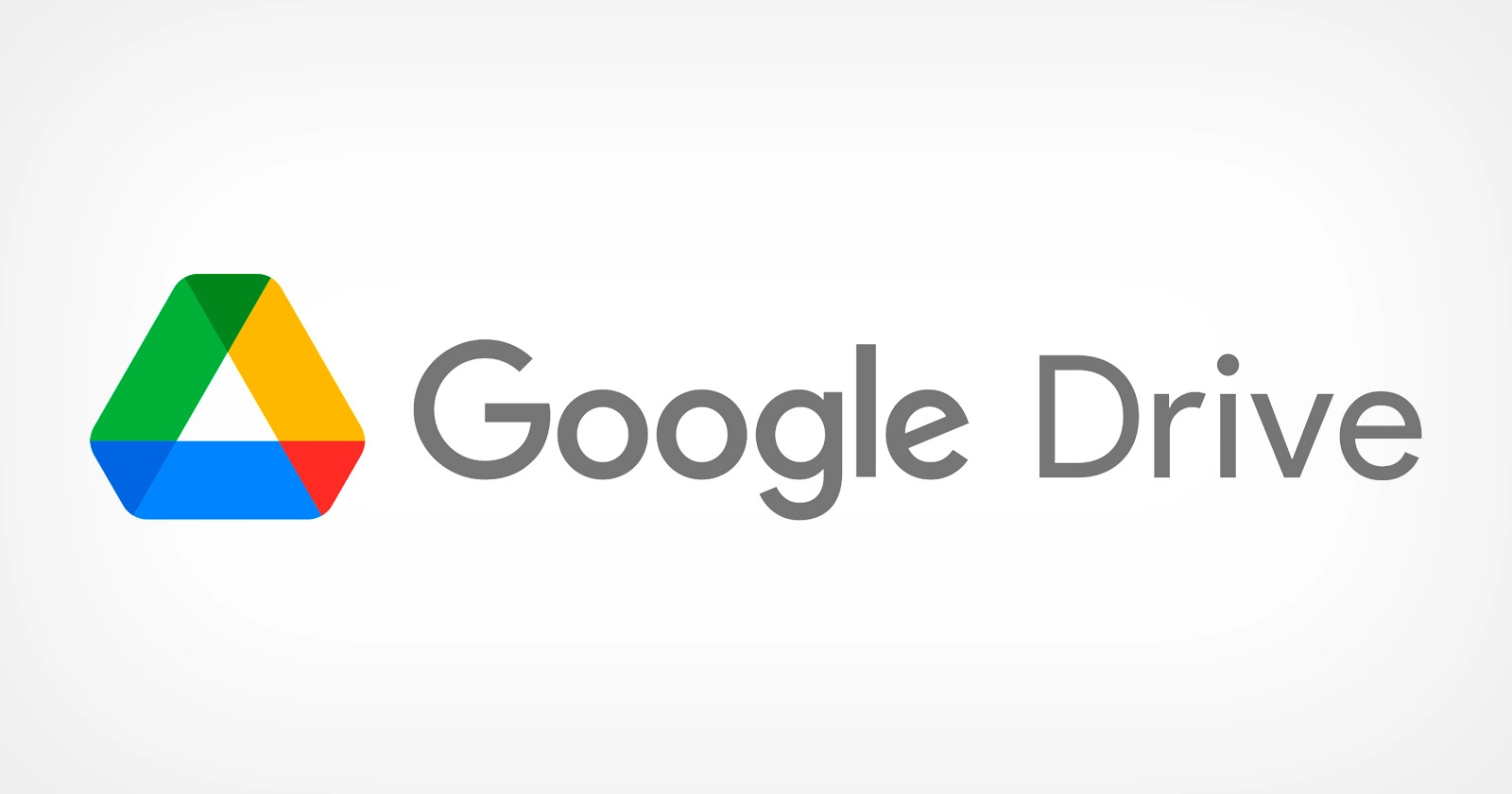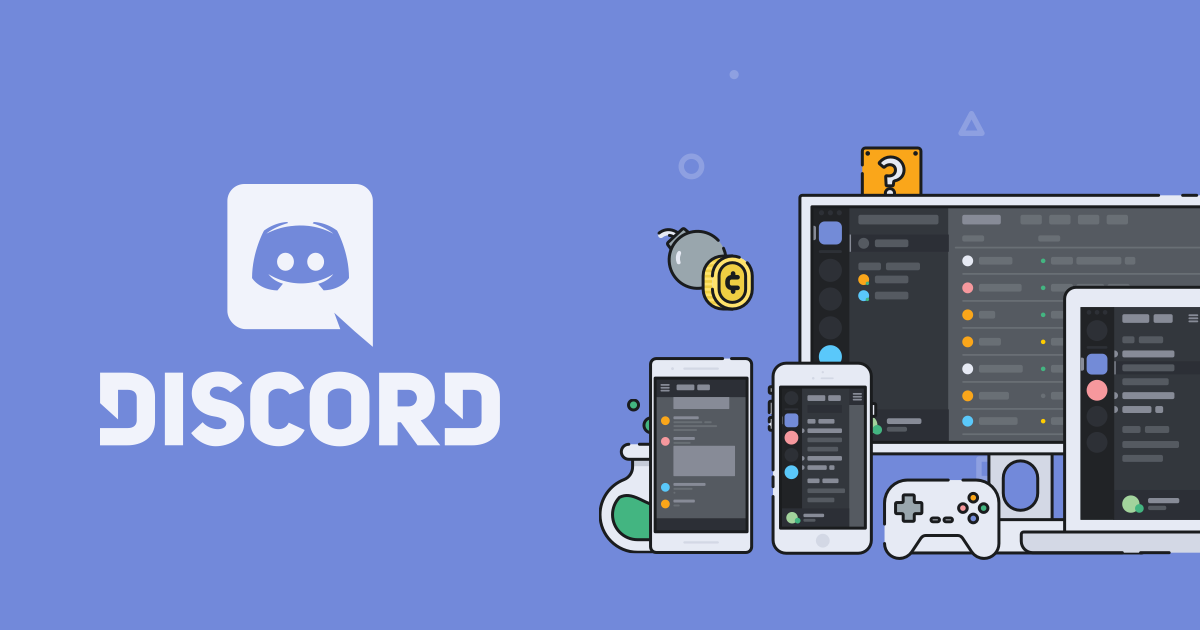For Android enthusiasts, customizing and optimizing their devices is an exciting journey. Among the popular custom ROMs, LineageOS 20 has gained a massive following, allowing users to unlock the full potential of their devices. Google’s Pixel 7 Pro is no exception, and with the latest version of LineageOS 20, users are eager to explore it’s capabilities. One of the primary steps in this customization process is gaining root access.
In this blog post, we will guide you through the process of rooting your Google Pixel 7 Pro with LineageOS 20 using the latest version of Magisk. By following these steps, you’ll be able to maintain root access while keeping your phone up-to-date with the latest OTA updates from the LineageOS team.
Understanding LineageOS and Magisk
LineageOS is an open-source operating system for Android devices, offering enhanced customization, privacy features and performance improvements over stock Android. It is developed and maintained by a team of developers, with new devices added to the supported list frequently.
Magisk, on the other hand, is a popular open-source rooting solution. Developed by John Wu, Magisk enables users to obtain root access on their devices without modifying the system partition. It is also compatible with a wide variety of Android devices, including those running LineageOS.
Preparing Your Google Pixel 7 Pro for Rooting
Before you start rooting your Pixel 7 Pro, ensure that you have installed the latest version of LineageOS on your device. Additionally, back up all your essential data, as the rooting process may lead to data loss if not done correctly.
Booting into Recovery Mode
To root your Pixel 7 Pro, you need to boot the device into Recovery Mode. To do this, power off your device and then press and hold the Volume Down and Power buttons simultaneously until you see the bootloader menu. From there, use the Volume buttons to navigate to the “Recovery Mode” option and press the Power button to confirm.
Enabling ADB Sideload Mode in LineageOS
Once your device is in Recovery Mode, you’ll need to enable ADB Sideload Mode. To do this, tap “Apply Update” and then select “Apply from ADB”. It allows you to sideload files from your computer. Now, connect your phone to your computer using a USB cable. Ensure that the cable is secure and properly connected to both your device and the computer.
To send files to your device via ADB Sideload Mode, you need to execute ADB commands from your computer. To do this, open a command prompt (Windows), terminal window (macOS), or a terminal emulator (Linux) on your computer. Navigate to the folder where you extracted the ADB and Fastboot tools.
Downloading the Latest Version of Magisk
To root your Pixel 7 Pro, you’ll need the latest stable version of Magisk. Go to the official Magisk GitHub repository at https://github.com/topjohnwu/Magisk. This is where the developer, topjohnwu, maintains the latest releases and documentation for Magisk.
On the Magisk GitHub repository page, look for the “Releases” section, typically located on the right-hand side. Click on the latest stable release version to access the release page and download the most recent stable release. Store the downloaded Magisk file in the same folder as your ADB and Fastboot tools.
Flashing Magisk to Your LineageOS Device
With your phone connected to your computer and in ADB Sideload Mode, you’re ready to flash Magisk.
In the command prompt or terminal window, type the following command to sideload the Magisk ZIP file to your device: adb sideload [Magisk-vXX.XX.zip]
Replace “Magisk-vXX.XX.zip” with the actual filename of the Magisk ZIP file you downloaded. Press Enter to execute the command. The ADB tool will send the Magisk ZIP file to your device and initiate the flashing process.
During the flashing process, your device might display a message saying “signature verification failing”. This is expected because Magisk is not developed by the LineageOS team. Proceed with the installation by selecting the option to install anyway. The flashing process should continue without any errors.
Reboot into Android and Verify Magisk Installation
Once the installation is complete, use the custom LineageOS recovery to reboot your device back into Android. To verify Magisk installation, check for the Magisk app icon in your app drawer. If you don’t see it, try installing the APK from the GitHub page and open it.
In some cases, Magisk may require additional steps to complete the installation. If a pop-up appears when you open the Magisk app, allow it to complete the necessary actions and your device should reboot automatically afterward.
Checking Root Access
To confirm that you have successfully gained root access on your Pixel 7 Pro running LineageOS, install a free root checker application from the Google Play Store. Run the app; it will verify whether your device has root access.
Updating LineageOS and Maintaining Root Access
The LineageOS team frequently releases updates, typically on a weekly basis. To keep your device up-to-date and maintain root access, follow these steps after installing the latest OTA update:
Reboot your device into Recovery Mode.
Manually install Magisk again using the same process as before.
This approach ensures that you keep your device up-to-date while preserving root access and not wiping any personal data.
Conclusion
Rooting your Google Pixel 7 Pro with LineageOS and Magisk opens up a world of possibilities for customization and optimization. By following this comprehensive guide, you can enjoy the benefits of an enhanced Android experience while maintaining the security and integrity of your device. Always remember to back up your data before attempting any modifications and keep your device updated to enjoy the best performance and features LineageOS has to offer. Happy rooting!
Experiencing difficulties with your Device, check out our “How To” page on how to resolve some of these issues.