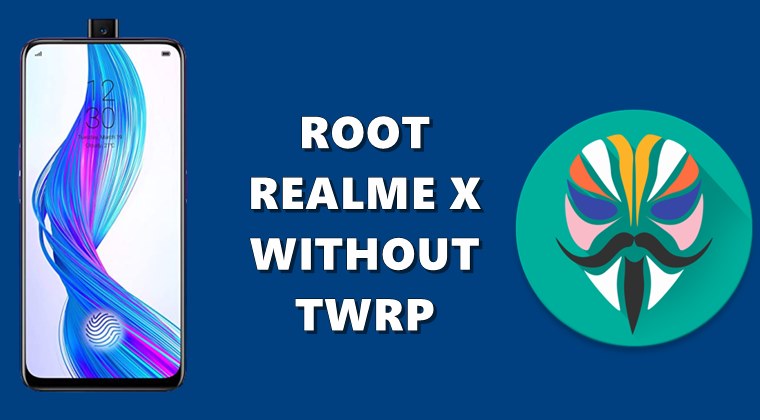The Realme 9i RMX3491 is a powerful smartphone that runs on Android 11 and is equipped with the Qualcomm Snapdragon 680 SoC. If you want to unlock the full potential of your device and have complete control over its functionality, rooting is the way to go. In this comprehensive guide, we will walk you through the process of rooting your Realme 9i using Magisk without the need for TWRP. With Magisk, you can achieve system-less root access, enabling you to use root-requiring apps and modify system files without tampering with the system partitions.
Pre-Requirements
Before diving into the rooting process, make sure to fulfill the following requirements:
- Unlock the bootloader on your Realme 9i: To unlock the bootloader, you can follow the instructions provided by Realme on their official website. Unlocking the bootloader will void the manufacturer’s warranty, so proceed with caution.
- Ensure Sufficient Battery: It is essential to have at least 60% battery on your device before initiating the rooting process. This will prevent any unexpected shutdowns during the procedure.
- Backup Your Data: Rooting your device involves making changes to the system, which may result in data loss. It’s crucial to back up all your important files and data before proceeding.
- Download Required Files: To root your Realme 9i, you need to download the following files:
- ADB & Fastboot files for your respective operating system (Windows or macOS).
- Realme USB Drivers and install them on your computer.
- The latest Realme 9i Firmware Flash File specific to your device model.
Now that you have fulfilled the pre-requirements, let’s proceed to the rooting process.
Step 1: Download and Extract the OZIP Firmware
The first step is to download and extract the OZIP firmware file for your Realme 9i. This file will be used to patch the boot image using Magisk.
Step 2: Patch the Boot Image using Magisk
- Connect your Realme 9i to your computer using a USB cable.
- Copy the boot.img file from the extracted OZIP firmware folder to your device’s internal storage.
- Download and install the Magisk Manager on your device.
- Launch the Magisk Manager app and grant it the necessary permissions.
- In the Magisk Manager app, tap on the Install button and select the Install option again when prompted.
- Tap on “Patch Boot Image File” and navigate to the internal storage of your device.
- Select the boot.img file that you copied earlier and wait for Magisk to patch the boot image.
- Once the boot image has been successfully patched, the patched boot image file named “patched_boot.img” will be saved in your device’s internal storage.
- Copy the patched_boot.img file from your device’s internal storage and replace it in the same extracted ROM folder on your computer.
With the boot image successfully patched, you can now proceed to install the patched boot image on your Realme 9i.
Step 3: Install the Patched Boot Image on Realme 9i
Before proceeding with this step, make sure you have the ADB & Fastboot tools downloaded and extracted on your computer.
- Open a command window or PowerShell in the folder where you have the ADB & Fastboot tools.
- Connect your Realme 9i to your computer using a USB cable.
- In the command window or PowerShell, enter the following command to flash the patched boot image and root your device:
fastboot flash boot patched_boot.img
fastboot flash boot_a patched_boot.img
fastboot flash boot_b patched_boot.img
Replace patched_boot.img with the name of the boot image file you downloaded.
Wait for the flashing process to complete.
Once the flashing process is finished, you can reboot your device by entering the following command:
fastboot reboot
Congratulations! You have successfully rooted your Realme 9i using Magisk without TWRP. Now, let’s verify the systemless root.
Verify the Systemless Root
To ensure that the systemless root has been successfully applied to your Realme 9i, follow these steps:
- Launch the Magisk Manager app on your device.
- In the Magisk Manager app, you will see a status screen. Check if all the options are green ticked, indicating that the root access has been properly established.
That’s it! You have now successfully rooted your Realme 9i RMX3491 using Magisk without TWRP. You can now enjoy the benefits of having root access on your device, such as installing custom ROMs, tweaking system settings, and using root-requiring apps.
Please note that rooting your device comes with certain risks, and it may void your device’s warranty. Proceed with caution and make sure to follow the instructions carefully. If you have any questions or face any issues during the rooting process, feel free to ask in the comments below.
Experiencing difficulties with your Device, check out our “How To” page on how to resolve some of these issues.