Samsung finally rolled out One UI 4.0, based on Android 12 update, for the Samsung Galaxy Note 10 series. In this article, we will show you how to root your Samsung Galaxy Note 10 on Android 12 using the current version of Magisk Manager.
Prerequisites
We have already written a step-by-step guide on how to root Samsung Galaxy S21 on One UI 3.1 based on Android 11. Most of the steps in the guide are quite similar to the previous one, so check that guide first before proceeding to this one. You first need to unlock the bootloader on your device, so go ahead and unlock it if you haven’t. We have already mentioned the steps to unlock the bootloader in our previous guide, so go and check that.
How to Root Samsung Galaxy Note 10?
Step 1. Preparing Your Device
Download Frija on your PC. We can use Frija to download the firmware file of The Samsung Galaxy Note 10, which we need to root The Note 10.
Step 2. Installing Magisk Manager
Download and Install the Magisk Manager app. As this app is unavailable on the Play Store, we need to sideload the Magisk Manager app from its GitHub page.
Step 3. Extracting the Firmware File
Extract the content of the firmware file you downloaded using Frija. From the content, copy the file that starts with “AP” onto your device’s internal storage.
Step 4. Patching the Firmware File
- Open up the Magisk Manager on your device and tap on the install button at the top section.
- Ensure that the recovery mode option is checked in the top section of the next page and then tap “Next.”
- Next up in the Method section, tap “Select and patch a file.”
Step 5. Preparing the Patched File for Flashing
- Your device file manager will open, select, and choose the “AP” file you just copied from your PC. Tap on “Let’s Go” to patch that file.
- The Magisk will create an output file named “Magisk_patched” on your device’s internal storage.
- Copy that “Magisk_patched” file from your device to your PC in the same firmware folder you extracted earlier.
Step 6. Flashing the Firmware Using ODIN
- Boot your device into download mode and connect it to your PC via a USB cable.
- Download and install ODIN on your PC; we need it to flash all the firmware files onto our device.
- In ODIN, click on the “Bl” button and select the file that starts with “Bl”; similarly, click on the “CP” button and select the “CP “file. Next, click on the “CSC” button and select the CSC file from the firmware files that you extracted. Lastly, click the “Ap” button and select the “Magisk_patched” file that you copied from your device to your PC.
- Now, in the left panel of ODIN, click on the options tab and uncheck the auto-reboot button.
- As explained above, click the start button at the bottom of ODIN when you load all the files. The process will start, and it takes time as ODIN has to flash all these files onto your device, so wait until you see the green pass message in ODIN.
Step 7. Final Steps
- When you see the green pass message, unplug your device from your PC as ODIN has finished the process.
- Press the volume down and power button simultaneously to force reboot the device. When the device turns off, release both the button and simultaneously press the volume up and power button. When you see the Samsung logo, release both buttons and wait for the device to boot back into Android.
- Once your device boots back into Android, open the Magisk app again and update the app if an update is available. If you can’t find the app, then download it again from the GitHub page. The Magisk version is written in the top section of the app, meaning that the app is installed.
Step 8. Verifying Root Access
Download the Root Checker app from the Play Store and check whether you have gained root access.
Conclusion
That is it. This is the complete guide on how to root your Samsung Galaxy Note 10 on One UI 4.0 based on Android 12.
Experiencing difficulties with your Device, check out our “How To” page on how to resolve some of these issues.





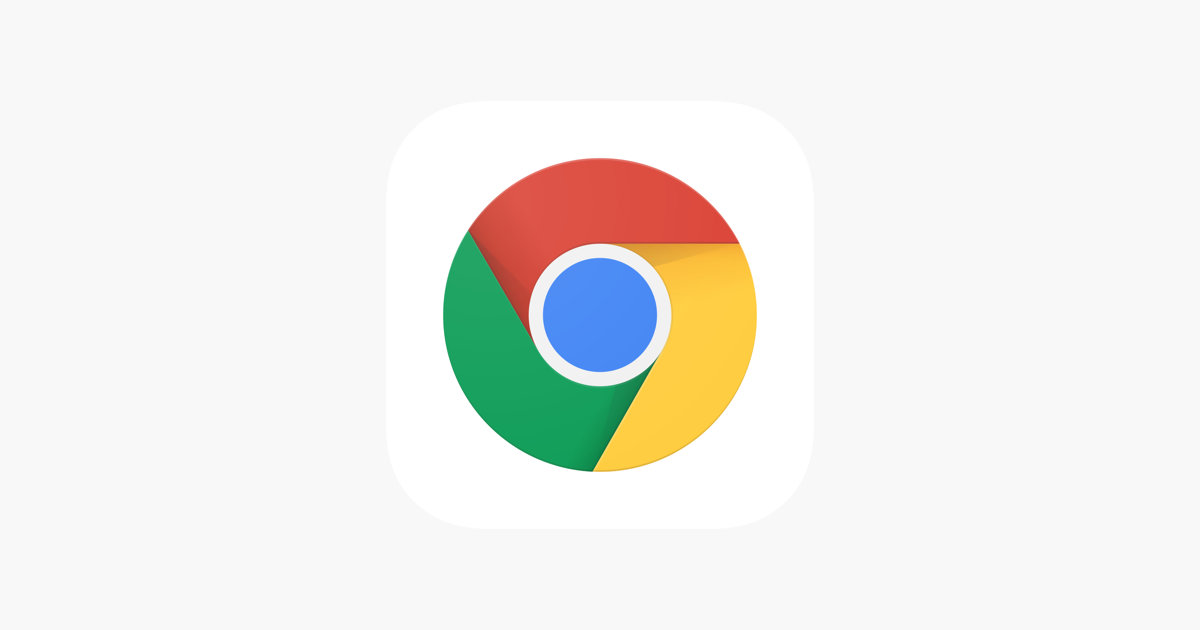

Great Tutorial again as many others from your account.
But unfortunately it does not work with my Note 10 exynos as it always ends up in the BOOTLOOP with the magisk patched AP file. Once i flash it back and run the original AP it passes the boot and starts android. Would like to succeed as i want the lineageOS on the Note 10.
NOTE: i run the prozess with MAGISK 24.1 and i also tried the 25.2 as the latest. The Odin rel. is v3.14.4. Device is Note 10 SM-N970F with DBT (germany) on AP_N970FXXU7GVA5