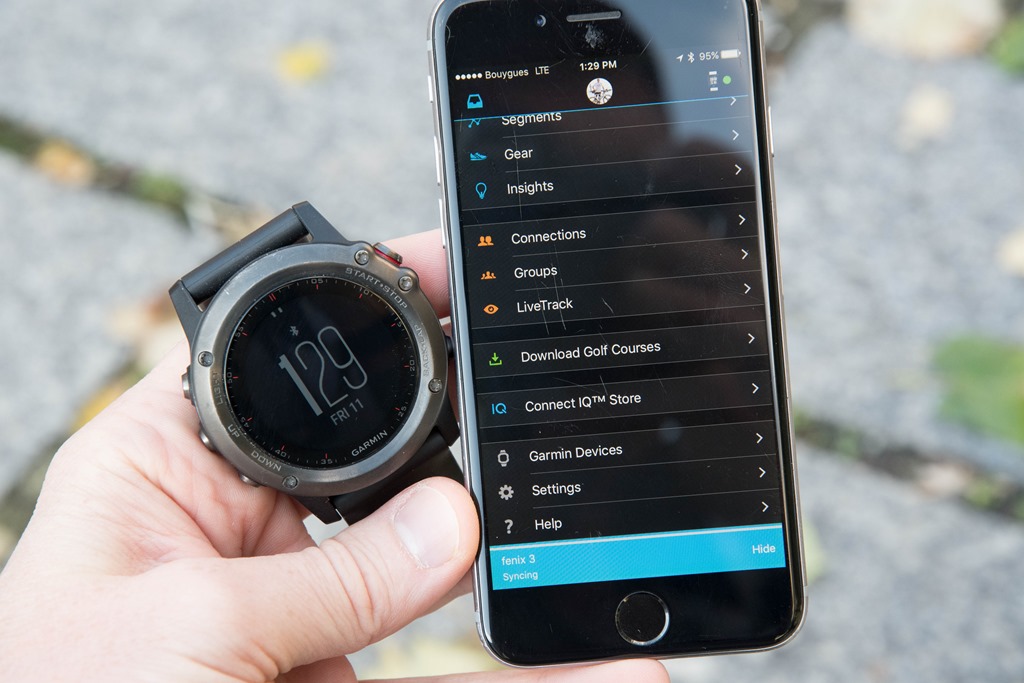We’ve talked about unlocking the bootloader and installing a custom recovery for this device lately. So, today I’m going to go through a step by step guide on how you can gain root access to your Sony Xperia Z3 Compact(D58XX).
I’ve been writing a lot about how to modify both the Xperia Z3 and the Xperia Z3 Compact lately and today will be the last one for a while. In order to gain root access to your Sony Xperia Z3 Compact then you will need to have a few things already completed. The first thing you will need to do is to unlock the bootloader of your Z3 Compact.
Once that is done you will need to install the custom recovery on your Z3 Compact. After those two things are you done you are ready to install the SuperSU script onto your smartphone.
This is going to be a very short tutorial since you have done most of the work already. If you have been following along and you have installed the custom recovery listed above then you technically already have root access for your Xperia Z3 Compact. We just need to install the SuperSU binary so that we can manage these root permissions.
Root Xperia Z3 Compact
- Download Chainfire’s SuperSU
- Move/Copy the Zip File to Your SD Card
- Reboot into the Custom Recovery
- Flash SuperSU with the Install Zip Option
- Reboot
So, what you are doing here is downloading the SuperSU installation file and then moving it/copying it to your SD card. Once it is downloaded and on your SD card then you can reboot into the recovery just like I showed you in the custom recovery tutorial that is linked above. You will be using the Volume Up and Volume Down buttons to navigate through the menus of your CWM custom reovery and then you will be pressing the power button to select the option you want. So when you select the install/flash option, you will need to navigate to the SD card and then locate the SuperSU.zip file that we just downloaded. Once it has been flashed/installed, then you can reboot your Sony Xperia Z3 Compact and then boot back up into Android.
In the source thread(linked at the bottom of this article), DooMLoRD recommends that you install BusyBox from the Google Play Store. This is essentially an installer and you will need to open it after it is installed. After you open the BusyBox installer, it will do a bunch of scanning and when it’s done scanning you can initiate the install. Be sure to change the directory that BusyBox will be installed to from /system/bin and to /system/xbin/. After you change this option(from the drop down menu), look at the bottom of the app and then tap on the Install button.
BusyBox is a software application that provides many standard Unix tools, much like the larger (but more capable) GNU Core Utilities. BusyBox is designed to be a small executable for use with the Linux kernel, which makes it ideal for use with embedded devices. It has been self-dubbed “The Swiss Army Knife of Embedded Linux”. A must have for any rooted phone! Almost EVERY rooted applications needs BusyBox to perform their magic, if you have a rooted phone then you need BusyBox.
As always, if you have any questions about this tutorial or any other thing mentioned here, please do no hesitate to leave a comment at the bottom of this page. I might not know everything there is to do with Android but if I don’t then I will at least be able to point you in the right direction.
[Source: XDA-Developers]