In this article we are going to show you how to gain root access to the Xiaomi Redmi Note 10 base version. This article will show you the tutorial to root not only the vanilla Xiaomi Redmi Note 10 but all the devices in the Redmi Note 10 series, including the Redmi Note 10, Note 10 Pro and Note 10 Pro max, as well as the 5G variant of these devices.
Preparing Your Device
- Before we start this tutorial, our primary requirement is to unlock the device’s bootloader.
- Most people have to wait about seven days to unlock their bootloader by Xiaomi.
- Unlocking the bootloader for some of these variants is more accessible than others.
How do you unlock the bootloader of Xiaomi devices?
Requirements
You need a Xiaomi Mi account to unlock the bootloader and your device must have a SIM card with active internet data, as we have to turn off the Wi-Fi network for this process.
Unlocking Steps
Now open settings apps and head to the “About Phone” page.
Tap on the MIUI version on the “About Phone” page about seven to ten times to enable developer options.
Enabling Developer Options
Go back to the main settings page, navigate to “Additional settings”, and tap on it.
In “Additional settings”, look for the developer options you have just enabled. By default, this menu is hidden and you have to enable it by tapping on the MIUI versions a few times as mentioned above.
Activating OEM Unlocking
In “Developer Options”, navigate to “OEM Unlocking” and turn it on by tapping on the toggle next to it.
Mi Account and Device Addition
After doing that:
- Go to the main settings page again.
- Look for the Mi Account option.
- Sign in with your Xiaomi Mi account.
Open “Developer Options’ again and tap the “Mi Unlock Status” option.
Once we tap that, we are likely going to get the permission-required pop-up, so just agree to the permissions.
Read the instructions here and tap on “Add account and device”. Once we tap that, it will start preparing and if everything goes smoothly, you should get a message saying that it has been added.
Bootloader Unlocking Procedure
Now, we can proceed with the bootloader unlock procedure.
Entering Fast Boot Mode
- Go to the home page and power off your device entirely because we need to boot this device into fast boot mode.
- Once your device is turned off completely, press the power and volume down buttons simultaneously to enter fast boot mode.
- After seeing the fast boot mode logo on your device, leave the power and volume down button.
- Then, we must connect our device to the PC via a USB cable.
Use the Mi Unlock Tool
- Download the Mi unlock tool from this link and open it on your PC.
- When you open it, you will see a big disclaimer and a few buttons at the bottom. Click on Agree to continue.
- It will ask you to sign in with your Mi Account. Enter your Mi account credentials to proceed further.
- Once you log in to your account, you will be taken to the secondary screen. Ensure you have plugged your device into the PC; if you do not, it will not work.
- You will get a warning message that says, “Unlock Will erase user data,” so make sure you have created a backup of all your important data before starting this procedure.
- Click the “Unlock” button at the bottom.
- It will take some time to unlock your device.
- Once complete, unplug your device from the PC and reboot it by long-pressing the power button.
- That is how you unlock the bootloader on Xiaomi Redmi Note 10 devices.
How do you root the Xiaomi Redmi Note 10 devices?
Preparing for the Rooting Process
Identifying Your MIUI Version
Our Xiaomi Redmi Note 10 is running the latest version of MIUI 12, and you need to note the version you’re currently using.
The MIUI version history is on the settings page and the “About Phone” menu.
Our device is currently on 12.0.5, and we need to note that so that we can download the exact version of the firmware.
Downloading Magisk
We also need to download and install Magisk on our device, as it is important for rooting any device. Open the link in your device’s web browser to download Magisk as it is not available on the Play Store and you also have to sideload the application.
Now that you know the device name and the version of MIUI that you’re currently running, time for the next step.
Firmware Download and Extraction
Accessing the Firmware
- You can go to this website: Xiaomi firmware updater.
- Go to downloads.
- We will keep the ROM and latest options checked.
- All we have to do is simply type in the name of our device.
- You will get different options. We have the “Mojito” variant, as evident by the code name of our device.
- Once your device is selected, tap on download.
- It will take us to a page that lists several different versions of MIUI, typically for different regions.
- Before, we were on 12.0.5 and we are on the global version of MIUI, so now that we know we’re on 12.0.5, we are on the worldwide version.
- We are just going to tap the download option for that firmware.
- On the next page, we will see a couple of options. The first is the recovery rom; we do not want to download it as it does not give us access to the “boot.image” file we need.
- So, instead, you need to scroll down until we see the fast boot type and ensure that it matches your device name and MIUI version.
- Please tap on the Full Rom blue button to download it. If you download the ROM on your mobile device, then copy the downloaded file to your PC.
Extracting the Firmware
Extract the downloaded file as it is in zip format.
When you extract that file, you will get another file that is also in the zip format and you must extract it.
Patching the Boot Image
- When you extract that second zip file, you get a folder. In that folder, you will find a set of files and a folder labeled images and in that images folder we will find our “boot.image” file.
- We have to take that boot.image file and copy it to our Xiaomi Redmi Note 10.
- We have already downloaded and installed Magisk on our device and if you still need to do it, please do so to continue.
- Open Magisk on your device and you will see an install button in the Magisk section right at the top.
- Just tap on that and we want to choose the select and patch a file option, which should automatically open a file browser.
- Since we placed the boot image file on our device, it’s going to show up in our recent files. If you need to browse and locate where you copied that boot image file, you can also do that.
- Tap on the boot.image file and then we will tap the let’s go option.
- You can observe what will happen and what the Magisk application will do to that boot.image file.
- It is going to take its contents, insert the binaries required to gain root access and then package it back up so that we can simply flash that boot image via ADB and fast boot tools.
Flashing the Patched Boot Image
Once the process is finished, you must boot your device into fast boot mode to continue.
Entering Fastboot Mode
To boot into fast boot mode, turn off your device completely and then press the power and volume down button simultaneously for a few seconds.
Connecting to PC and Flashing
- Once we have the Xiaomi Redmi Note 10 in fast boot mode, we can connect it to our PC with that USB cable.
- Open the Minimal ADB and Fast Boot tools folder in your C drive. If you need to learn how to install minimal ADB and fast boot mode, follow the link to learn more.
- You must copy the “Magisk_patched” file you created using Magisk to the minimal ADB and fast boot mode.
- Open the command prompt in the same minimal ADB and Fast Boot mode folder.
- Type “fast boot device” in the command prompt and hit enter; your device will appear.
- So, as long as our device is recognized via fast boot, we can type out the command “fastboot flash boot” and the exact file name of what we have now. If you want, we can rename that file to anything we want. You can also rename that file to simply boot.img if you wish.
- So, your exact command will be:
- “fastboot flash boot Magisk_patched-22100_ppV0M.img”
- Once you have typed out the command, press enter on the keyboard.
- It will tell you that the fastboot.exe program is sending the patched file to the phone with the target usually boot_a.
- The phone does use the dual partition system, so it could also be boot_b; it does not matter.
- It will change depending on how many over-the-air updates you have installed.
- Once the process is complete, you should see an “Okay” message next to both the partitions.
Rebooting the Device
Now, all we have to do is reboot the phone. We can do this by typing the “fastboot reboot” command and hitting enter.
Or we can press the power button for seven to ten seconds to force the device to reboot.
If you use the power button to reboot the device, you can unplug it from the USB cable before the reboot.
Your device will boot back into Android normally.
Conclusion
That’s how you can root your Xiaomi Redmi Note 10 series.
Experiencing difficulties with your Device, check out our “How To” page on how to resolve some of these issue






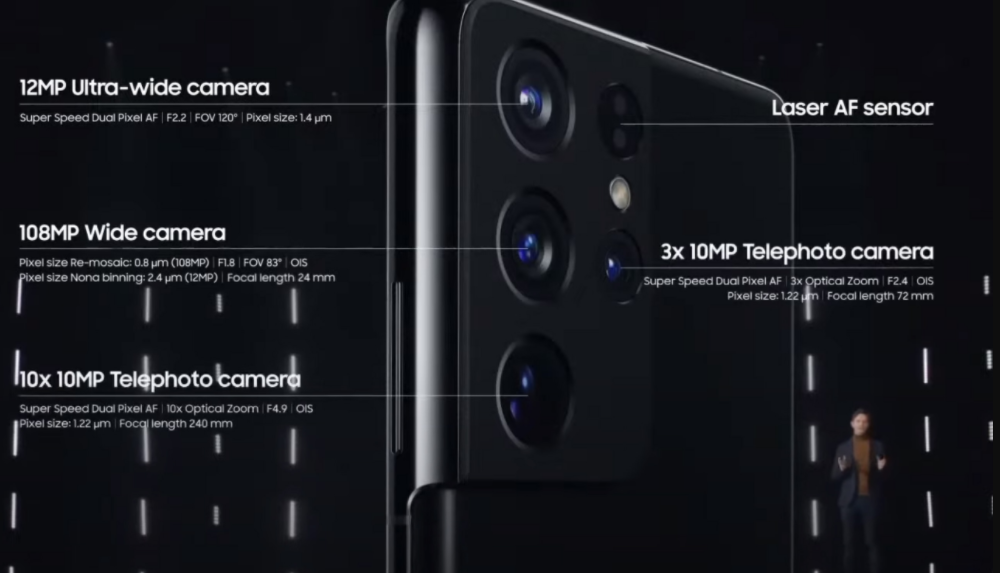
1 comment