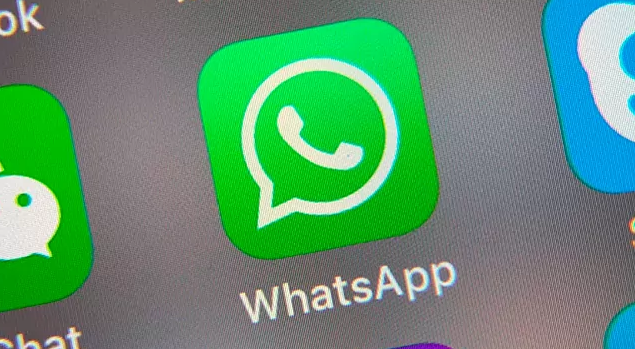WhatsApp has become one of the most popular messaging platforms worldwide, with over 2 billion active users. It offers a wide range of features that can enhance communication and engagement, including the ability to schedule messages. Scheduling WhatsApp messages can be a game-changer for both personal and business users, allowing them to send messages at specific times and dates, ensuring timely and efficient communication. In this comprehensive guide, we will explore different methods to schedule messages on WhatsApp for various devices and platforms.
Benefits of Scheduling WhatsApp Messages
Before diving into the details of how to schedule messages on WhatsApp, let’s explore the benefits of this feature:
- Efficiency: Scheduling messages saves time by automating message delivery, allowing you to focus on other important tasks.
- Consistency: With scheduled messages, you can ensure consistent communication with your contacts or customers, avoiding gaps or delays.
- Personalization: You can create customized messages for specific recipients and schedule them for optimal engagement times.
- Increased engagement: By reaching users at the right time, scheduled messages can lead to higher response rates and increased engagement.
- Sales opportunities: Scheduled messages can be used to promote products, services, or upcoming events, maximizing sales opportunities.
Now, let’s explore how to schedule WhatsApp messages on different devices and platforms.
How to Schedule WhatsApp Messages on Android
If you are an Android user, you can schedule WhatsApp messages using third-party apps like the WhatsApp Message Scheduler. Follow these steps to schedule messages on Android:
- Install the WhatsApp Message Scheduler app from the Google Play Store.
- Enable the app by going to Settings -> Accessibility -> Services and toggling on the WhatsApp Message Scheduler.
- Launch the app and tap the “+” symbol.
- Select a contact or group on WhatsApp.
- Choose the desired time and date for the scheduled message.
- Type the message you want to schedule.
- Click the “Create” button to finish scheduling the WhatsApp message.
Note: It is important to remember that multiple messages cannot be scheduled for the same time.
How to Schedule WhatsApp Messages on iPhone
Scheduling WhatsApp messages on iPhone can be done using the Shortcuts app and Siri Shortcuts. Here’s how you can schedule messages on iPhone:
- Download and install the Shortcuts app from the App Store.
- Open the Shortcuts app and tap the “+” icon to create a new shortcut.
- Select “Create Personal Automation” and choose the “Time of Day” option.
- Set the desired time and date for the scheduled message.
- Tap “Add Action” and search for WhatsApp.
- Choose the “Send Message Through WhatsApp” action.
- Select the recipient and compose the scheduled message.
- Tap “Done” to save the automation.
- At the scheduled time, the Shortcuts app will notify you to send the message. Simply tap “Send” to send the scheduled WhatsApp message.
Also Read:
These expected features will roll out for WhatsApp in 2022
How to Schedule WhatsApp Messages on WhatsApp Web
WhatsApp Web users can also schedule messages using the Blueticks extension for Google Chrome. Follow these steps to schedule messages on WhatsApp Web:
- Install the Blueticks extension from the Chrome Web Store.
- Open WhatsApp Web in your Google Chrome browser.
- Choose the chat, contact, or group you want to schedule a message for.
- Click the scheduling icon near the message box to open the WhatsApp Message Scheduler.
- Type your message and set the delivery time and date.
- Click “Schedule Send” to schedule the message.
How to Schedule WhatsApp Messages on WhatsApp Business App
WhatsApp Business App users have built-in features that allow them to schedule messages. Here’s how you can schedule messages on the WhatsApp Business App:
- Open the WhatsApp Business app on your device.
- Go to Settings and select “Business Tools.”
- Tap on “Away Message” and enable “Send away message” by toggling the switch.
- Compose your away message in the provided text field.
- Select “Only Send to in the Recipients” and choose the recipients you want to send the scheduled message to.
- Tap “Schedule” to set the schedule based on your company’s operating hours.
How to Schedule WhatsApp Messages Using WhatsApp Business API
For businesses that require more advanced scheduling capabilities, WhatsApp offers the WhatsApp Business API. This API allows businesses to integrate WhatsApp directly with their systems and send scheduled messages at scale. To schedule WhatsApp messages using the WhatsApp Business API, you have two options:
- Apply for direct access to the WhatsApp Cloud API, which can be incorporated into your system to schedule messages.
- Register for WhatsApp Business API service providers (BSPs) like BotSpace, which offer the functionality of the WhatsApp Business API along with additional features and support.
Note: Each BSP may have its own specific features and requirements, so it’s essential to choose one that suits your business needs.
Conclusion
Scheduling WhatsApp messages can greatly enhance your communication strategy, whether you’re an individual user or a business owner. With the ability to schedule messages on Android, iPhone, WhatsApp Web, and the WhatsApp Business App, you can ensure timely and efficient communication with your contacts or customers. Additionally, the WhatsApp Business API provides advanced scheduling capabilities for businesses that require a high volume of scheduled messages. By leveraging these scheduling features, you can save time, improve engagement, and increase sales through effective communication on WhatsApp.
Remember to use third-party apps and APIs responsibly, considering privacy and security implications. With the right approach and understanding of the scheduling options available, you can make the most out of WhatsApp’s messaging capabilities and optimize your communication efforts.
Experiencing difficulties with your Device, check out our “How To” page on how to resolve some of these issues.