Snapchat is a popular social media platform that allows users to connect and share content with friends. One common concern among Snapchat users is how to determine who has added them as a friend. While Snapchat doesn’t provide a straightforward way to see who added you, there are a few methods you can employ to find out. In this article, we will explore these methods and provide step-by-step instructions for both iPhone and Android users.
1. Check Pending Friend Requests
There are several ways for others to add you on Snapchat. Let’s explore these methods: When someone adds you back on Snapchat, a notification will appear in the “Add Friends” menu under the “Pending” section. However, this notification may not always be displayed. Here’s how you can check if someone added you back on both iPhone and Android devices. To see if someone added you back on Snapchat using an iPhone, follow these steps: To find out if someone added you back on Snapchat using an Android device, you can follow these steps: Please note that once you send a snap, you cannot take it back. Make sure to consider the content of the snap before sending it. Keeping track of who adds you on Snapchat can provide valuable insights into the visibility of your profile. Here are a few tips to help you keep track: The visibility of your profile on Snapchat depends on your privacy settings. If your account is set to private and someone adds you but you don’t add them back, they won’t be able to see much about your profile. To modify these settings, open Snapchat and navigate to the Settings page. Tap on the “View My Story” icon and choose between “Everyone,” “Friends Only,” or “Custom” to control who can see your content. You can also manage who can contact you, see you in the “Quick Add” section, and view your location. If you are unable to see someone’s Snap score, it typically means that they are no longer your friend on Snapchat. This could be due to a variety of reasons, such as them unfriending you or deleting their account. It’s recommended to update your Snapchat app or check your internet connection if you encounter any issues. If you no longer wish to interact with someone who has added you on Snapchat, you have the option to delete or block them. If you have been friends with the person for a while and no longer want to interact with them, you can visit their profile and tap the three-dot icon in the upper right-hand corner. From the menu that appears, select “Remove Friend” or “Block.” If someone is harassing you or violating Snapchat’s community standards, you can choose the option to “Report.” This will notify Snapchat developers about the issue, and appropriate action may be taken, including the removal of the user’s account. If you haven’t added the user back, simply tap the “x” next to their request to remove them from your added list. While Snapchat doesn’t provide a direct way to see who added you as a friend, you can still determine this information by checking the pending friend requests in the “Add friends” menu. Additionally, you can keep track of who adds you and modify your privacy settings to control the visibility of your profile. By following the steps outlined in this article, you can gain better insights into your Snapchat connections and ensure your online privacy. Remember to use these methods responsibly and respect the privacy of others on the platform.
2. How Can Others Add You?
3. Seeing Who Added You Back
On iPhone
On Android
4. Keep Track of Who Adds You
5. Frequently Asked Questions
What can someone see if they add me?
I can’t see my friends’ Snapscore anymore. What does that mean?
How do I remove someone if they added me?
Conclusion



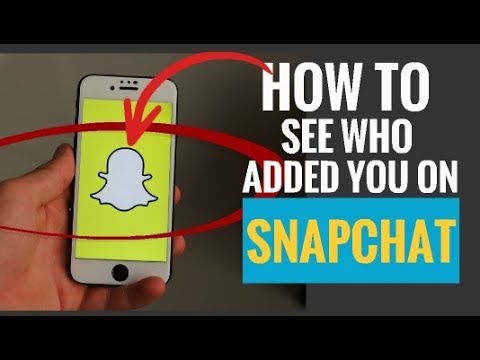
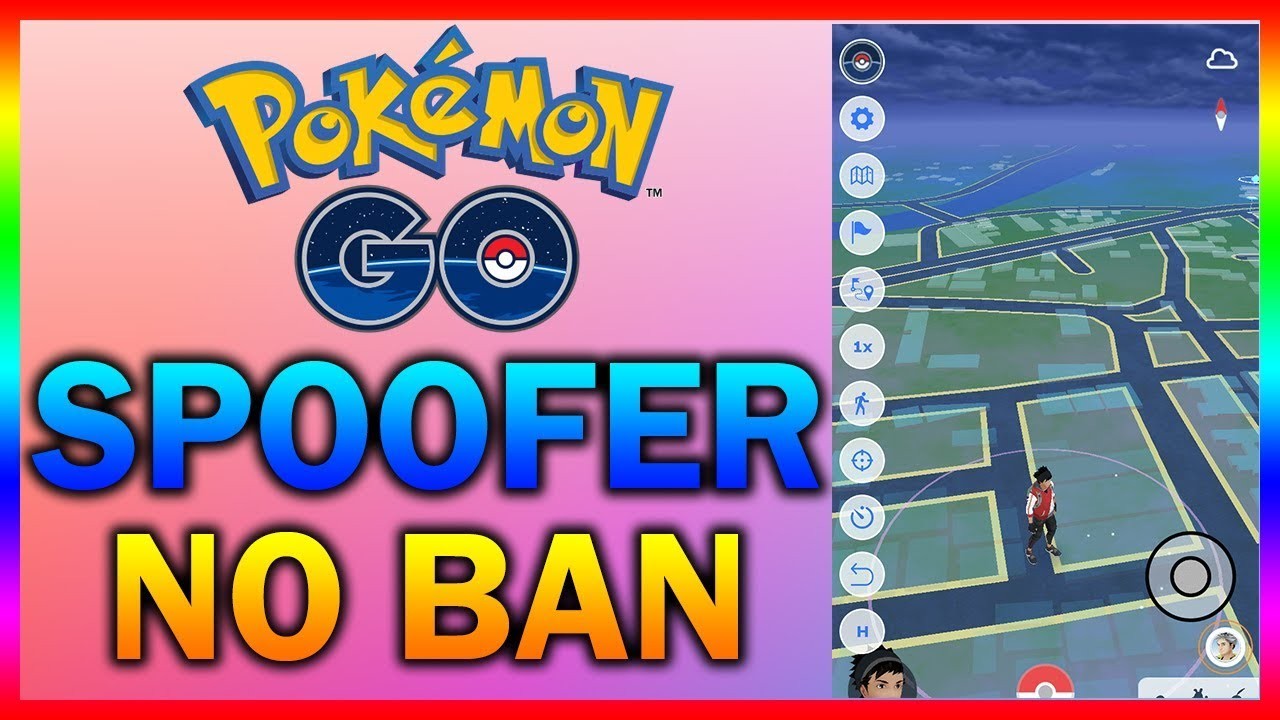
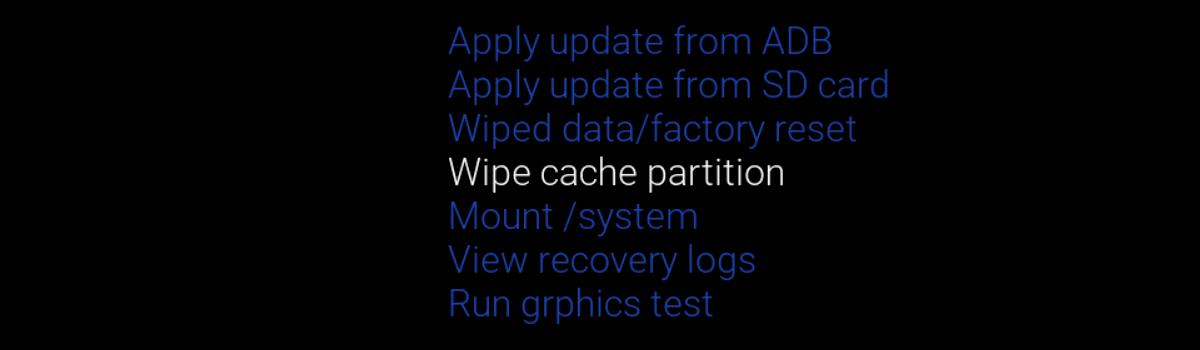

1 comment