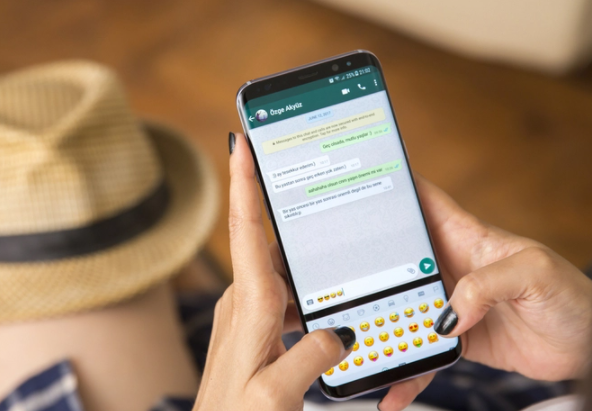WhatsApp has a feature through which you can send yourself a message without saving your number. There are some instances where you need to store some information. This feature will help you to store text, images, or even voice notes on WhatsApp. You can also use this feature to keep important notes by sending yourself a message on WhatsApp for future use.
There is a “Click to Chat” feature through which you can send anyone even yourself a WhatsApp message without saving a recipient number.
How to send WhatsApp messages to yourself?
You can not find the “Click to Chat” option in the app directly. There are some steps and procedures you need to follow to avail of this feature.
Connect your device to the internet and open any browser on your device. This will work both on Android and iPhone.
Type “wa.me//” along with your mobile number on your browser address bar. Make sure to type your country code as well before your mobile number. Without country code, it will not work and you will see an error message saying the number is invalid.
If you live in the United States then you will type “wa.me//1XXXXXXXXXX” in your mobile browser address bar and hit enter to continue.
The browser will take you to a WhatsApp page where your mobile number is displayed at the top of the page.
Under your mobile number, there is a big green box that says “Click to chat”. Tap on it to continue.
Now your WhatsApp app will open and you will see a chatbox from where you can send a message to yourself.
At the top of the chatbox, you will see your number as well as your profile picture.
If you can save your number on your contact list then you can see the name instead of the contact number.
In this way, you can send anyone messages on the popular messaging app without even saving their number.
This process will also work in the same way if you use WhatsApp web or any mobile platform like iOS or Android.
You can also message strangers using the above methods.
Experiencing difficulties with your Device, check out our “How To” page on how to resolve some of these issues.