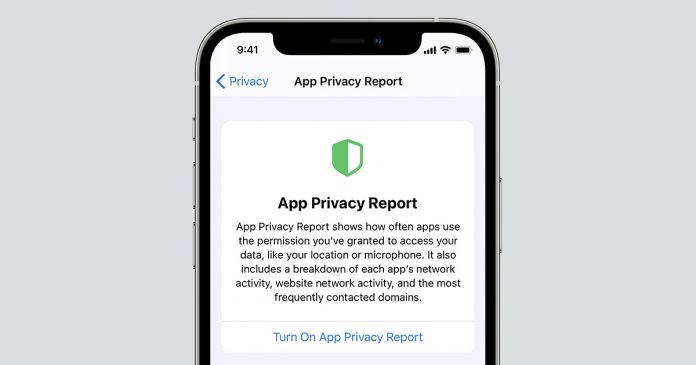iOS 15 has lately added a new feature called App Privacy Report to its privacy settings. This new feature allows you to take a look at the apps that are accessing your data and other essential information. This feature also allows you to know the count and time of the data accessed by different apps and websites. Turning this feature on can provide more transparency and information. So, here is the way to set up and use the iOS 15 App Privacy Report.
How to set up an iOS 15 App Privacy Report?
To start with, go to the settings tab.
Scroll down until you find the Privacy settings feature.
Once you find it, tab on it.
Again scroll through the page and click on App Privacy Report.
A new page pops up with an option called “Turn on App privacy report”. Tap on it.
Now you are done setting up the iOS 15 App privacy report.
How to use App Privacy Report?
Once you set up the App Privacy Report, the report will be blank for a while. But it will start collecting Privacy Reports once you leave the settings page. It will show the complete activity of your phone for the past week and other important information.
If you want to check your Privacy Report after setting it, simply follow the above procedure explained and go back to App Privacy Report. Here the data will be divided into four different segments.
The first section is Data & Sensor Access. It provides the count and time of the data accessed by different apps on your iOS device. The data includes your device location, media, library, contacts, etc. You can check each and every app by clicking on it to see the data is accessed.
App Network Activity provides you the information about the app contact domains and their timings. Whereas Website Network Activity checks how different websites use the accessed data you visit.
Most Contacted Domains provide information about the contacted domains by different apps and websites. You can tap on the bottom button of the App Privacy Report page to stop recording the activity. If an app is often accessing the unessential data that doesn’t play a major role in its functioning, then it may not be a reliable one. You can also stop an app from accessing your data by simply going into the primary Privacy Screen.
Experiencing difficulties with your Device, check out our “How To” page on how to resolve some of these issues.