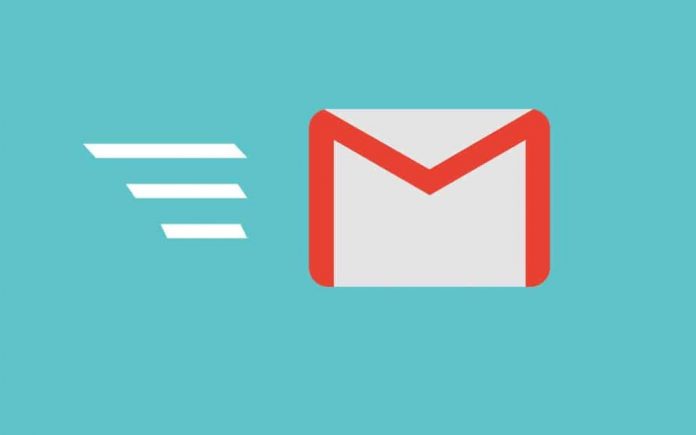With everything turning towards the digital route in this age of information and technology, having an e-mail account helps you with a lot of things. You should know how to set up email on an Android phone if you have one. If you are an Android user, you can follow the following steps for setting up your e-mail account. There are a lot of e-mail applications available that you can use but the top pick for you, if you are an Android user, is Gmail.
Steps to setup Email on Android phone
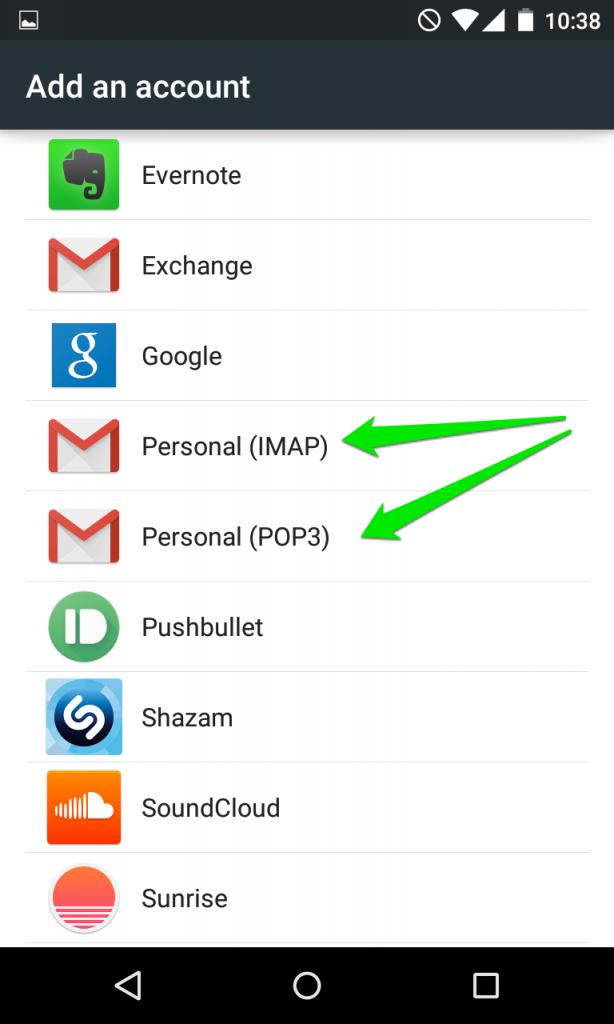
Open the Gmail application which is pre-installed in your phone.
Navigate to the settings sections.
Tap on ‘Add Account’
Then tap on Personal and after that tap on Next.
You have to enter your full e-mail address. In case you don’t have an existing e-mail account, you can just create one for free in a few minutes from Gmail.
After entering the e-mail address, click on Next.
Then you have to choose the type of e-mail account you want to use. You will see these 3 following options-
– POP3 which is an interface protocol of the application, will download all the e-mails from the server.
– IMAP stores all the emails on the server and presents a coached version of the emails to you.
– Exchange can’t be supported because it requires a Microsoft Exchange server, which won’t be available to you.
- At last, you have to enter the password for your email address and tap on Next. This is all you need to do to set up email on Android phone.
In the case at the last step you have forgotten the password of your email id, you can retrieve it from the ‘forgot password’ of your Gmail.