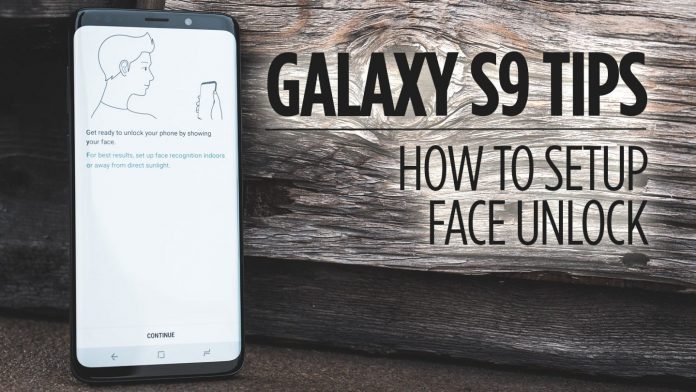Underneath We’ll Get Into A Portion Of Arrangements on How To Setup How To Setup Face Recognition On Samsung Galaxy S9:
Samsung Galaxy S9 is a feature loaded smartphone. Samsung has succeeded in combining both elegant look and smart feature making it a great choice. Samsung has also added many smart security features to the device. One of them is the S9 face unlock feature.
Face recognition allows you to use your face as your password. The Galaxy S9 face unlocks uses the front camera and the iris scanner to scan your face. You can use this feature to unlock your device as well as the applications just by looking at your phone.
Setting up face up requires you to follow some steps successfully in order to enable face unlock. However, some people find it quite difficult and are unable to complete the setup as a result of which face unlock does not work.
guide to help you set up the face recognition
When you are setting up your Samsung Galaxy S9 you will be asked automatically to set up the face unlock. But in case you missed no worries because you can set it up anytime without any difficulty. It is quite an easy process and you just need to follow a few simple steps. So let’s get started.
Step 1:
First of all head to the Settings and open the Lock Screen and Security menu.
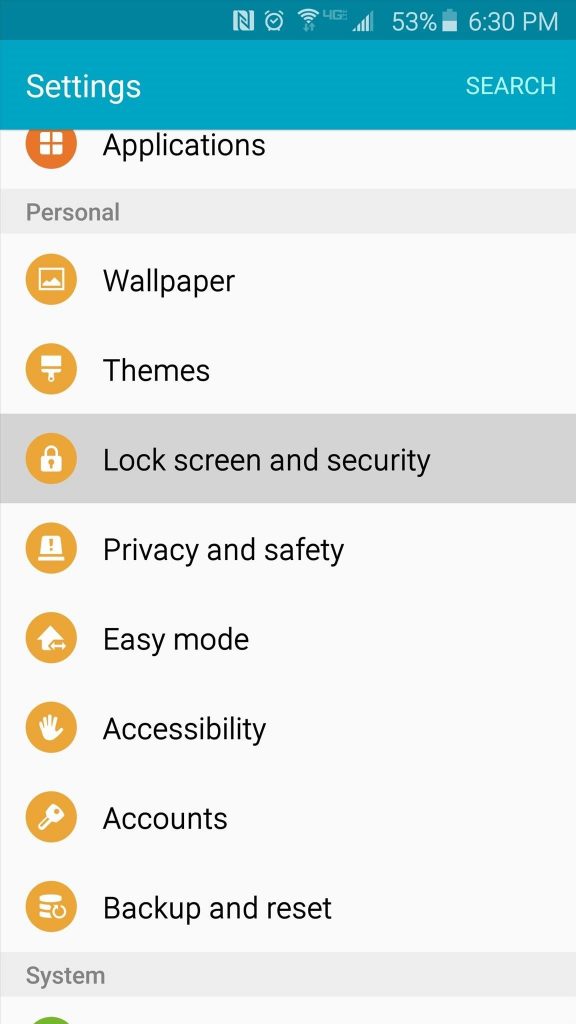
Step 2:
Then select the screen lock option. Now you will be asked to enter your device PIN, Password or Pattern based on your previous settings.
Step 3:
Now click on Intelligent scan and press the continue button.
When setting up the face unlocks feature make sure you are indoors and away from direct sunlight.
Step 4:
The front facing camera will open with a circle displayed on the screen. You need to hold your phone in front of your face at least 8 to 20 inches away. Now position your face in the displayed circle. Your face will be scanned and saved.
Step 5:
When done you will be again asked to hold your phone 10 to 14 inches away from your face with your eyes in the center to let the phone scan your eyes and irises.
After completing these processes successfully the face scan will be enabled.
Step 6:
Now again return to the Lock screen and security menu and select the Intelligent scan option. You will see a whole list of option available here. Now enable the Intelligent Scan Unlock option.
You have completed the face unlock setup. Now you can use it to unlock your device.
Experiencing difficulties with your Android Device, check out our “How To” page on how to resolve some of these issues.
Other Android Technical Reviews:- Android