The Samsung Galaxy S7 was released as a flagship device by Samsung three years back that is in 2016. The S7 is a feature loaded Smartphone which is still in great demand. The performance of the phone is just amazing as it comes with 4 GB of RAM and a Snapdragon 820. This makes the device a perfect choice for mobile gamers as it can handle high-end games and other applications with ease.
Another great feature the phone offers is the rear camera. S9 comes with an advanced 12 MP rear camera. With the term advance, we mean that the 12 MP shooter is paired up with optical image stabilization and dual pixel technology. This makes the phone capable of taking great photos.
You might want to hide some of the photos you take on your Samsung Galaxy S9 so that no one else can access it. Well, this is possible as you can create a private folder on your S9 and can hide some image which you don’t want others to see. This secure folder or space can only be accessed after successful authorization.
Steps To Setup Secure Folder On your Galaxy S7 To Hide Photos
- Tap on Apps and then on Settings option.
- Now go to Lock screen and security.
- Here you will be asked to sign in using your Samsung Galaxy Account.
- If you don’t have an account, just click on the Create new Account option and then follow the onscreen instructions.
- Now choose the lock method which you want to use in order to access the folder.
- Your secure folder will be added to the Apps screen.
- Open the folder and add the images which you want to hide.
We also recommend you to hide the folder from the App screen so that no one else can see it.
To do this, go to Apps and then Settings
Head to Lock screen and security
Tap on your secure folder and then on Hide option
Tap confirm and then Ok.
This will hide the folder.
If you want to access the folder, you must unhide it first by following the steps listed below.
Go to Apps and then Settings
Head to Lock screen and security 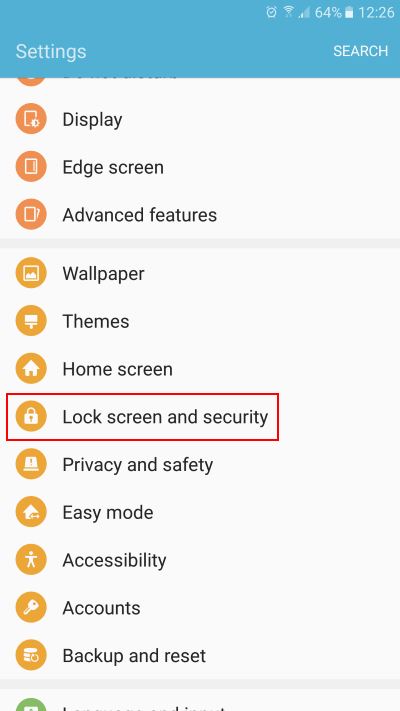
Tap on your secure folder
Now tap the secure folder icon which is present at the bottom of the screen.
Enter your pin or password based on your previous settings.
Done.
You have successfully created a secure folder in which you can keep some of the most personal images without any worries.














