Do you know that there is a way through which you can share Wi-Fi passwords between iPhone and other Apple Devices?
There are many instances where we need to share our home or office Wi-Fi passwords with others. There might be some guests or friends at our home or some clients or new staff at the office whom we need to share our password.
There is a way on iPhone and on Apple devices through which you can share Wi-Fi passwords without actually sharing them.
Also Read:
How to Enable ProMotion 120Hz refresh rate on iPhone 13 Pro and Pro Max?
How to share Wi-Fi password on iPhone?
To start, you and with whom you want to share Wi-Fi passwords must have each other’s Apple ID.
Both the devices must be unlocked and are linked to Wi-Fi.
Also, turn on the Bluetooth and Wi-Fi on both devices but make sure that the hotspot is switched off.
Choose the network on the device you want to share Wi-Fi credentials.
Now you receive a notification on your device confirming if you are interested in sharing a Wi-Fi password.
Click on Share and then tap on done.
The process is pretty simple and requires just a few seconds to complete. Now, you don’t need to remember all the long and complicated Wi-Fi passwords to share them with others.
How to Share Password with other Apple Devices?
If you want to share the password between the two iPads then the above-mentioned procedure remains the same as well as for the MacBooks as Apple pushes the same procedure to all devices within its ecosystem.
How to share Wi-Fi passwords between iPhone and Android devices?
Download any QR code generator on both devices.
Generate the QR codes of your Wi-Fi network.
Scan the QR code on Android as you want to share from iPhone to android.
Tap on any confirmation you receive to complete the process.
That’s all. You can share the Wi-Fi passwords easily without even remembering them every time or looking at the back of your internet modem.
Experiencing difficulties with your Device, check out our “How To” page on how to resolve some of these issues.



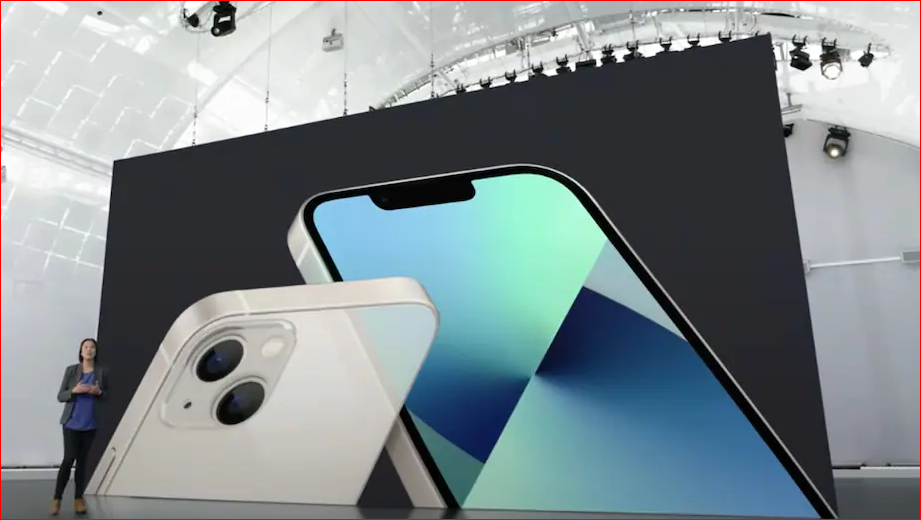


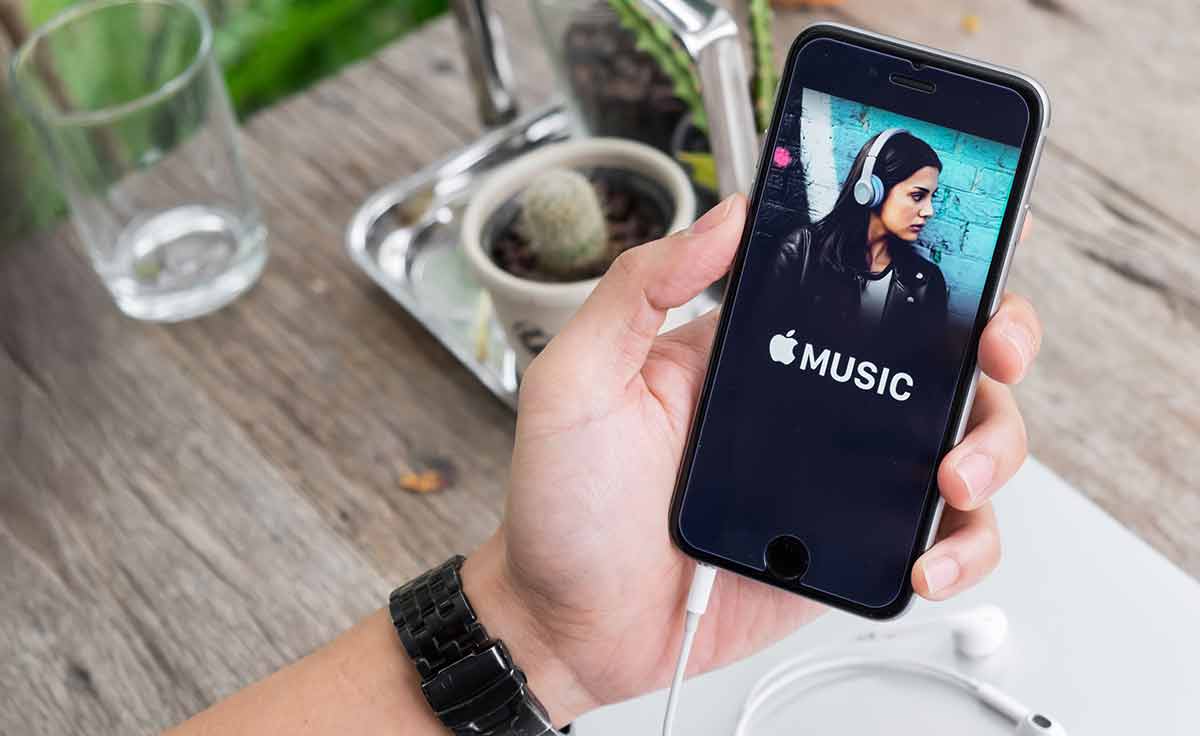
1 comment