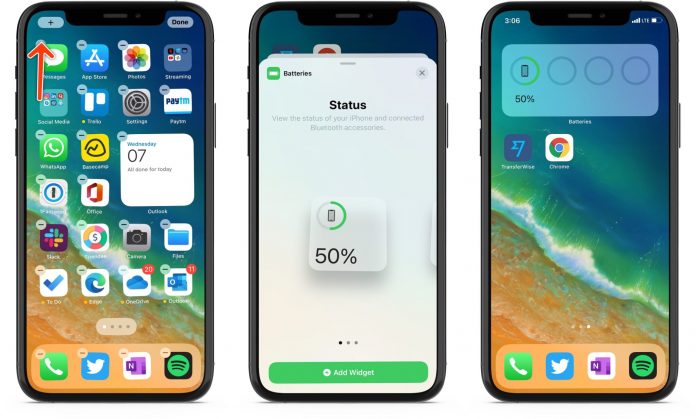If you are an iPhone user and your iPhone has a notch, you must have noticed that you cannot view your battery percentage on your screen. Unlike Android, when you just look at the top of your screen to view the battery percentage, you cannot do the same with iPhone devices.
This is a big issue for all iPhone users since you have no idea how much battery life is left on your device. And most of the time, you end up draining all the battery until the iPhone gives you the ‘low battery’ alert. If you are using the latest iOS 14 or 15, Apple has given you widgets to your phone’s home screen. Then you can swipe down your home screen to know the battery percentage. However, if you have older iPhone devices, Apple includes an option within settings where you can enable the option to view the battery percentage on the top of your screen.
Well, not to worry, cause you’ve got a couple of options to solve this issue. Here, we will talk about how to show battery percentage on your iPhone.
How to show battery percentage on the top of your screen in your iPhone:
-
Invoke Control Center
This is the easiest way to view your battery percentage. Just swipe down on the home screen from the top-right corner. Once you do that, you can immediately see the battery percentage of your iPhone. No need to go to your settings to check your Battery percentage.
-
Enter Today View
Another way to check your battery percentage is by using the Batteries widget in the Today View. To access this feature, just swipe right on the Lock screen or on your Home screen’s first screen of apps. If you haven’t installed the feature in your iPhone, you can also manually install the Batteries widget. Here are the steps:
Go to the Today view and scroll down to the column of widgets.
Then hit the Edit button.
After that, click on the plus (+) button in the top-left corner of the screen and enter the Widget Gallery.
Now enter “Batteries” in the search or search it on the appeared list.
Note: If you have any Apple accessories like
Apple Watch or AirPods check your iPhone‘s battery percentage through that. For those who don’t have any Apple accessories paired with their iPhones, you can check the battery percentage in the first square widget. For that, you need to choose the second or third widget style. Swipe to the widget Settings that show the battery percentage and then add it to the Today View.
-
Add a Battery Widget to Your display Screen
This next method on our list is the most common way to add your battery percentage on your home screen. Just add a battery widget to it. Here’s how you can do it:
Long press on the blank area of your display screen.
And then enter the jiggle mode.
Tap on the plus icon located in the top-left corner of the screen and enter the Widget Gallery,
Type “Batteries” in the search or scroll down and click on the Batteries widget from the list.
-
Siri can help
This is another simple way to check the battery percentage of your iPhone. Just ask Siri what your battery percentage is? To do that, launch Siri and ask, “How is the battery life of my iPhone?” or else “How’s my battery?” And you will get your answer.
-
Charge your iPhone
So when you’re plugging your iPhone in for charging, you will notice that the display will show the battery percentage just below the clock.
These are some easy ways to check the battery percentage of your iPhone devices. But not all the methods will work since some of the above features are only available in the latest version of iOS. So how can you check your battery percentage in the older version of the iPhone?
Well, the answer to that is really simple. If you have an older iPhone such as iPhone 7 or 8, they can show the battery percentage on the screen since those models don’t have any notch. In case it’s not showing, you can easily add it by heading to the settings. Here are the steps:
Go to the settings, and then enter the battery tab.
There you will see the battery percentage option.
Click on it to turn it on, or you can also turn it off.
Conclusion:
If you care about your iPhone’s battery life, you need to check it all the time to not overheat your iPhone or drain all the remaining battery life. Follow the above methods to check how much battery life you have left and charge your iPhone accordingly. Hope you like this article. Share your thoughts in the comments below.
Experiencing difficulties with your Device, check out our “How To” page on how to resolve some of these issues.